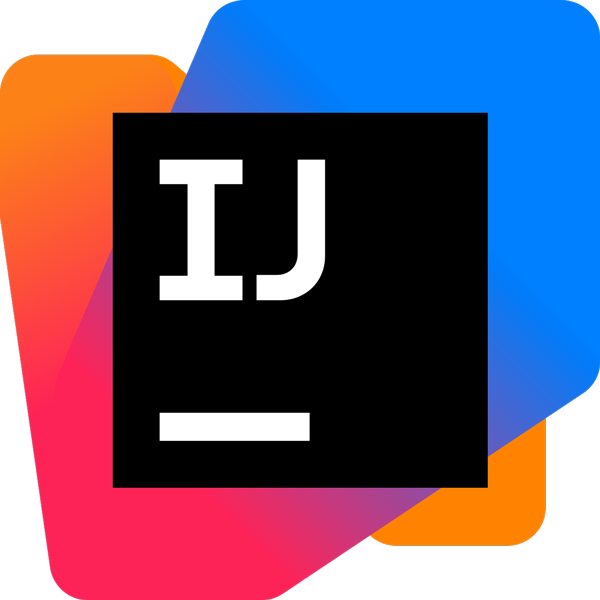IntelliJ IDEA comes with one of the most powerful code editors in the industry. It understands the ins and outs of your code thanks to initial indexing, which allows it to detect errors on the fly, suggest code completion options with precise context awareness, perform safe refactoring, and much more.
Features
Full line code completion
Powered by an advanced deep learning model, this feature enhances coding efficiency by predicting and suggesting entire lines of code based on contextual analysis. It runs entirely on your local device, ensuring your data remains secure without any external server communication.
AI Assistant General Availability
AI Assistant comes with useful functionality that can simplify your daily tasks. It offers integrated AI chat and can do things like automatically write documentation comments for you, suggest names, generate commit messages, and more.
Language injections
IntelliJ IDEA lets you work with elements of code in other languages embedded in your code. You won't notice a difference between your experience working with the core Java code and your experience with the code that you've injected. We provide code highlighting, completion, error detection, and other coding assistance features for embedded code fragments. To add a snippet of alternative code into Java, just press Alt+Enter, select Inject language or reference, and select the desired language from the list.
Intelligent code completion
IntelliJ IDEA provides context-sensitive code completion, offering you suggestions that are only valid for the current caret position. You don't need to use any shortcuts or configure additional settings; code completion will start as soon as you begin typing your code in the editor.
IntelliJ IDEA uses machine learning to ensure the most relevant suggestion is at the top of the list.
The Problems tool window
The Problems tool window displays issues found by IntelliJ IDEA in your project. This includes problems from project-wide analysis and manual inspections. It also displays the results of checks for risky APIs in imported dependencies. Each issue comes with a report that includes a short description, a button to fix it, options to suppress inspections, and more.
Inspections and context actions
IntelliJ IDEA is very good at checking over the quality and validity of your code with on-the-fly inspections. These inspections help you code faster, comply with the highest quality standards, and stay confident through the whole development process. We provide a host of standard inspections, as well as dozens of framework-specific ones covering a wide range of problems, such as Spring bean class autowiring errors, etc.
If IntelliJ IDEA finds any issues, it offers to help solve them via context actions, which include quick-fixes for highlighted errors and intention actions for changing your code if the issues are minor. To invoke a context action, click the light bulb icon or press Alt+Enter.
Live templates
Live templates is a powerful feature that helps speed up your coding. Just type in an abbreviation predefined in the template to insert standard code constructs into your work quickly. You can also create your own custom templates, which you can use to insert snippets of code that you use repeatedly.
Project-wide refactoring
IntelliJ IDEA's automatic refactoring feature lets you update your code safely and efficiently, both simplifying it and making it more readable and easier to maintain. The IDE offers a wide selection of refactorings that will help you safely rename code elements, change the signature of a class or a method, extract a code fragment to a method, and introduce variables. Watch our video on the refactorings that are essential to everyday coding.
Detection of code duplicates
IntelliJ IDEA can find and replace code repetitions in your project. Specify the search scope, and it will search for code that is similar to the selected method or constant field and replace those repetitions with calls to the original method or constant.
JVM frameworks
IntelliJ IDEA Ultimate provides first-class support for leading frameworks and technologies geared toward the development of modern applications and microservices. Your IDE comes with dedicated assistance for Spring and Spring Boot, Jakarta EE, JPA, Reactor, and other frameworks.
What's New
IntelliJ IDEA 2025.1 delivers full Java 24 support, introduces Kotlin notebooks, and makes K2 mode the default, marking a major step toward the best Kotlin experience. Debugging is more powerful, with pause and resume functionality for watch evaluations, while numerous other refinements across the IDE enhance productivity, code quality, and overall developer comfort.
IntelliJ IDEA goes AI
JetBrains AI has received a major upgrade, bringing both AI Assistant and Junie under a single subscription. With this release, all JetBrains AI features are accessible for free in our IDEs, with unlimited use for some, such as unlimited code completion and local model support, and limited credit-based access to others. We're also introducing a new subscription system that makes it easy to scale up as needed with the AI Pro and AI Ultimate tiers.
This release introduces major enhancements to boost productivity and reduce repetitive work. Updates include smarter code completion, support for new cloud models like OpenAI GPT-4.1 (сoming soon), Claude 3.7 Sonnet, and Gemini 2.0 Flash, advanced RAG-based context awareness, and a new edit mode for multi-file edits directly from the chat.
Java 24 support
Version 2025.1 provides full support for all features in the latest Java 24 release, ensuring a seamless experience with the newest language updates. Stream gatherers, now a stable feature, are integrated into the stream debugging workflow. All other features, whether experimental, in preview, or finalized, are supported as well, so you can leverage them in your projects.
Kotlin K2 mode by default
In this release, K2 mode is enabled by default. This is a major milestone built on all the progress we've made toward improving code analysis, memory efficiency, and overall performance for Kotlin development. With full support for all Kotlin 2.1 (and newer) language features, K2 mode is a significant step forward that will allow us to continue improving the IDE's language support.
While active users of K2 mode are already seeing a smoother experience, we are still working on some actions, such as certain refactorings and infrequently used inspections. However, our commitment to quality remains stronger than ever: We are actively working to address all outstanding issues and perfect the experience for developers. If you run into any challenges, we'd love to hear about them and help.
Control over watch evaluations
You can now pause and resume the evaluation of watches to control possible side effects of watch computations. Simply right-click a watch during evaluation and select Pause Watch. While paused, it won't evaluate and report errors. To resume the evaluation process, click Resume Watch in the context menu.
Kotlin notebooks for everyone
Kotlin Notebook, a new interactive environment for JVM developers, is now a built-in feature of IntelliJ IDEA! Kotlin notebooks are perfect for a wide range of tasks – from real-time prototyping, presenting, log parsing, and documentation writing to in-depth data analysis and visualization.