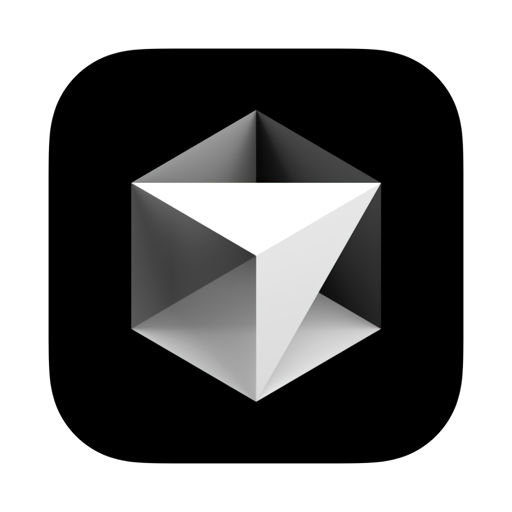Cursor is an AI-powered code editor built on VS Code that enables natural-language coding, smart refactoring, and deep codebase understanding.
Designed for speed and collaboration, it turns everyday programming tasks into seamless, AI-driven workflows.
Is Cursor free to use?
Cursor has a free tier with core AI features and limits, plus paid plans with more advanced AI agent capabilities, higher usage limits, and team collaboration features.
Does Cursor work offline or is my code sent to the cloud?
Cursor includes a Privacy Mode, which ensures your code stays local and is never uploaded. This is especially useful for sensitive projects.
Can I use Cursor with my existing VS Code extensions and settings?
Yes, Cursor is based on the VS Code codebase, so it supports most themes, keybindings, and many popular extensions out of the box.
What programming languages does Cursor support?
Cursor supports all major programming languages that VS Code does-like JavaScript, TypeScript, Python, Go, Rust, C++, and more-with AI assistance tuned for common dev workflows.
Features
Build software faster
Powered by proprietary models, Cursor includes a powerful autocomplete that predicts your next edit. Once enabled, it will suggest edits across lines, taking into account your recent changes.
Multi-Line Edits
Cursor can suggest multiple edits at once, saving you time.
Smart Rewrites
Type carelessly, and Cursor will fix your mistakes.
Tab, Tab, Tab
Cursor Tab jumps you through edits across files.
Agent
Cursor's agent mode completes tasks end to end. It does this quickly, while keeping programmers in the loop. Try it out by hitting Ctrl + I and instructing a change.
Finds Context
Using custom retrieval models, Cursor can understand a codebase. This reduces the need to manually add context.
Runs Commands
Cursor can automatically write and run terminal commands. By default, you'll be asked to confirm all commands.
Loops on Errors
Cursor can detect lint errors automatically and apply fixes, reducing the need for manual debugging.
Fast Edits
Agent intelligently applies the code suggestions from chat back into your codebase near instantly.
Proprietary Models
Built from billions of datapoints, Agent uses several custom models alongside the APIs.
Reference your Code
Reference code with @ symbols to be used as context for the AI. Just type @ to see a list of all the files and code symbols in your folder.
Use Images
Hit the image button under chat or drag an image into the input box to include visual context into chat.
Ask the Web
Get up-to-date information from the internet with @Web. Cursor will search the web for you and use the latest information to answer your question.
Use Documentation
Reference popular libraries using @LibraryName, or add your own using @Docs → Add new doc.
Inline Edit
Ctrl K lets you edit and write code with the AI. To edit, try selecting some code, click "Edit," and describe how the code should be changed. To generate completely new code, just type Ctrl K without selecting anything.
Terminal Ctrl K
Use Ctrl K in the terminal to write terminal commands in plain english. Cursor will convert them into the terminal command you need.
Quick Questions
If you have any quick questions about certain parts of your code, you can select and click on "quick question" to get your answer right away.