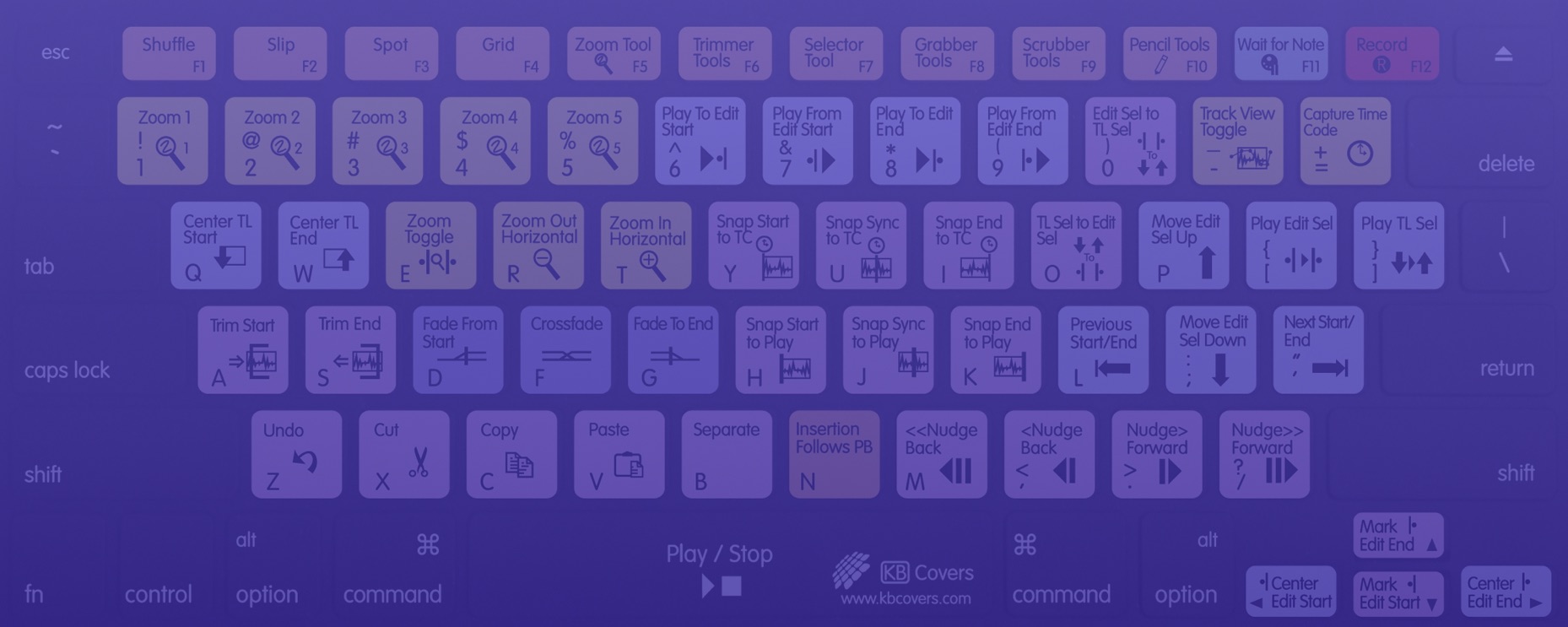macOS Keyboard Shortcuts
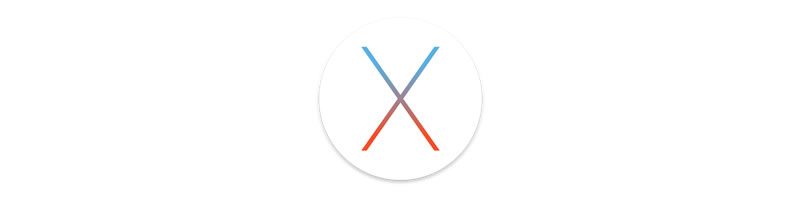
Before we cover actual keyboard shortcuts, in case you didn't know, in OS X there's a master list of shortcuts that can be found in the System Preferences. To find it:
- Go to the System Preferences and choose "Keyboard."
- In the "Shortcuts" tab, go through the sections on the left to turn on or off the shortcuts you want to use.
- Optional: While we don't recommend it, should you prefer it, here you can also set F keys to work as function keys primarily (instead of the default for brightness, Mission Control, music playback, etc). Within the Keyboard settings, in the "Keyboard" tab, check the box "Use F keys as standard function keys."
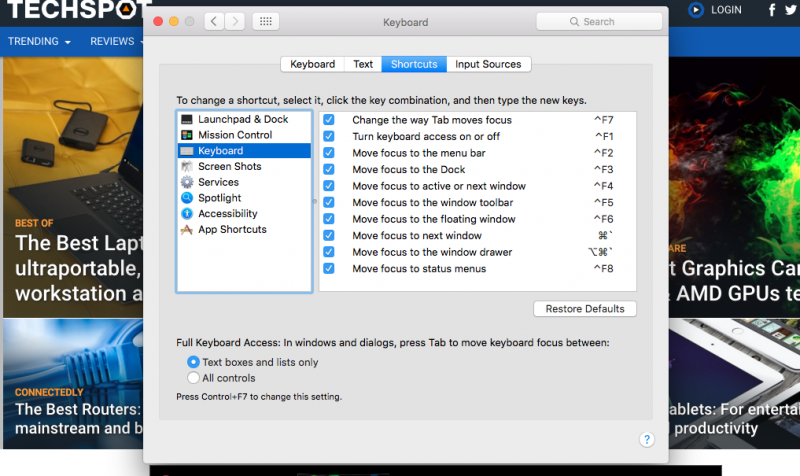
Edit/Add a Shortcut
- For editing: From the "Shortcuts" tab (see above), double click on a shortcut key combination, and you will be able to edit it.
- For adding an app specific shortcut: Select App Shortcuts. Then click the plus sign under the shortcuts window, choose the application from the drop down menu and follow other options.

Top Shortcuts for Daily Use
- Spotlight: Command + Spacebar
- Open Preferences: Command + Comma
- Switch apps: Command + Tab
- Minimize/Hide the front window to the Dock: Command + M / H
- Hide all background windows except the current one: Command + Shift + H
- Close the active window: Command + W
- Quit an app: Command + Q
- Log out of your OS X user account: Command + Shift + Q
Take a Screenshot
- Screenshot of your whole screen: Command + Shift + 3
- Select part of the screen and save it as image: Command + Shift + 4
- Optional: Add Shift to the above combinations and the screenshot will be saved to the clipboard instead as a file on the desktop
Text Stuff
- Forward delete: Fn + Delete
- Delete entire words: Command + Delete
- Paste without formatting: Command + Shift + V
Old but Good Mac Shortcuts
- Force Quit an app: Command + Option + Escape
- Switch same app windows: Command + Shift + Tilde (~)
- Preview the selected Finder item: Space Bar
- Show/hide the inspector window: Command + I
- Zoom in/out: Command + Shift + Plus sign (+) / Minus sign (-)
- Open/Search an app's help menu: Command + Shift + Question mark (?)

- Show/hide the Dock: Command + Option + D
- Open the Desktop folder: Command + Shift + D
- Open the Downloads folder: Command + Shift + L
- Open the Documents folder: Command + Shift + O
- Open the AirDrop window: Command + Shift + R
- Open the Connect to Server window: Command + Shift + K
- Eject the selected disk or volume: Command + E
- Empty the trash: Command + Shift + Delete
- Empty the trash with confirmation: Command + Shift + Option + Delete
- Turn off display mirroring when using more than one display: Command + Brightness Down
- Put all displays to sleep: Shift + Control + Power Button
- Shut down your system: Control + Option + Command + Eject