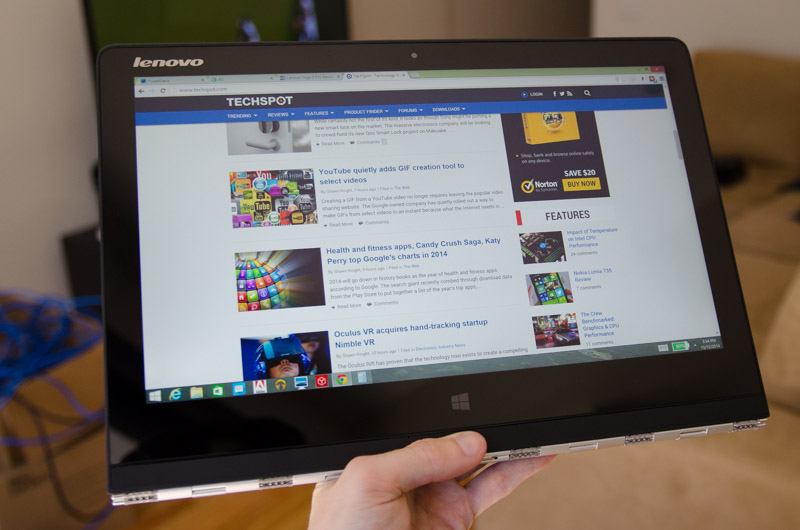Keyboard, Trackpad & Flexibility
I've written the entirety of this review on the Lenovo Yoga 3 Pro with its island-style keyboard, and generally speaking I liked the experience. The amount of travel that you get from each key isn't huge - especially coming from the mechanical keyboard I use for most of my reviews - but it's satisfying enough for general typing. There's also no flex to speak of in the keyboard panel, which makes it feel solid to use.
The layout of the Yoga 3 Pro's keyboard is both good and bad. The space allocated to each key is perfectly adequate, so the keyboard doesn't feel cramped when typing even though it's smaller than a typical desktop or 15-inch laptop keyboard. The layout is also fairly standard, with a large and easy to hit spacebar, sizable left shift and enter keys, and full-sized arrow keys. In place of the right Windows key you get a dedicated print screen key, which can come in handy.
The aspect of the keyboard that I don't like is the strip of keys on the right side. Next to the important backspace key is a delete key, which often performs the same function as backspace, but I often miss the center of either when trying to delete the last letters I've typed. It's a similar situation with the enter key: Lenovo has included a page up key to the right of the enter key, so when I go to hit the enter key I sometimes miss it as I assume its on the very right edge of the keyboard. Relocating the delete and page up/down keys, perhaps to function assignments, would improve the usability of the keyboard.
The function key can unlock a number of features around the keyboard, including the standard F keys, quitting applications (Fn+Backspace), disabling the touchpad (Fn+Delete), as well as volume and brightness controls (Fn+arrow keys). You can also enable the keyboard backlight through Fn+Space, although I was disappointed to discover that there is no option to have the keyboard backlight turn on automatically in dark environments.
The Yoga 3 Pro's trackpad is one of the best I've used on a laptop. The flat, untextured pad is in the perfect position for use with the keyboard, and very responsive for general use. The satisfyingly clicky mouse buttons can only be activated from around half way down the trackpad, as the top edge is fixed to prevent accidental clicks. I had no trouble using tap-to-click or standard trackpad gestures, and two-handed trackpad use with one finger resting on the left click button does not disrupt mouse movement.
But of course the Yoga 3 Pro isn't just a laptop: the watchband hinge allows the screen to rotate a full 360-degrees and convert into a tablet, opening up a whole ton of extra use cases. While I used the laptop mode the most throughout my time with the Yoga, the tablet mode is handy for content consumption where you will primarily be using the touchscreen to navigate. It's easily the best mode to use when you want to pick up the device and share a photo, video or document with a friend or colleague, far easier than awkwardly moving around an open laptop.
Due to the size and shape of the Yoga, though, the experience you get with the device folded back into the tablet mode isn't as good as you would get with a standalone or detachable tablet. The awkward edge as a result of the device being folded doesn't feel all that great to hold, and the size and weight of the unit can make it tricky to operate for extended times. Luckily in this mode the keyboard and trackpad are disabled to prevent accidental key presses.
The modes that in my mind are more useful are both the stand and tent modes. The former is where you position the screen at right angles to the keyboard with the keys face down, so that the screen is closer to you and the keyboard not visible. This is an excellent mode to use when you don't need the keyboard, for example when watching a movie on a flight, or sharing a photo slideshow with your family. Unlike the Surface Pro, using the stand mode on your lap is easy and comfortable thanks to the laptop-like design.
Tent mode is self-explanatory: essentially it's the Yoga in stand mode but rotated so the device looks like a tent. The hinge basically allows you to use the device however you want, but the aforementioned four modes are the typical use cases, with tent mode most useful where you have limited desk space or want the Yoga's display at a more upright angle.
Having all these use cases makes the Yoga a very flexible device, and I'm always glad to see when companies add in features to laptops that are genuinely useful. Some might assume that the convertible nature of the Yoga 3 Pro is gimmicky, but there were many times when I found the non-laptop modes to be very useful.