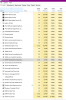I have tried everything to get this virus off of my pc and nothing is working for long. First I attempted to uninstall manually once I tracked down what I thought was the root but it just kept coming back, I then ran around 5 different anti virus and only one of them found anything associated but even then it still came back.
I first noticed the issue when my GPU was at 100% usage while idle, this is not normal considering my pc is pretty modern and not a slouch in any regard.
I have searched the web for answers but have fund nothing helpful.
The files I keep coming across are:
BitCoinMiner.PD
misiexec64.exe
syswow65
Traceroute command
Traceert
Any ideas ?
I first noticed the issue when my GPU was at 100% usage while idle, this is not normal considering my pc is pretty modern and not a slouch in any regard.
I have searched the web for answers but have fund nothing helpful.
The files I keep coming across are:
BitCoinMiner.PD
misiexec64.exe
syswow65
Traceroute command
Traceert
Any ideas ?