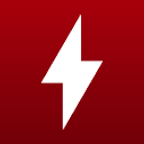robertwoolf
Posts: 7 +0
Hi!
As the title says, I have been constantly experiencing blue screen error since 12/31. Windows10 system. Just bought it at the end of November.
I only get one dump file and I don't know how to read it. Can someone help me to see what might go wrong?
I did not know about the dump files and thus the early dump files were deleted and I don't have them. Most of my recent blue screen death ended up failing to reboot and stuck on that blue screen, so they failed to generate dump files.
I run the "scannow", "chkdsk", and "mdsched" codes but found nothing.
Apologies for my ignorance on this subject, as I don't know what else I can do.
The only file I get is in the attached file.
Thank you all for your help!!!
As the title says, I have been constantly experiencing blue screen error since 12/31. Windows10 system. Just bought it at the end of November.
I only get one dump file and I don't know how to read it. Can someone help me to see what might go wrong?
I did not know about the dump files and thus the early dump files were deleted and I don't have them. Most of my recent blue screen death ended up failing to reboot and stuck on that blue screen, so they failed to generate dump files.
I run the "scannow", "chkdsk", and "mdsched" codes but found nothing.
Apologies for my ignorance on this subject, as I don't know what else I can do.
The only file I get is in the attached file.
Thank you all for your help!!!