This is probably a long shot because I can't seem to find any clear, reliable information anywhere else, but I know some of you tinker with Windows skinning so it can't hurt to ask because this would be up your alley. After running the Windows 8 Consumer Preview since last spring, I upgraded to the full retail build this week (the CP expired). I'm disappointed in some of the aesthetic changes between the two, but I've been able to tweak just about everything to my liking... except the color of inactive windows.
Like previous versions of Windows, you can customize the color of your taskbar and windows. This color is displayed on active windows, while inactive windows turn a bright, greyish off-white color instead of simply being a lighter version of your base selection. If you happen to be using a bright whitish color as your primary choice, the inactive window color is probably fine, but I've always preferred a dark theme, so the sharp contrast between active/inactive windows can be kind of jarring and it looks bad to me:
[CENTER]Active window[/CENTER]
[CENTER]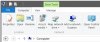 [/CENTER]
[/CENTER]
[CENTER]Inactive window[/CENTER]
[CENTER] [/CENTER]
[/CENTER]
So far, I've been able to disable the Charms bar and other Metro hotpoints in the desktop environment, I've added power options to the desktop context menu for quick mouse access if I don't want to hit ALT+F4, I've changed the media key volume adjustments from two increments per keystroke to one for finer control, I've reduced the window border padding and so on. But I can't figure out how the hell to change the color of inactive windows, yet I assume it can't be all that tricky. Any help is appreciated.
Like previous versions of Windows, you can customize the color of your taskbar and windows. This color is displayed on active windows, while inactive windows turn a bright, greyish off-white color instead of simply being a lighter version of your base selection. If you happen to be using a bright whitish color as your primary choice, the inactive window color is probably fine, but I've always preferred a dark theme, so the sharp contrast between active/inactive windows can be kind of jarring and it looks bad to me:
[CENTER]Active window[/CENTER]
[CENTER]
[CENTER]Inactive window[/CENTER]
[CENTER]
So far, I've been able to disable the Charms bar and other Metro hotpoints in the desktop environment, I've added power options to the desktop context menu for quick mouse access if I don't want to hit ALT+F4, I've changed the media key volume adjustments from two increments per keystroke to one for finer control, I've reduced the window border padding and so on. But I can't figure out how the hell to change the color of inactive windows, yet I assume it can't be all that tricky. Any help is appreciated.