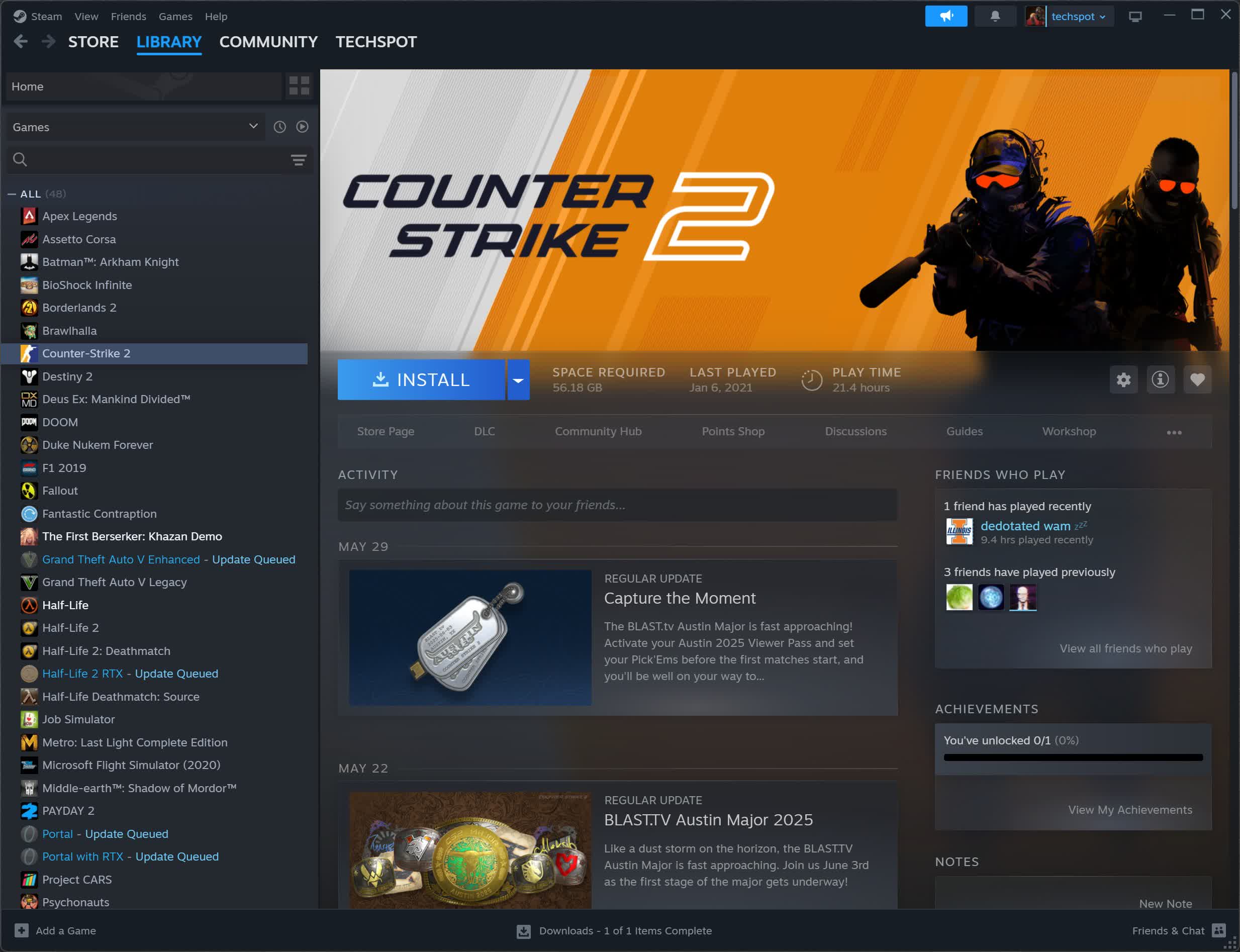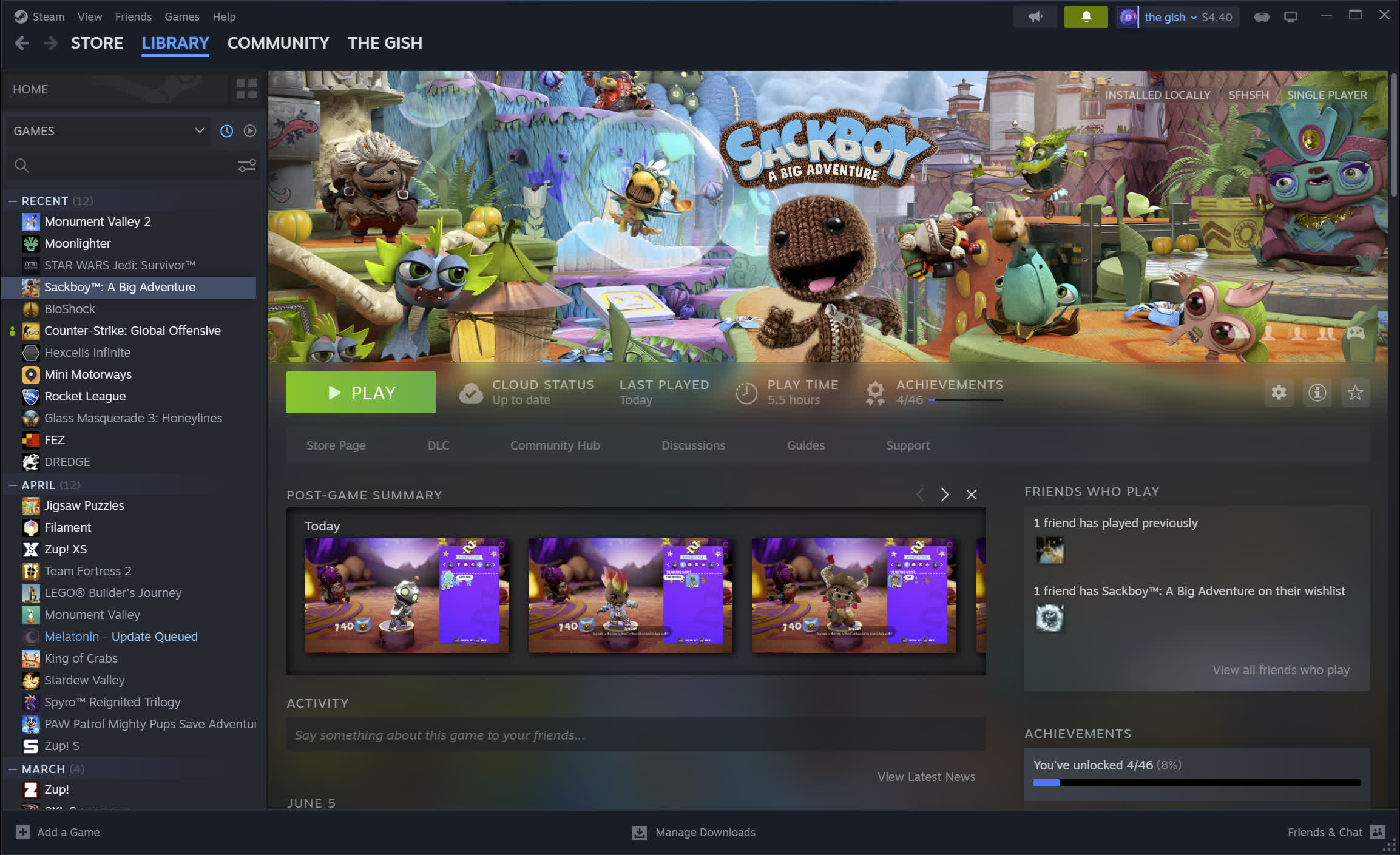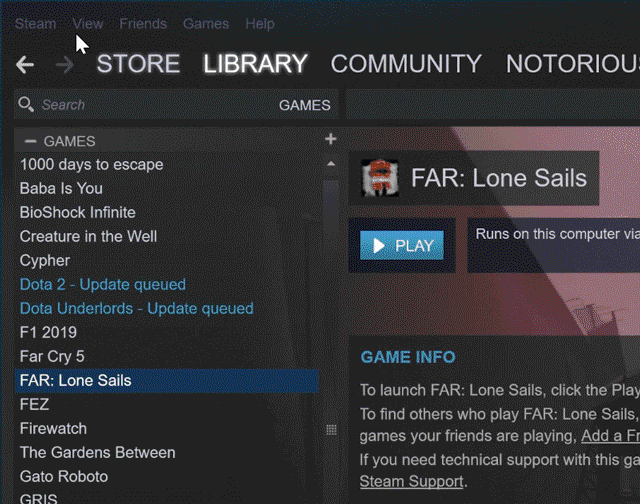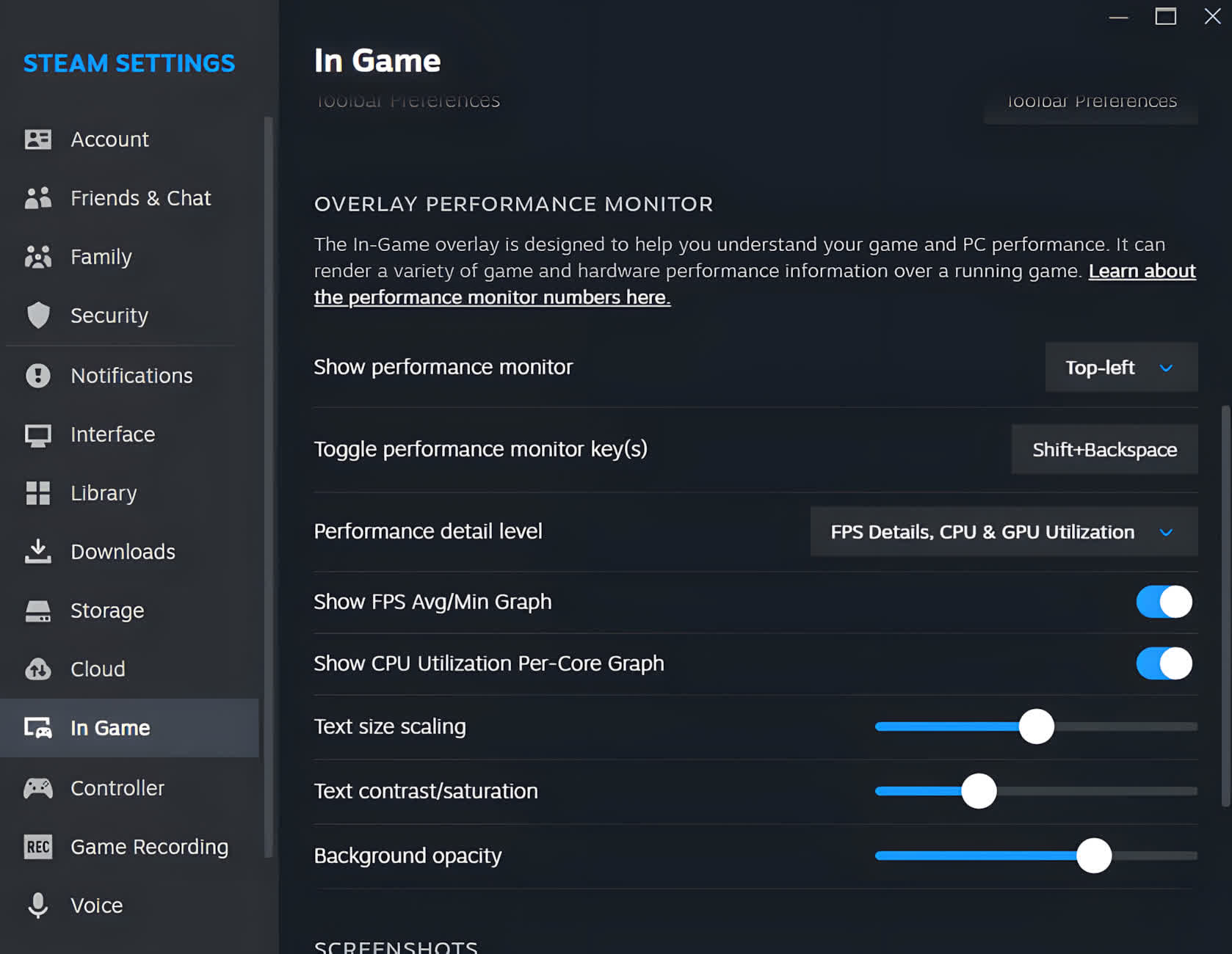Instantly access to your favorite games on Steam, with thousands of games, exclusive deals, automatic game updates and other great perks. With Steam you can also join the Steam Community of PC gamers, join game groups, form clans, chat in-game and more.
Steam simplifies game management with features like auto-updates and cloud saves. The platform includes strong social features, user reviews, and mod support through the Steam Workshop.
Name a few great free games available on Steam...
We have two dedicated articles highlighting great titles available for free on Steam, but to name a few popular ones: Counter-Strike 2, Brawlhalla, Apex Legends, Warframe, PUBG, Destiny 2, War Thunder, Dota 2, Path of Exile, Team Fortress 2, and World of Warships.
These games offer high-quality multiplayer or co-op experiences without requiring any payment to start playing.
Why is Steam so popular?
Steam is popular because it offers a massive game library, frequent discounts, and reliable digital ownership where games are tied to your account. Steam was created by Half-Life developer Valve as a platform to update their games and distribute them digitally back in 2003. The service had a slow start, but it didn't take too long until it became the top digital distribution platform for PC gamers.
Is there anything better than Steam?
Steam remains the biggest PC gaming platform, but there are good alternatives like the Epic Games Store, GOG Galaxy, Ubisoft Connect, Origin and Itch.io.
Does Steam have Fortnite?
Fortnite is not on Steam. Fortnite is developed by Epic Games, who have their own competing platform.
Is Steam available for Android devices?
Yes, Steam offers an official app for Android devices. The app allows you to chat with friends, browse the store, and manage your game library. However, it's primarily for account management and does not support game installations or gameplay on Android devices.
Is there a monthly fee for Steam?
No, Steam does not require a monthly fee to use its platform. Creating a Steam account and accessing its core features are entirely free. You only pay when purchasing individual games or downloadable content (DLC).
How do I install Steam Beta?
Opting in to the Steam Beta Client lets you use the latest features before they're released. Follow these instructions to participate in the beta:
- With Steam running, click on "Steam" in the upper left, then choose the "Settings" menu. (Preferences on Mac)
- On the "Account" tab under "Beta Participation" click the "Change..." button.
- Select the "Steam Beta Update" from the drop down list and click "OK".
- You will be prompted to restart Steam, please select the "Restart Steam" button.
Create and Share Content
Gift your friends, trade items, and even create new content for games in the Steam Workshop. Help shape the future of your favorite games.
Entertainment Anywhere
Whether you're on a PC, Mac, Linux box, mobile device, or even your television, you can enjoy the benefits of Steam. Take the fun with you.
Available on PC, Mac, and Linux
We offer a catalog of PC, Mac, and Linux games, many of which support Steam Play so you can buy once and play anywhere, and Cross-Platform Multiplayer so you can play with all your friends, no matter where they log in.
What's New
Steam In-Game Performance Monitor
Today's Steam Client update makes available a new performance monitor that Steam can render over your game. This feature is designed to help you understand how your PC is performing and how it is impacting your game's performance.
What it does
The new performance overlay will show you frame rate values, similar to the old FPS counter, but it can also break out generated frames from DLSS or FSR vs actual game frame rate. It can show you min/max single frame values and a graph of frame rate over time. Additionally, it will show you CPU performance information, GPU performance information, and system memory usage information. These pieces of data can be useful to understand the causes of bad game performance whether that be a slow CPU, GPU, or too high graphics settings that are over subscribing your video or system ram.
Levels of detail
The new performance monitor gives you four levels of detail: Single FPS Value, FPS Details, FPS Details, CPU & GPU Utilization, and FPS, CPU, GPU & RAM Full Details.
You can keep the display small with a single FPS value, or you can expand to the full details when debugging a performance issue. These details can be adjusted live in-game. You can also adjust color saturation, text size, and background opacity to make this as prominent (as seen below), or as subtle and fading into the background of the game as you'd like. You can optionally show a graph of FPS over time, and you can optionally show a graph of CPU utilization per-core.
Learn much more about the individual numbers we show, how we calculate them, and how to think about them here in our support FAQ.
How to enable
To enable the new performance overlay, adjust it's size and position, set a hot-key, and more, go to Settings->In Game and find the new Performance Overlay section as pictured below.
What's next?
Today's update is a first step towards helping Steam users more easily understand their game and system performance. We have plans to add some additional pieces of data to the performance overlay going forward, to detect certain common bad hardware performance scenarios, and to show a larger summary of your games performance in the overlay itself when you hit shift-tab.
This first version also focuses on Windows users and on the most common GPU hardware. If you are on a non-Windows platform, or on an uncommon or older GPU, you may not see the full set of data today.
Other Improvements
Accessibility
- In Big Picture Mode, added an accessibility settings page with UI Scaling, High Contrast Mode, and Reduced Motion options. Learn more in the announcement and provide feedback here.
- Fixed unlabeled or incorrectly labelled UI elements in several locations.
Steam Overlay
- Introducing the In-Game Overlay Performance monitor. It can display various more detailed information about frame rates, CPU performance, GPU performance, and more. Some data is only available on Windows in this initial release, and some information is only available on certain hardware. You will see an FPS counter like you always have at the lowest level of detail, but can adjust detail and appearance in Settings->In Game. Learn more in our blog post and in our support FAQ.
- Fixed periodic gameplay lag and freezing in games using Vulkan rendering when running with Steam Overlay disabled.
- Fixed timer continuing to alert after game exit if running in repeat mode.
- Fixed game notes not refreshing automatically when modified in another session.
- Fixed content in pinned game notes windows shifting when entering and exiting the overlay.
- Fixed Recordings & Screenshots not restoring window dimensions when opened.
General
- Reduced startup times for players with large numbers of non-Steam games added to the client.
- Fixed events not showing spoiler sections when events were being shown in the library.
- Fixed events showing blurred images in the library for games with adult content.
- Fixed links opened from desktop chat opening in Steam browser before opening in desktop browser.
- Fixed main client window ordering above some modal dialogs when clicked (e.g. cloud file conflict dialogs).
- Fixed game hovers showing incorrect progress percentages for games currently being updated.
- Fixed the "Browse Local Files" option not working for non-Steam games.
Library
- Fixed only local screenshots appearing in the game details page, screenshots uploaded to Steam from other devices should appear as well.
- Fixed missing cloud icon for screenshots that have been uploaded to Steam when browsing media.
- Fixed missing thumbnail for game recordings in the post-game summary box.
Steam Chat
- Fixed main client window being focused for certain kinds of links opened from chat windows.
Big Picture Mode
- Fixed X, Y, trigger and other buttons being treated as simulated mouse input on the Steam Store.
- Fixed an error when displaying game details activity tab for a game that no friends have played but some friends have wishlisted.
- Fixed certain startup movies not playing correctly.
macOS
- Steam Helper app now runs natively on Apple Silicon.
- Fixed icons not being set automatically for non-Steam games.
- Fixed game icon file dialog not allowing correct types to be selected.
Linux
- Proton is now enabled by default for games that don't have a native Linux build.
- This new behaviour is equivalent to setting "Enable SteamPlay for other titles" to the enabled state.
- Improved steam client update installation speed. In some pathological cases this operation could take minutes to complete, when the expected completion time is seconds.
Steam Input
- Added the ability to bind the paddles and L4/R4 buttons on the 8BitDo Ultimate 2 Wireless Controller when connected via Bluetooth.
- Added the ability to bind the paddles on the 8BitDo Pro 2 Controller when in DirectInput mode.
- Added the ability to bind the paddles and C/Z buttons on the FlyDigi Vader series controllers.
- Added the ability to bind the paddles on the FlyDigi Apex series controllers.
- Fixed input when using the latest firmware for the Mayflash GameCube adapter.
- Fixed gyro calibration system rejecting noisy accelerometers too readily.
- Fixed gyro and accelerometer noise meters using the wrong scale.
- Fixed thumbstick centering range for Nintendo Switch Pro controllers.
Remote Play
- Improved audio resilience to variable network conditions.
SteamVR
- Fixed intermittent steamwebhelper crash when exiting VR mode.
SteamOS
- For non-Steam Deck devices running SteamOS (like the Legion Go S), controller support icons are now displayed on game capsules next to SteamOS Compatibility.
Previous release notes
A new Steam client has been released and will be automatically downloaded.
General
- Improved controller hotplug detection for some third party devices.
- Reduced steamwebhelper memory usage when launching games or switching to/from Big Picture Mode.
- Fixed games failing to connect to the Steam process when the Steam process id contains certain values.
- Fixed game preloads showing 0bps disk activity.
- Fixed rare steamwebhelper crash when switching to/from Big Picture Mode.
Steam Overlay
- Fixed links opened from chat window showing in desktop browser rather than overlay browser.
Big Picture Mode
- Fixed pasting from on-screen keyboard.
Server Browser
- Fixed bug causing bots to contribute to the player count.
Steam Input
- Speculative Fix for rare Dualsense Edge gyroscope related bug.
Linux
- Proton Voice Files speech synthesis data will now be automatically installed when necessary.
- Fixed game recordings containing a green bar on the right side of the image when using HEVC encoding on AMD systems if the game window width was not a multiple of 64.
- Fixed Game Recording and Remote Play video streams showing green frames when capturing Vulkan games on Intel GPUs.
Steamworks API
- GameOverlayActivated_t is now sent to the current VR app when the SteamVR Dashboard is opened or closed.
VR
- Fix a case where the Steam Link VR client would get a key mismatch error on stream start.
- Steam will no longer occasionally reload itself when SteamVR closes.