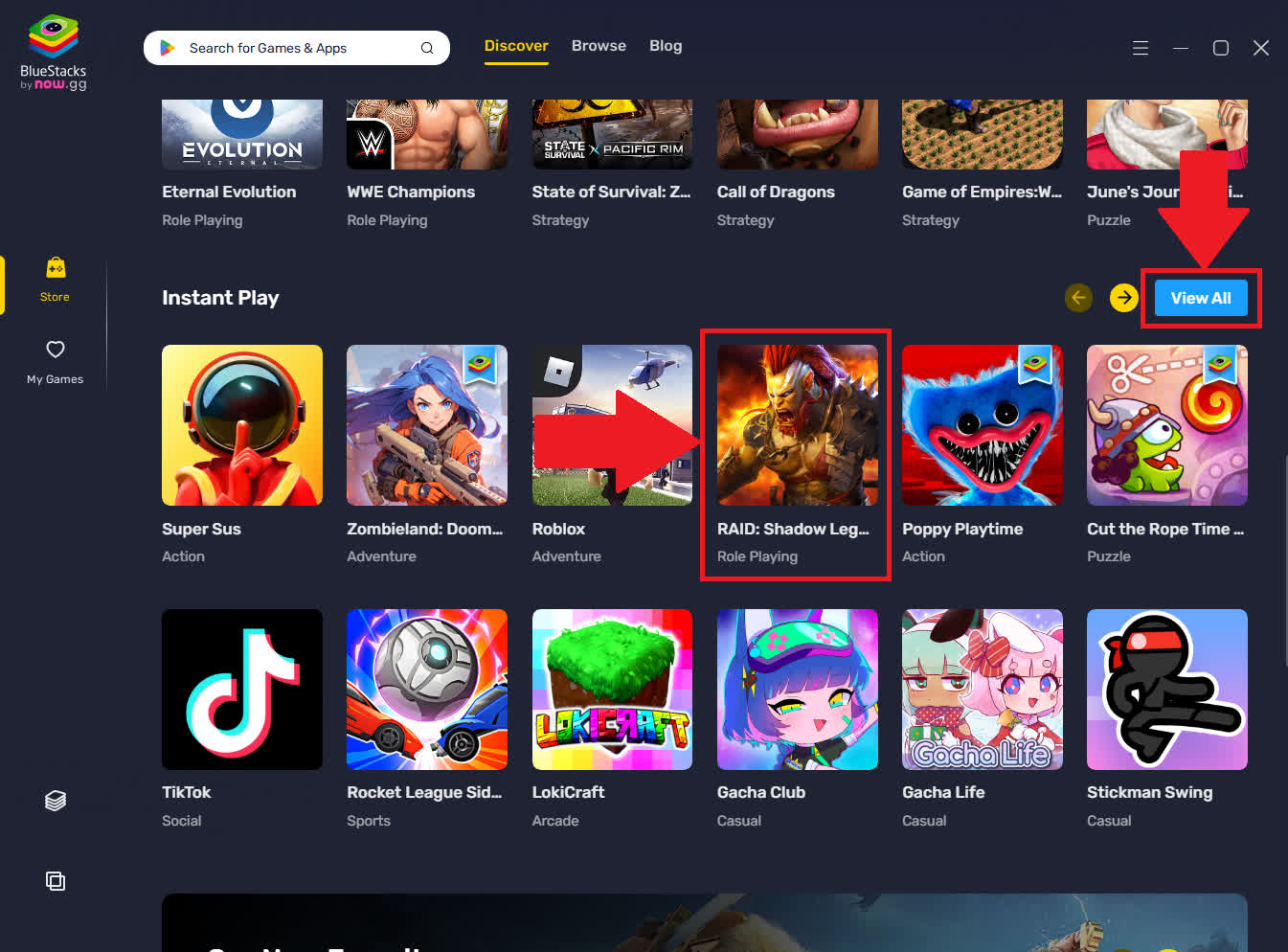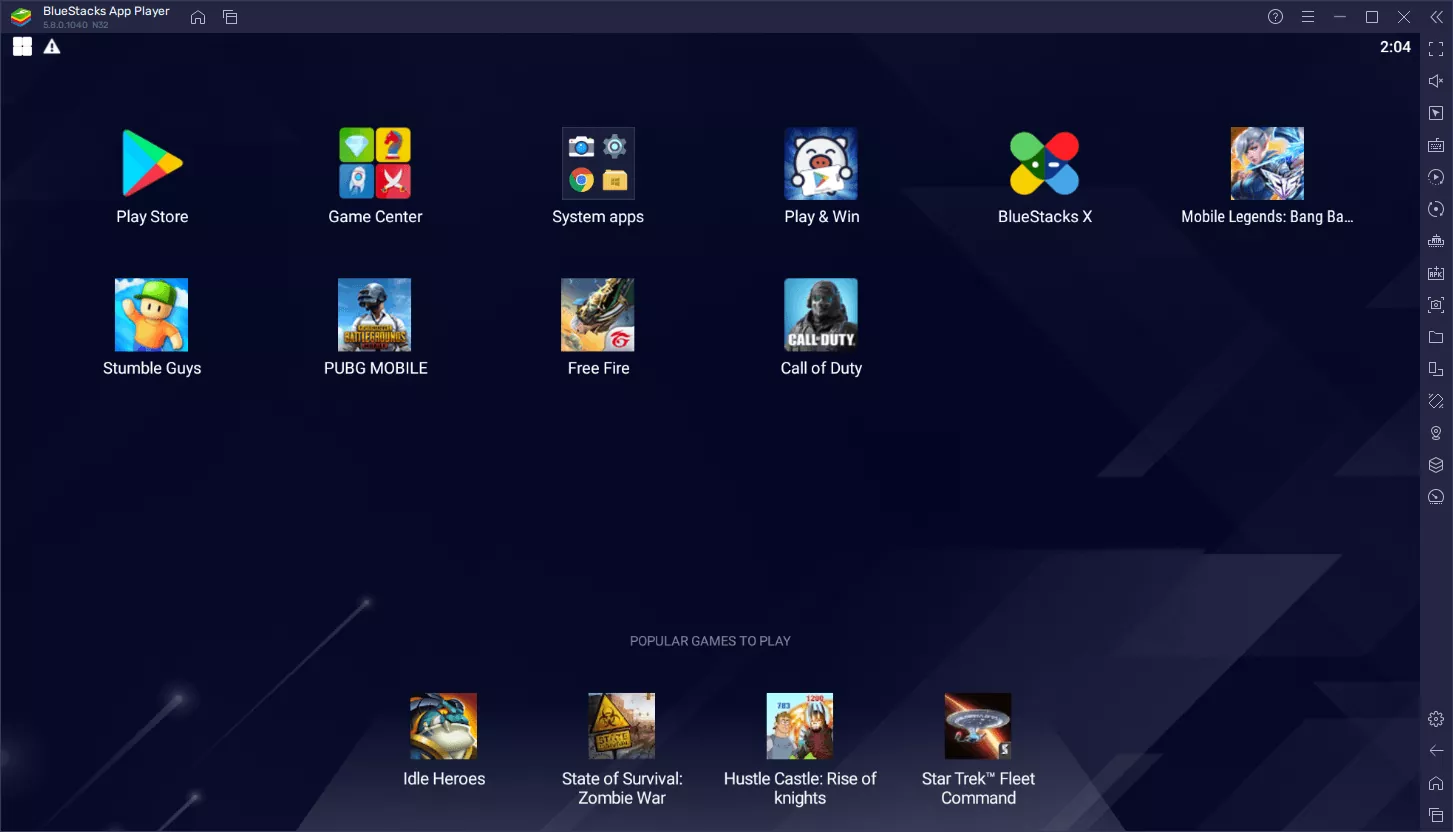BlueStacks App Player is a powerful and seamless Android emulator that lets you run your favorite mobile games and apps on your Windows PC or Mac – completely free, and now directly in your browser or desktop in full screen.
With BlueStacks, your desktop becomes a fully functional Android environment. Whether you're gaming or working, enjoy smooth performance, advanced controls, and full access to the Google Play Store – all optimized for keyboard and mouse.
Play top titles like Free Fire MAX, Among Us, and Call of Duty: Mobile, or boost productivity with apps like Evernote, Zoom, or OfficeSuite. Easily sync your apps and data across devices with the latest BlueStacks Cloud Connect technology.
Can BlueStacks play any Android game?
BlueStacks can run most Android games, but not all. Compatibility depends on the Android version the game requires, whether it supports keyboard and mouse input, and if it uses features like device sensors or AR that BlueStacks may not fully emulate. Some games may also block emulators entirely or require specific settings to run properly. However, popular titles like Call of Duty: Mobile, Clash of Clans, King of Avalon, and Genshin Impact are fully supported.
Does BlueStacks require my Google account?
BlueStacks does not strictly require a Google account to run, but you'll need one to access the Google Play Store, download apps, sync progress, and use most Google services. Without signing in, you can still install apps manually using APK files, but features like automatic updates, cloud sync, and in-app purchases won't be available.
Why do some games lag or stutter in BlueStacks?
Users report that switching to a Pie-64-bit instance, enabling virtualization, disabling full-screen optimization, tweaking graphic engine settings (like enabling Legacy or Vulkan), and turning on High-Performance Mode can greatly reduce stuttering.
How can I fix random crashes and freezes in BlueStacks?
Many users report instability – apps crashing or freezing unexpectedly. The most effective fixes include allocating more CPU and RAM to the emulator, enabling Vulkan graphics mode, updating your GPU drivers, and reinstalling BlueStacks completely if issues persist.
What are the system requirements to run BlueStacks?
BlueStacks is designed to run smoothly on most modern computers, but performance will vary based on the version and usage. Here's what's currently recommended:
- PC: Windows 10 or higher, at least 8GB of RAM is recommended, 10GB or more of free SSD storage, a multi-core Intel or AMD processor with virtualization enabled, and broadband internet access.
- Mac with Apple Silicon: macOS 12 (Monterey) or higher, 8GB or more of RAM, 12GB of free storage space, and an Apple Silicon chip (M1 – M4).
- Mac with Intel CPUs: macOS 10.14 (Mojave) or higher, 8GB of RAM recommended, at least 10GB of free storage, and Intel HD 5200 graphics or better. Some features may be limited due to reduced support.
What should I do if app controls stop working after a new game update?
Simply switch from "Smart" to the default control scheme in the Game Controls menu. BlueStacks will detect the change, and "Smart" controls become available again once they're updated for the game
Features
- Android apps fast and full-screen on your PC or tablet
- Push apps from your phone to your BlueStacks using our Cloud Connect mobile app
- May not work fast yet on older tablets and netbooks
- Download apps from Google Play
- Comes with pre-installed games and apps
What's New
- BlueStacks 5 online installer updated to 5.22.86.1001
- BlueStacks Android 11 for Windows updated to 5.22.50.1036
- BlueStacks Air Beta for macOS with Apple Silicon added
- BlueStacks 5 for macOS updated to 5.21.650.7550
- BlueStacks 5 offline installers updated to 5.22.51.1038
- You can now play War Robots Multiplayer Battles:
- with Smart controls on all instances of BlueStacks 5.
- without coming across a black screen in Compatibility mode on Intel GPUs on BlueStacks 5 Android Pie.
- Enhance your gaming skills by doing multiple actions on a touchscreen device simultaneously!
- Play your game directly in fullscreen without manually entering fullscreen mode every time you launch the game on BlueStacks 5.
- Instance names will no longer disappear when you resize your BlueStacks 5 window making it easier to spot the instance you want!
- Cyber-enhanced archers and flaming swords were deployed to wipe out various bugs across the realm. Click on the link below to check out all the bugs we vanquished.
BlueStacks 5
- Use apps that require your location and find nearby players to level-up with by using "Set location" on BlueStacks 5!
- Quickly and easily arrange your BlueStacks 5 instances by auto-aligning them on any one of your monitors with a few clicks. Watch a movie or do your homework on one monitor, while keeping your instances arranged in another to jump right back into the game!
- You can now mute or unmute BlueStacks 5 right away in one click! All your volume controls will now be available in one place.
- Perform actions that you don't wish to replay on other synced instances, by quickly pausing/playing "Sync operations" with the Ctrl + Shift + P keys.
- Enjoy an enhanced gaming experience in Rise of Kingdoms with the performance optimizations available in the latest version of BlueStacks 5.
- Play free of worry since we've demolished several bugs reported to us.
- macOS Big Sur version updated to 4.270.1.2803
BlueStacks 5 comes with an overall improved performance than BlueStacks 4 starting from launch speed. Here's what's better in BlueStacks 5:
- Less RAM usage
- Faster setup
- Easy multi-tasking
- Enhanced data security and more