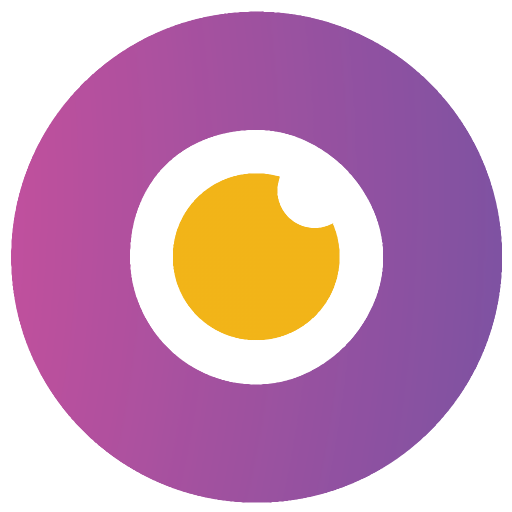WinFindr allows you to easily search for files, folders and also Windows registry data with multiple search terms at the same time. You can look for files inside Zip and Rar archives, and search for data inside text files, and Microsoft Word, OpenOffice and PDF files. It's freeware, fast and lightweight.
Features
- Search for files, folders, registry keys and registry entries, all at the same time.
- Supports searching with normal search words, file masks (wildcards) and regular expressions.
- Supports searching with multiple search terms at the same time.
- Also supports negative search terms, allowing you to skip any data.
- Search for data inside text documents, inside Microsoft Word Doc documents, OpenOffice/LibreOffice Writer Odt documents and inside text-based PDF files.
- Search for files inside Zip and Rar archives.
- Search for files based on their size.
- Save search settings and perform the same search again in the future easily by just running the saved search.
- Save the found results in TXT, CSV or HTML file format.
- Supports Windows Dark Mode.
- Comes with these translations builtin: Chinese Simplified, Chinese Traditional, Czech, Danish, English, Filipino, Finnish, French, German, Greek, Hindi, Hungarian, Indonesian, Italian, Japanese, Korean, Malay, Norwegian, Polish, Portuguese, Romanian, Slovak, Spanish, Swedish, Thai, Turkish, Ukrainian and Vietnamese.
- Has a portable version that consists of a single executable file. That means you can just copy one file to any Windows PC to search data there. No installation. No uninstallation. Just copy and go.
- WinFindr is freeware, lightweight and easy to use. No bells and whistles, no nonsense.
WinFindr works in Windows 11, Windows 10, Windows 8 and Windows 7.
What's New
Key Changes:
- Greatly improved the support for searching for text inside PDF files.
- It's now possible to search for files based on the file attributes.
- The results list now shows more information about the found items - but you can also choose to see only a minimal amount of information, it's up to you.
Improvements:
- New feature: You can now search for files based on their file attributes.
- New feature: Selecting what types of files you want to search for is now easier with options to search for, for example, video files, instead of having to enter the file extension of each file type you want to find.
- New feature: In addition to using the standard Windows window frame, you can now also choose to use standard Windows buttons for the UI. These options are available in the Settings tab.
- New feature: Results summary view shows the total size of the found items, as well as other statistics.
- New feature: Previously, only the size of files were reported, now also the size of folders, registry keys and registry entries are reported.
- New feature: The results list now shows more information about each search result, such as file creation date, file and registry key last modified date and file attributes.
- New feature: Added a search option where only the most common system paths are searched.
- The file extension input field is now bigger, allowing you to more easily enter more file extensions.
- The height of the search input and other key text input fields is now automatically set based on their content.
- Changing the type of data to be searched no longer automatically edits the search from paths.
- If the program is running in portable mode from a USB drive, the settings will be saved to the USB drive instead of the system temporary directory.
- If the program is being run on a system with a small screen (1920x1080 or smaller), the program will start maximized by default.
- When the search starts, there can be a few seconds of awkward silence before the user interface reports what is going on. This is now replaced with "Starting the search ..." text.
- The option to sort by result type will not be visible if only searching for one type of data. For example, if searching for files, it makes no sense to display the option to sort by having registry keys first.
- You can now press Ctrl + S to trigger the saving of the results list to a file.
- Saved searches tab is no longer visible unless the user has at least one saved search.
- It is no longer possible to move the window if it is maximized.