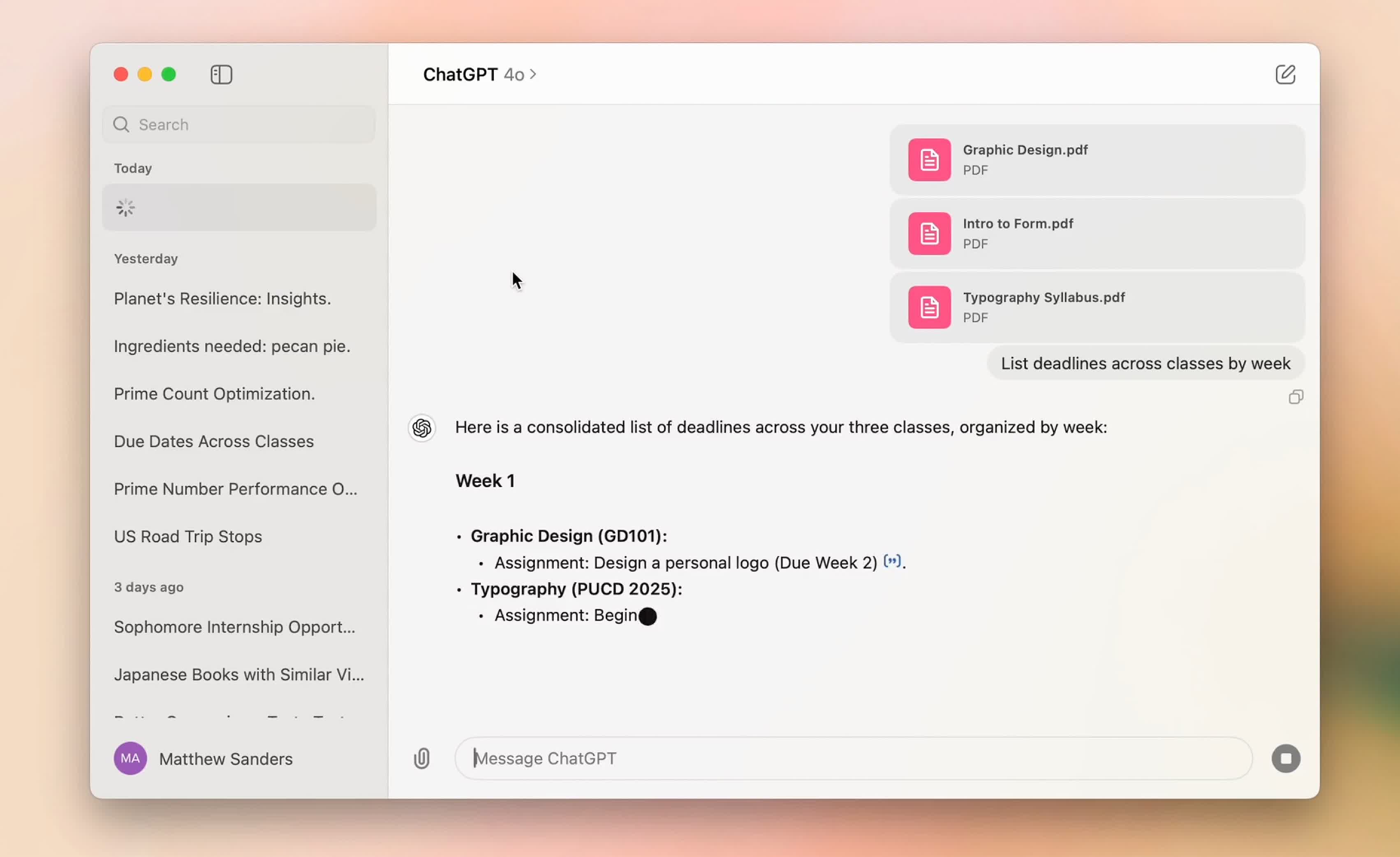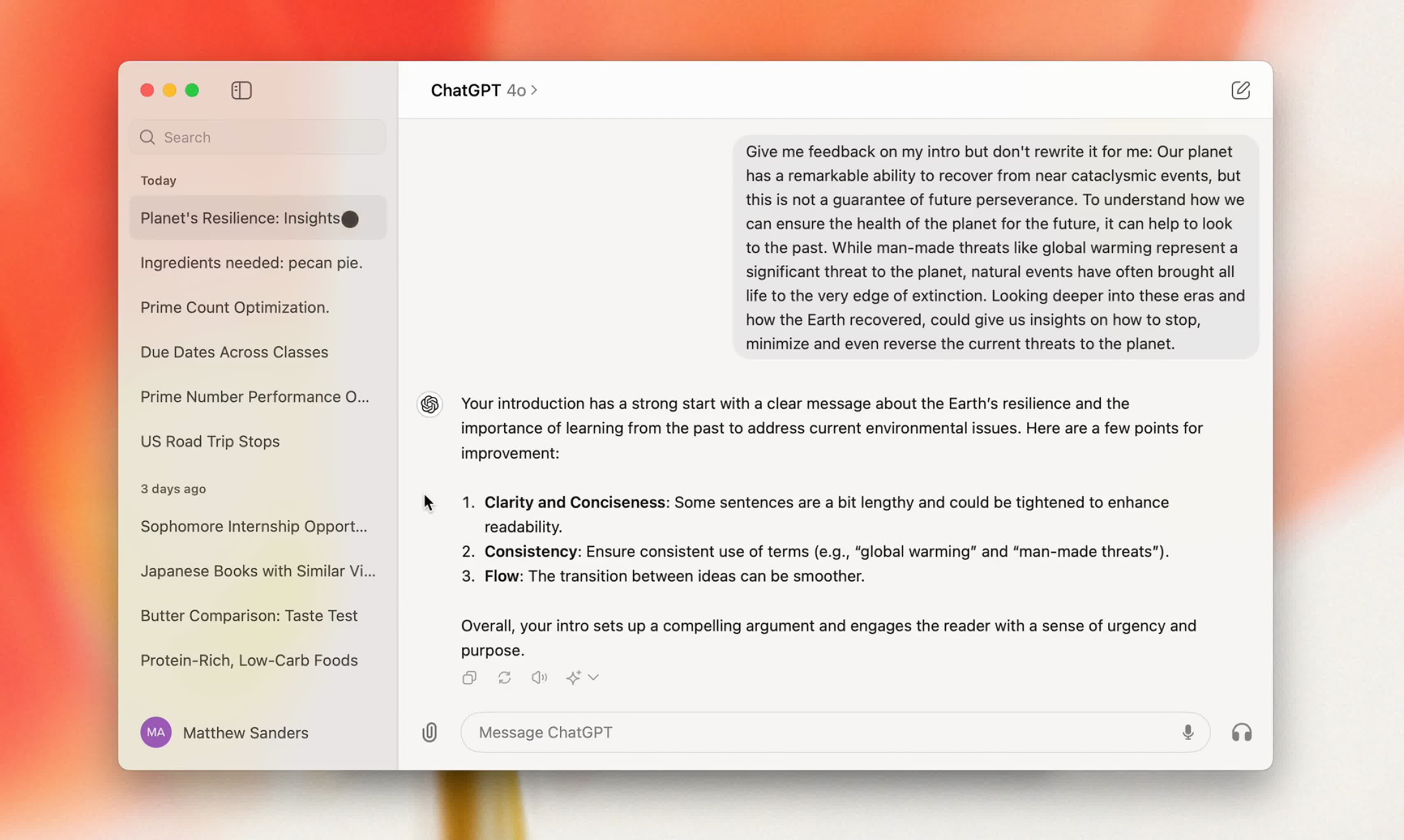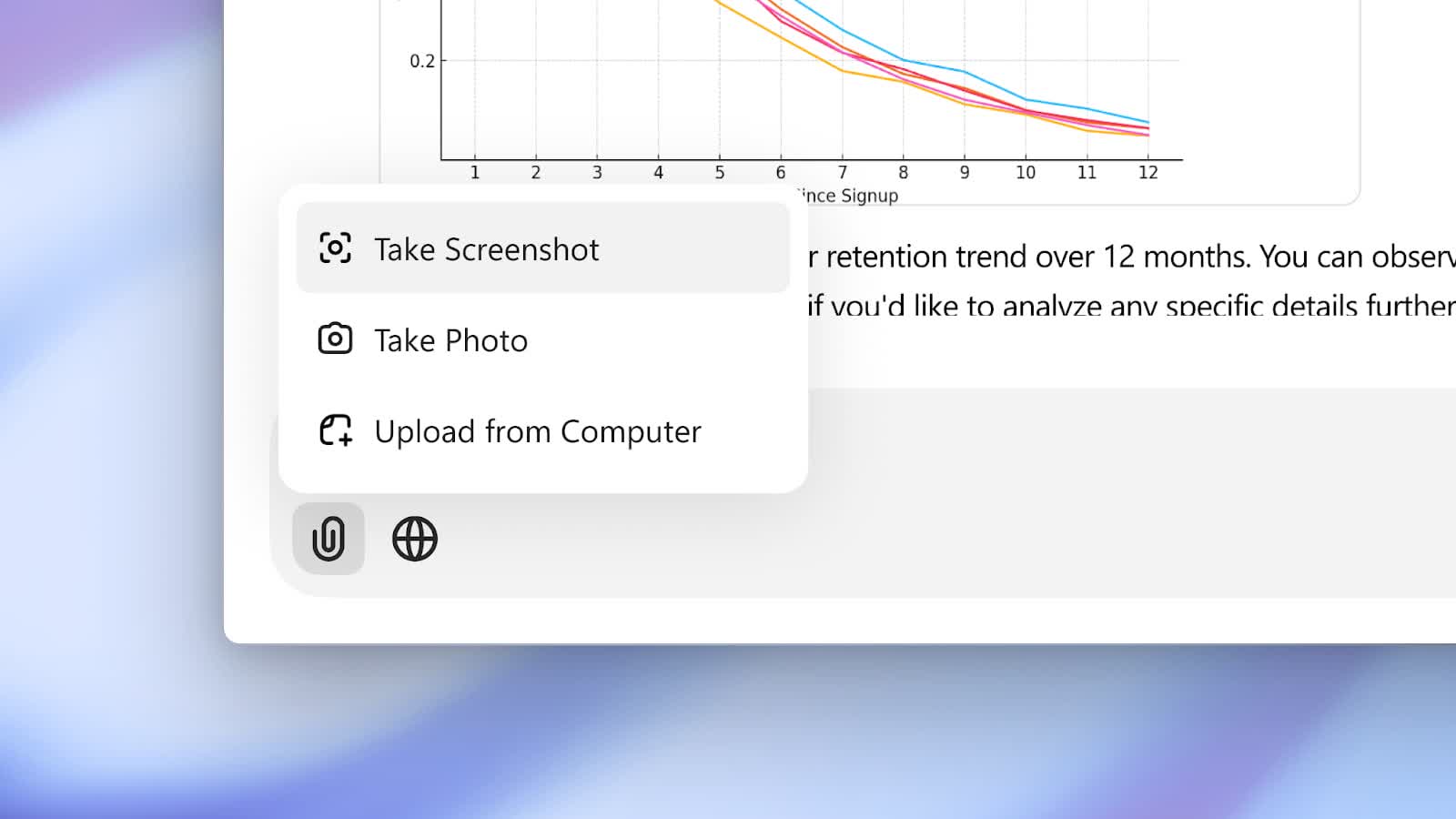With a simple keyboard shortcut: Alt + Space on Windows and Option + Space on macOS - you can instantly ask ChatGPT a question.
You can also take and discuss screenshots and directly in the app. The app also enables you to start new conversations with photos from your computer, or new photos you take.
What are the benefits of using the ChatGPT desktop app compared to the web version?
The ChatGPT desktop app offers a smoother, more focused experience. It generally runs more efficiently than the browser version, especially for tasks that use tools like Python, DALL-E, or memory features. The dedicated workspace helps users stay organized and distraction-free, and features like keyboard shortcuts or voice input make it feel more integrated into daily workflows.
Does the desktop app have features that aren't available in the browser?
Yes, the desktop app includes several unique features. For instance, the macOS version supports voice input, allowing users to have spoken conversations with ChatGPT. It also includes integration features like customizable shortcuts and a more native feel on supported platforms.
Are there differences between the Mac and Windows versions of the app?
There are some differences. The Mac version is a native app that includes features like voice interaction and trackpad haptics, while the Windows version tends to function more like a wrapped version of the web app.
File Retention
Files are retained while the conversation is active and for three hours after the conversation is paused, after which they are deleted. The conversation itself is preserved in accordance with the general ChatGPT behavior. To resume the conversation at a later time, the documents will need to be re-uploaded. This limitation arises from the overall file storage capacity at this time.
Chat Retention
Deleted chats are hard deleted from our systems within 30 days, unless they have previously been de-identified and disassociated from your account or we have to keep them for security or legal reasons.
Model Training
When you use our services for individuals such as ChatGPT or DALL•E, we may use your content to train our models.
You can opt out of training through our privacy portal by clicking on "do not train on my content," or to turn off training for your ChatGPT conversations, follow the instructions in our Data Controls FAQ. Once you opt out, new conversations will not be used to train our models.
Our Enterprise Retention Policy
Please note that we do not use content submitted by customers to our business offerings such as our API and ChatGPT Enterprise to improve model performance.
Accessing the Launcher
You can use the launcher to instantly ask ChatGPT anything, upload files, take a screenshot, or take a photo.
Windows:
- To open the launcher, press Alt + Space. You can change this shortcut in the Settings menu in the ChatGPT Windows app.
- You can drag the launcher window anywhere on the desktop.
- You can start a new conversation with ChatGPT directly in the launcher. To submit your prompt, you can click on the arrow or press the Enter button.
- You can attach a file or photo, take a screenshot, or take a photo when you start a new conversation by clicking on the paperclip icon and selecting Upload File.
- You can kick off a conversation by requesting data analysis on a CSV file, or ask a question about an attached image directly from the launcher.
MacOS:
- To open the launcher, press Option + Space. You can change this shortcut in the Settings menu in the ChatGPT MacOS app.
- You can also open the launcher from the menu bar shortcut, where you can find your current shortcuts:
- You can drag the launcher window anywhere on the desktop.
- You can start a new conversation with ChatGPT directly in the launcher. To submit your prompt, you can click on the arrow or press the Return button.
- You can attach a file or photo, take a screenshot, or take a photo when you start a new conversation by clicking on the paperclip icon and selecting Upload File.
- You can kick off a conversation by requesting data analysis on a CSV file, or ask a question about an attached image directly from the launcher.
Disable model training on ChatGPT
When you open the ChatGPT app, log into your account:
- Next, click on your profile icon and select Settings from the drop-down menu:
- In your Settings, select Data Controls:
- To turn off model training, uncheck the box next to "Improve the model for everyone":
- When you toggle this setting to disabled, new conversations won't be used to train our models. This setting is tied to your account and syncs across browsers or devices.