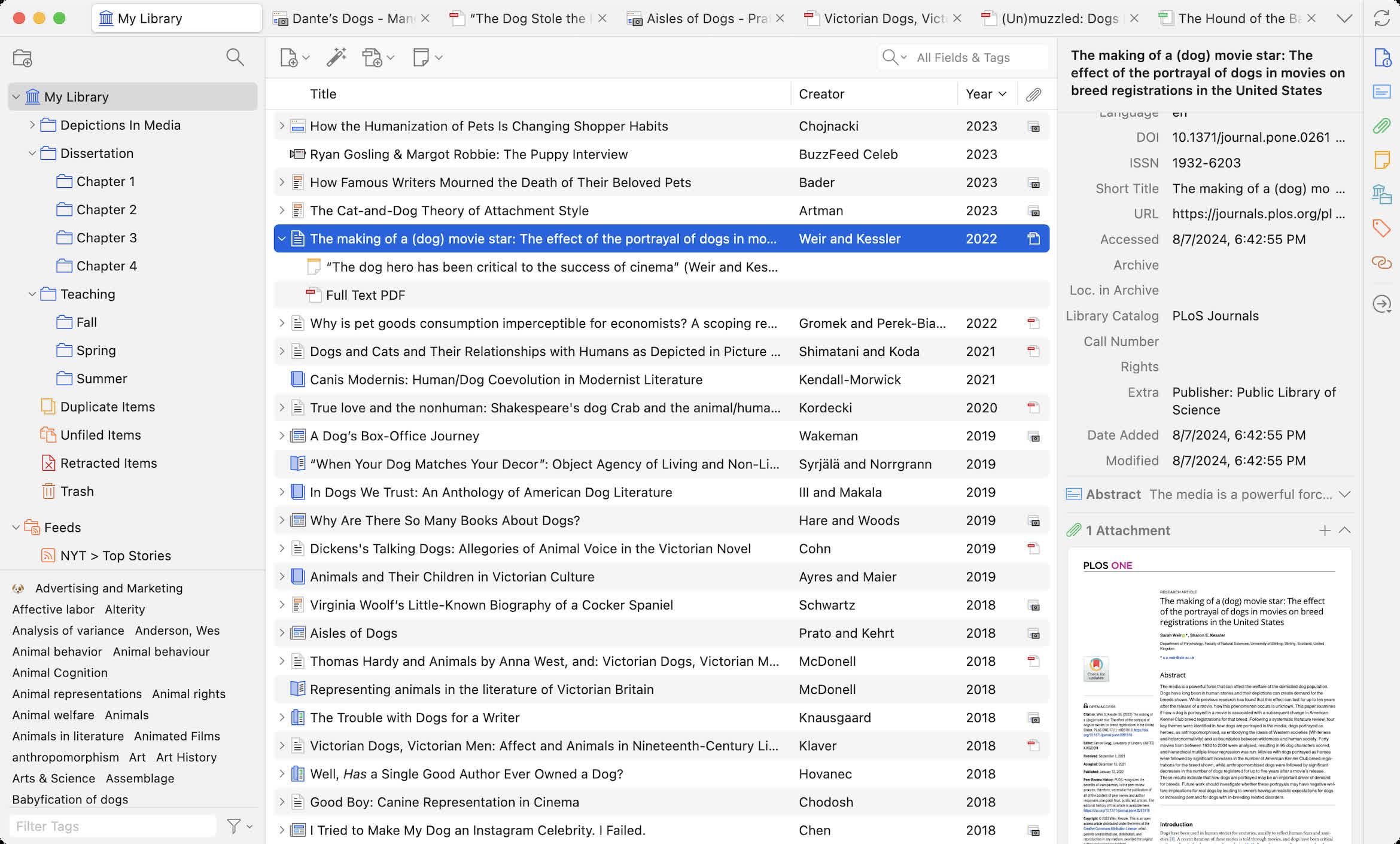Zotero is a free, open-source reference management tool designed to help you collect, organize, cite, and share research materials such as journal articles, books, PDFs, websites, and more. It's widely used by students, academics, and researchers.
How do I use Zotero with Word or Google Docs?
Zotero has plugins for Microsoft Word, LibreOffice, and Google Docs. These plugins let you insert citations and auto-generate bibliographies while you write. After installing the plugin, a Zotero toolbar will appear in your word processor for quick citation access.
Can I use Zotero with Obsidian, Notion, or other tools?
Yes, Zotero integrates well with Obsidian using community plugins like Zotero Integration or Zotero + Better BibTeX, allowing you to pull references directly into markdown notes. For Notion, it's more manual, but tools like Notero or Zotfile can help export metadata or annotations.
Can Zotero automatically rename and organize my PDFs?
Yes, Zotero can automatically rename PDFs based on metadata (like author and title) and organize them into folders. You can customize this behavior under Preferences > General > File Handling. It can also save PDFs into a structured directory for easy backup or syncing with other tools.
Features
Collect with a click
Zotero automatically senses research as you browse the web. Need an article from JSTOR or a preprint from arXiv.org? A news story from the New York Times or a book from a library? Zotero has you covered, everywhere.
Organize your way
Zotero helps you organize your research any way you want. You can sort items into collections and tag them with keywords. Or create saved searches that automatically fill with relevant materials as you work.
Cite in style
Zotero instantly creates references and bibliographies for any text editor, and directly inside Word, LibreOffice, and Google Docs. With support for over 9,000 citation styles, you can format your work to match any style guide or publication.
Stay in sync
Zotero can optionally synchronize your data across devices, keeping your files, notes, and bibliographic records seamlessly up to date. If you decide to sync, you can also always access your research from any web browser.
Collaborate freely
Zotero lets you co-write a paper with a colleague, distribute course materials to students, or build a collaborative bibliography. You can share a Zotero library with as many people you like, at no cost.
Rest easy
Zotero is open source and developed by an independent, nonprofit organization that has no financial interest in your private information. With Zotero, you always stay in control of your own data.
What's New
We're thrilled to announce the release of Zotero 7, the biggest update in Zotero's 18-year history and a major leap forward in design, performance, and functionality.
A Major Redesign
- Zotero 7 introduces a beautiful, modern design that will still feel familiar to long-time Zotero users.
New Item Pane
- As part of the redesign, we've taken the opportunity to rethink some core elements of Zotero. One of the most important changes is in the item pane, where we've replaced the horizontal tabs (Info, Tags, Notes, etc.) with collapsible vertical sections and a side navigation bar for quick access to specific sections. This approach allows us to show additional information right in the item pane without compromising usability. Plugins are also able to easily create dedicated sections with custom information or actions.
- At the top of the item pane, a new customizable header lets you choose what info to show: title, title/author/date, or even a bibliography entry in your chosen citation style. The header remains visible when the Info section is collapsed, so you can choose to keep the Info section closed when you're not editing metadata and still see the title and other important info.
Dark Mode
- We heard the calls: Zotero 7's new design includes a gorgeous dark mode. We know dark mode is important to many people, so we wanted to do it right: every part of the new design was created with dark mode in mind.
- We've also implemented basic dark-mode support for PDF and EPUB content, with more advanced rendering options coming soon. If you need to view a document in its original state, you can disable dark mode for content from the reader's View menu.
Compact vs. Comfortable
- We now offer two density options for Zotero's user interface, Compact and Comfortable. Compact resembles the previous density, while Comfortable, the new default, provides a more approachable experience for new users with smaller libraries or people who just prefer a bit more breathing room.
New App Icon
- Finally, to complete the look, we've created a delightful new app icon.
Improved Performance
- Zotero 7 is dramatically faster across the board, and it brings native support for Apple Silicon Macs, 64-bit Windows, and Windows on Arm, ensuring smooth operation on the latest hardware.
- Improved Reader with EPUB and Snapshot Support
- Zotero 7 includes the next major version of the built-in PDF reader - which, in fact, is no longer just a PDF reader!
EPUB
- EPUB is the most popular ebook file format, and many people prefer EPUBs to PDFs for the improved reading experience they provide. Unlike PDFs, which have fixed layouts, most EPUBs allow text to reflow to the size of your window or device, and you can adjust the font and text size to your liking.
- EPUBs now open in Zotero's built-in reader in the same way as PDFs, and you can annotate them and add those annotations to notes just as you've been able to for PDFs.
- Zotero can also automatically retrieve metadata for most EPUBs and create a parent item.
- While Zotero won't yet download EPUBs automatically from websites, we'll soon make it possible to specify whether to save PDFs or EPUBs when both are available, and then we'll begin the process of updating site translators to support EPUBs. If there's a site that provides EPUBs that you'd like us to support, please let us know in the Zotero Forums.
Webpage Snapshots
- Zotero already saves webpage snapshots on news articles and other pages, and those now open automatically in the new reader as well, enabling you to annotate webpages as easily as PDFs.
New Annotation Types
- We've also added support for creating ink, underline, and text annotations. Ink annotations were already supported on iOS, and it's now possible to create them in the desktop app as well. (This works best if you have a touchscreen PC or stylus.)
- Underline annotations work just like highlights, while text annotations allow you to add text directly to the page.
- Underline annotations are available for PDFs, EPUBs, and snapshots, while ink and text annotations are available for PDFs only.
Smart Reference Popup
- Hovering over a citation or internal link now opens a popup showing the associated reference or figure. No need to jump back and forth just to check a reference.