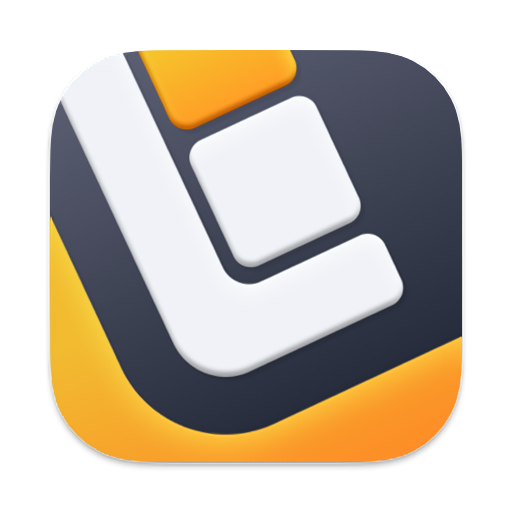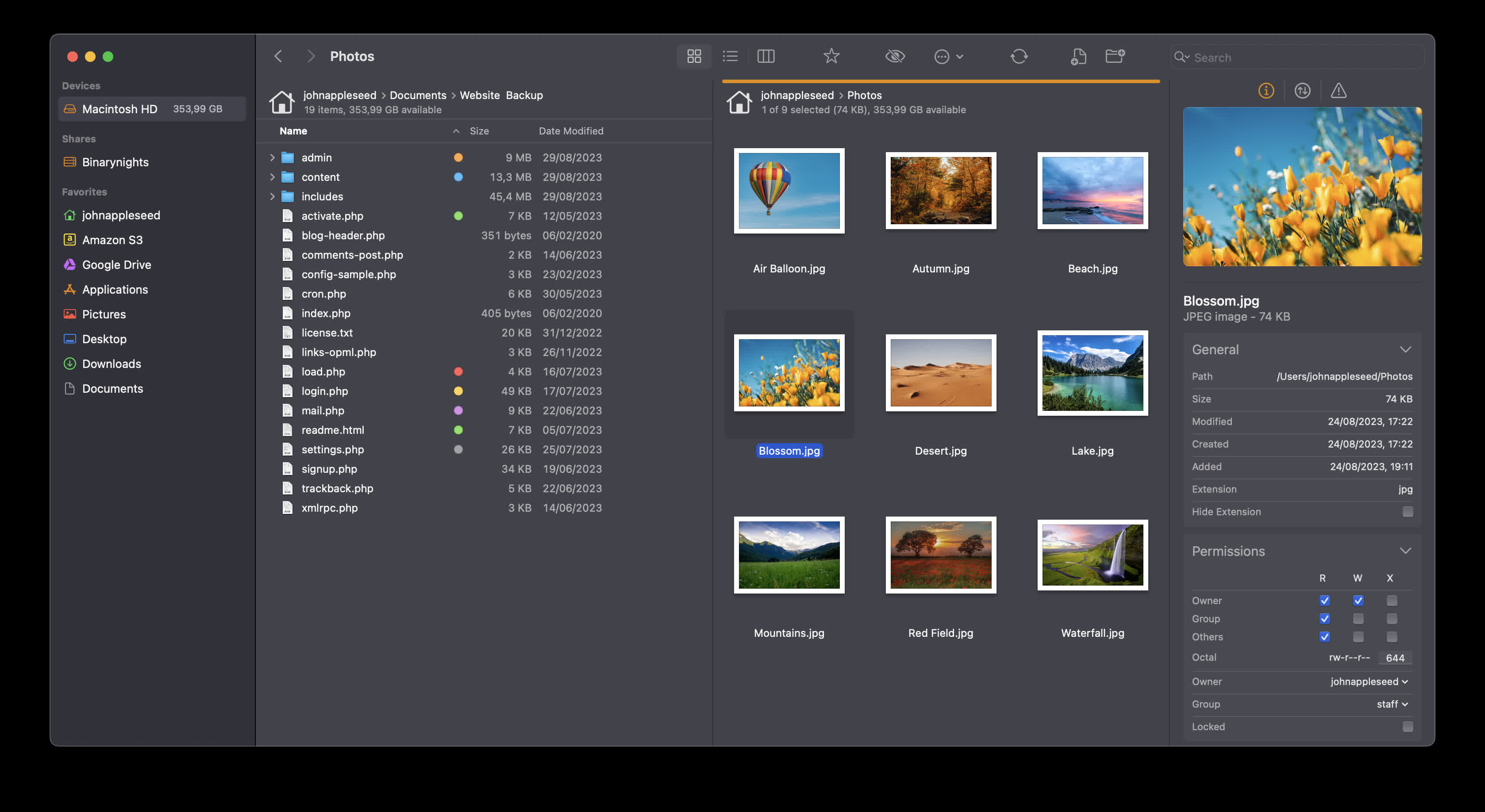Reinforced by your feedback, the completely rewritten ForkLift 4 combines the latest macOS technologies with the most stunning UI work we've ever done for an application, to redefine file management once again.
Does ForkLift run on the Apple Silicon Macs?
Yes, starting from version 3.5 ForkLift contains a universal binary that runs natively on Macs with M series chips.
Which protocols can I connect to ForkLift?
ForkLift will connect to any remote server such as SFTP, FTP, WebDav, Amazon S3, Backblaze B2, Google Drive, OneDrive, Dropbox, Rackspace Cloudfiles, SMB, AFP, and NFS remote volumes. You can manage your files and connect to multiple servers at a time and even copy between them with drag and drop.
Is ForkLift free?
You can download a time limited trial of ForkLift, but you will need to buy a license in order to keep using it.
Does ForkLift work with Big Sur?
Yes, ForkLift is compatible with Big Sur as well as macOS Sierra (10.12) and all later versions.
Features
Remote Connections
Connect to SFTP, FTP, WebDav, Amazon S3, Backblaze B2, Google Drive, OneDrive, Dropbox, Rackspace Cloudfiles, SMB, AFP, and NFS remote volumes. Manage your files efficiently across networks: connect to multiple servers simultaneously and even copy between them with drag and drop.
Sync
Compare local or remote source and target folders identifying matching, modified, new and deleted files. Synchronize them one or two-way with a single mouseclick, or save it as a favorite.
Up to 20x faster analyzation than ForkLift 3.
Favorite Paths
Experience enhanced efficiency for remote destinations. Think of it like having favorites within favorites – an organized way to keep track of paths you frequently use and want quick access to.
Preview
The preview panel shows you useful information about the selected file. Playback audio and video files, inspect images, PDFs and other popular document types. Quick edit text files in place, both on local drives and remote servers.
Activity View
Whether you're copying, renaming, deleting, compressing, or handling other tasks, this feature lets you see exactly what's going on. No more guesswork – watch your tasks progress in real-time and stay in control of your file management action.
Quick Open
Easily access your favorites, devices, menu commands, open a selected file with a preferred application, or apply a previously saved Multi Rename preset on selected files or folders.
Log View
Get valuable insights into your file management activities and their results, all in one easy-to-access place.
Favorite Sync
ForkLift will keep all your favorites synchronized across multiple computers via iCloud.
Dropbox Support
Copying Dropbox links to files located in your Dropbox directory is just a right-click away.
Transfers
Reorder transfers, set conflict management rules, error handling, limit download and upload bandwidth.
Tags
Organize your documents and files with tags: add, edit, remove, search, or filter them within ForkLift.
Sync Browsing
Given two identical folder structures. Browse in one pane and let ForkLift do the job for you in the other pane.
Tabs
Open different folders in the same pane, instead of separate windows.
Search
Search and filter by name, extension, kind, tags or content, even on remote servers.
Quick Select
Select files by typing a filename, an extension, or a tag and add them or exclude them from the selection.
Remote Editing
Set your preferred editor in ForkLift to edit remote files and we take care of uploading your changes as you save.
Command Line Tools
Extend ForkLift's capabilities to the max by invoking command line tools and apply them by using shortcuts.
Themes
A seamless way to personalize your interface. Choose from predefined themes that suit your taste, or let your creativity shine by crafting your very own themes.
App Deleter
ForkLift comes with an application deleter to remove the last morsels of an application you want to uninstall.
iCloud Support
Seamlessly access and manage your iCloud files through ForkLift.
Archive Management
Browse local and remote archives as if they were ordinary folders. You can even Quick Look, search and filter.
Keyboard Control
Control every operation straight from the keyboard and customize it to your preferences.
Multilingual
ForkLift speaks English, German and Hungarian. More languages are coming soon!
Workspaces
Save different layouts with opened tabs and locations and load what you need at the moment.
Git Support
ForkLift knows git and will show you the status of individual files. You can add, commit, push, and pull.
Open in Terminal
An absolute must for powerusers. Open a Terminal, iTerm, Hyper, Kitty or Warp window at your current local path.
Hidden Files
Make hidden files and folders visible easily by using a shortcut or pressing a button in the toolbar.
Share
Share gives you an easy way to share all kinds of documents and other files instantly.
Default File Viewer
Set ForkLift as the default file viewer and almost every app will point to ForkLift instead of Finder.
File Compare
Compare two text or images files with Xcode's FileMerge, Kaleiodoscope, Beyond Compare, or Araxis Merge.
What's New
Switching Back to OpenSSH for SFTP
We introduced a significant change in ForkLift 4.2.5: the switch from libssh2 to OpenSSH for SFTP connections.
This transition had been under consideration for a long time, as we recognized that our users depend on more advanced SSH capabilities that libssh2 lacks. OpenSSH not only provides better compatibility but also includes more advanced features, making it a more powerful and flexible solution. Some of the most requested missing features in libssh2 include Include statements and ProxyJump, both of which OpenSSH supports. Given its broader functionality and enhanced reliability, we believe this implementation will result in fewer compatibility issues compared to libssh2.
Temporary Removal of ForkLift 4.2.5
Unfortunately, ForkLift 4.2.5 contained some unexpected problems affecting usability, which is why we decided to remove it from our site shortly after its release. After identifying and addressing the issues, we are now releasing ForkLift 4.2.6, which contains the necessary fixes.
OpenSSH instead of libssh2
Starting from ForkLift 4.2.5, ForkLift uses OpenSSH instead of libssh2 for SFTP connections. This change may cause issues for some users, so for a limited time, ForkLift includes both implementations. If you experience problems with the new implementation, you can temporarily switch back to the old one by entering a command in Terminal.
- libssh2 was used in ForkLift versions 4.0 – 4.2.4
- OpenSSH is used starting from 4.2.5
Temporary Fallback Option
If you encounter issues with OpenSSH in ForkLift 4.2.6, you can switch back to libssh2 by running the following command in Terminal:
defaults write com.binarynights.ForkLift.plist useLibSSH2 true
To return to the new OpenSSH implementation, use:
defaults write com.binarynights.ForkLift.plist useLibSSH2 false
How to Run These Commands
- Open Terminal (Applications > Utilities > Terminal)
- Copy and paste the command
- Press Enter
Updating Your SSH Config File
With OpenSSH, you may need to update your SSH configuration file if you encounter connection issues. ForkLift will display error messages that can guide you in fixing the problem.
In case of issues
If updating the config file doesn't resolve the issue, you can temporarily switch back to libssh2 (see the Terminal command above).
Alternatively, you can download ForkLift 4.2.4, which doesn't contain OpenSSH from here: Download Link
We understand that changes like this can be disruptive, but we strongly believe that this implementation will benefit our users in the long run by providing support for advanced SSH features.
We initially considered releasing a beta version, but beta versions often don't get enough feedback, making it difficult to identify and fix potential issues in time. We hope that by keeping the fallback option available, this transition will be as smooth as possible.
There may still be issues, and we encourage users to report any problems in the comments section or via email at support [at] binarynights [dot ] com.
Full list of changes:
New
- OpenSSH implementation instead of libssh2 to connect via SFTP – this means that config file commands supported by OpenSSH, such as ProxyJump and Include, will work in ForkLift 4
- Czech localization
- When ForkLift isn't in the Applications folder, it offers to move itself there, as it must be in that location to work properly
- Displays the number of subitems during preparation for better clarity and user experience
Improvement
- Added support for keyboard shortcuts using the Option/Alt key and a letter. As a result, Option + a letter can no longer be used for type selection in the file view. Type selection still works when typing a word while the file view is active
- Custom keyboard shortcuts for the Move to Trash command that include the Option/Alt key now correctly move items to the Trash instead of attempting to delete them immediately
- VoiceOver now announces which pane is selected when switching panes
- Deleted folders no longer appear in the Recent Folders list
- File operation preparation is now up to 10 times faster locally
Fixes
- Fixes an issue that caused slow navigation, introduced in version 4.2.3
- Fixes an issue where icons in the Quick Open window were displayed incorrectly
- Fixes an issue where Tool names in the Settings were not updated in some cases, remaining "Untitled" despite being renamed
- Fixes an issue where dragging multiple folders over the Plus sign in the tab bar only opened one folder instead of all of them in a new window
- Fixes an issue where dragging a tab into the file view created an unwanted tab item inside the view
- Fixes an issue where the same color tag could be added twice using keyboard shortcuts
- Fixes an issue with pinned tabs causing unexpected behavior when the "Restore windows and tabs on startup" setting was enabled
- Fixes an issue where pinned tabs behaved unexpectedly when opening a new window
- Fixes an issue in Icon View where dragging and dropping an item onto a folder would automatically open the folder
- Fixes an issue where the Connect Panel did not open in the correct pane when remote connections were locked to the Right side in the Settings and the user changed the layout from one pane to two panes
- Fixes an issue with the Group by function, introduced in version 4.2.1, where grouping did not work correctly if the "Show folders on top" setting was disabled
- Numerous minor fixes and improvements