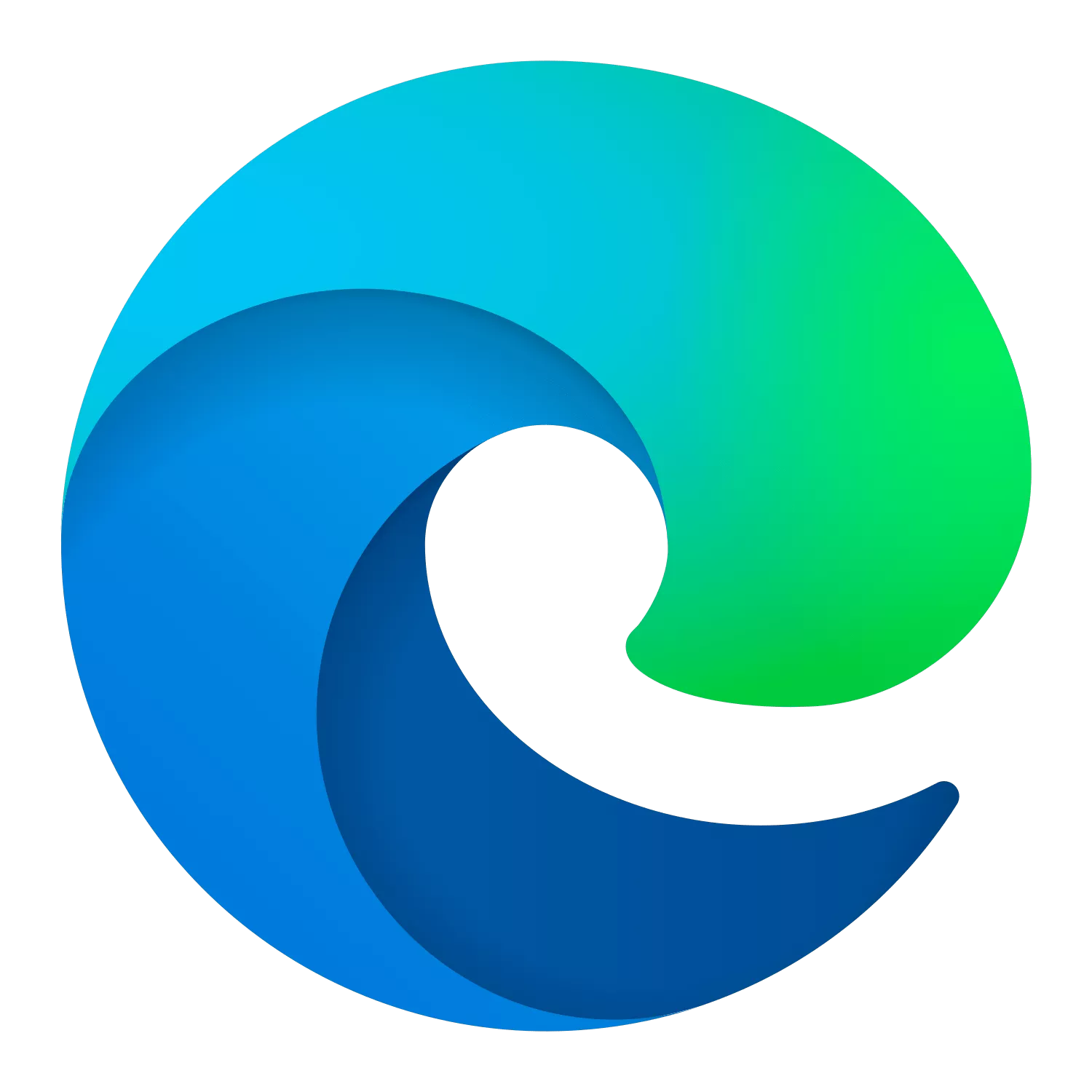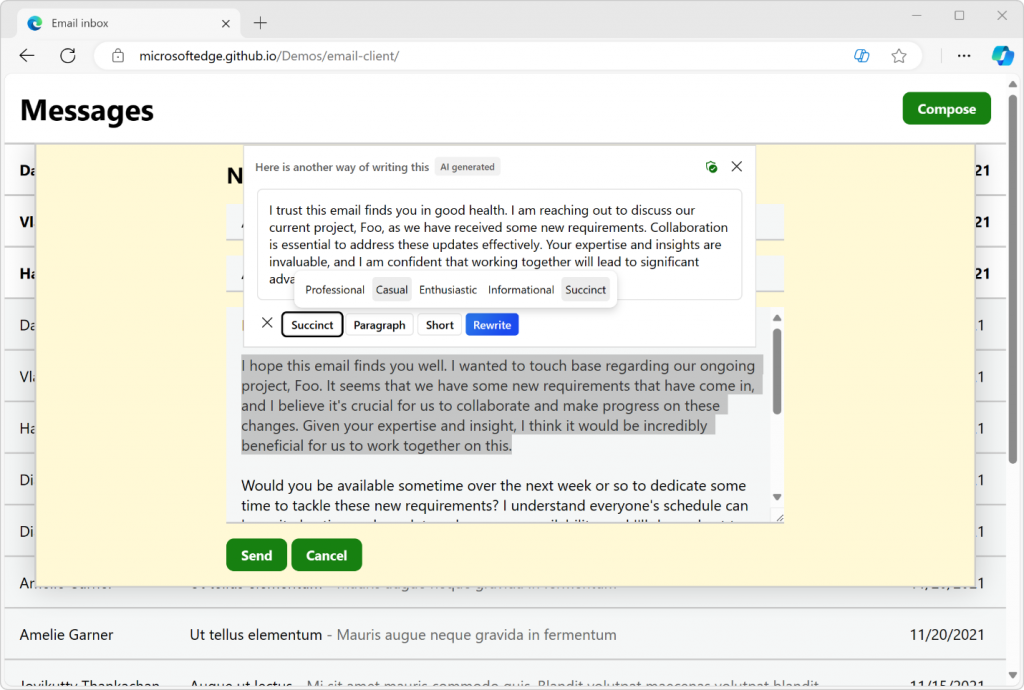Microsoft's browser provides a fast, secure, and modern web experience. Browse the web anywhere with one seamless experience from your phone to your computer and other signed-in devices. Microsoft Edge is also a safe browser that gives you the tools to protect your privacy and security online.
How does Edge compare to Chrome and Firefox in terms of performance and usability?
Edge is built on the Chromium engine, similar to Chrome, and often offers comparable or better performance, especially regarding memory usage. It also supports Chrome extensions and includes features like vertical tabs and a built-in PDF viewer. However, some users prefer Firefox for its open-source nature and privacy features.
Is Microsoft Edge too bloated with unnecessary features?
Some users feel that Edge has become cluttered with features like the sidebar, shopping tools, games, and Microsoft Rewards integration. While these features can be disabled, the default experience may seem overwhelming to those seeking a minimalist browser.
Why does Microsoft Edge keep running in the background even after I close it?
Many users have reported that Edge continues to run in the background despite disabling settings like "Startup Boost" and "Continue running background apps when Microsoft Edge is closed." This issue can be particularly noticeable when using multiple profiles, where extensions from closed profiles may remain active.
Can Edge block autoplay media?
Yes, Microsoft Edge lets you block all the autoplay media by heading to edge://settings/content/mediaAutoplay and selecting "Block" from the drop-down menu. You can also add exceptions to websites using the "Add" tool in site permissions.
Why is Edge a Microsoft browser you should actually use?
Microsoft Edge is a well rounded browser based on Chromium with four key advantages:
- It offers solid integration with Windows and other Microsoft services, which allows for more direct communications between programs and thus a more fluent workflow.
- Performance and battery savings are improved upon Chrome and other Chromium-based browsers.
- You can access all Chrome extensions giving you a world of options to customize the browser.
- It adds enhanced privacy settings and track prevention measures that give you control over almost all aspects of the information you share. Microsoft promises that while using InPrivate tabs, your browsing and search data aren't saved on your device and any data collected will not be tied with your Microsoft account.
Features
Compose
With the power of AI, you can effortlessly transform your ideas into polished drafts, saving valuable time and ensuring the right tone, wherever you write online. Compose is available only with Copilot in the Edge browser. To open Compose, click the Copilot icon in the upper-right of Edge, and then click Compose at the top of the Copilot sidepane. Simply click the Re-generate draft button on the bottom of your draft, and Compose will rewrite it. You can also type input at the bottom of the Preview box, and have Compose rewrite your draft based on that feedback. To go back to your previous draft, click the Back button.
Making the web a better place for everyone
We've adopted the Chromium open source project in the development of Microsoft Edge to create better web compatibility for our customers, and less fragmentation of the web for all web developers.
Investing in open source
We've also started making contributions back to Chromium in areas like accessibility, touch, ARM64 and others. Our plan is to continue working in Chromium rather than creating a parallel project. We're working directly with the teams at Google, and we're looking forward to working even more with the open source community. To learn more about our contributions, see our Microsoft Edge "Explainers" on GitHub and check out our source code release.
We're listening!
The Microsoft Edge team wants to hear from you. In December we asked visitors to this site "if you could change one thing about the web, what would it be?". We've read your answers and have some thoughts to share. Head over to the Microsoft Edge Insider Forum to see what the community is saying about this and other topics.
Microsoft Edge now uses Mica material
Mica is an opaque, dynamic material that incorporates theme and desktop wallpaper to paint the background of long-lived windows such as apps and settings. You can apply Mica to your application backdrop to delight users and create visual hierarchy, aiding productivity, by increasing clarity about which window is in focus. Mica is specifically designed for app performance as it only samples the desktop wallpaper once to create its visualization. Mica is available for UWP apps that use WinUI 2 and apps that use Windows App SDK 1.1 or later, while running on Windows 11 version 22000 or later.
What's New
Feature updates
New feature available in Microsoft Edge for Business. Announcing the launch of Edge for Business security connectors. Microsoft Edge for Business offers seamless, native integration with existing security solutions through Edge for Business connectors, enhancing device trust, reporting and data loss prevention capabilities. Admins can easily deploy, configure, and manage connectors through the Edge management service. Edge for Business supports a wide range of security providers, offering key controls and capabilities familiar to Admins.
Rework of Work Feed on Edge New Tab Page (NTP). The Work Feed experience, available on the New Tab Page (NTP) for Work Feed-eligible Commercial users with a Microsoft 365 subscription, will have changing and updated functionalities. These changes include renewed focus on productivity and M365 modules. Starting in mid-April 2025, users will have an updated My Feed experience rolling out on the enterprise new tab page. Users will no longer be able to view content and activity from their network, and instead will experience quick access to recently used M365 documents, recent SharePoint sites, upcoming Outlook events, M365 apps, and To-Do tasks.
New tab page policies continue to be enforced and not impacted by this updated Work Feed experience.
Find your Edge profile in the toolbar. With multiple tabs open, the tab strip is valuable space for you to find the right tabs quickly. To increase visibility of tab titles, we have moved the Profile pill to the toolbar. It will also appear as a minimized icon only, without a text label, by default. Admins can use the ProfileTypeInProfileButtonEnabled policy to control whether the label for the work or school profile type is shown in the profile button. Update as of Microsoft Edge version 136.0.3240.45+: Companies with organization branding changes configured through the Edge management service will experience these Profile pill changes.
Change to Microsoft Edge updates alerting. Updates to Microsoft Edge appears as a badge on the Settings and more menu ("…" on the menu bar).
Enhancements to performance, secure network, and edge updates. Microsoft is introducing two improvements to the Settings and more menu ("…" on the menu bar). The first makes it easier to discover when a user can update their browser from the Settings and more menu. Second, browser essentials is being separated into two distinct experiences (Performance, Secure Network) - both available from the Settings and more menu. Note: These features are a controlled feature rollout. If you don't see these features, check back as we continue our rollout.
New Password Manager policy. The PasswordExportEnabled policy lets administrators control whether the Export Password button in edge://wallet/passwords is enabled. If the policy is disabled, the Export Password button is unavailable, preventing password exports.
HTTPS Policy Updates. The AutomaticHttpsDefault policy is deprecated in Microsoft Edge version 136 and is planned to be obsoleted in Microsoft Edge version 139. The new policy to replace this is HttpsUpgradesEnabled which is available in Microsoft Edge version 136.
Secure Password Deployment in the Edge management service. The secure password deployment feature in the Edge management service enables admins to deploy encrypted shared passwords to a set of users, allowing them to log into websites seamlessly without ever seeing the actual passwords. This reduces the risk of unauthorized access and enhances the organization's overall security posture. Note: This experience is in public preview and can be accessed by opting in to targeted release in the Microsoft 365 admin center.
Elevating top settings and improving settings page navigability. To make finding browser settings more efficient, Microsoft Edge is introducing three navigation improvements to Edge Settings. We aren't changing the functionality of any setting, and all the settings stay on the same page as they're today but will be behind clickable sections. These changes are as follows.
Introduce quick access to the most used Settings actions on the first place users land when entering Edge Settings (the Profiles page). Clicking the button with the name of the setting navigates users directly to its location.
Make densely populated Settings pages (such as Privacy, search, and services, Appearance, Cookies and site permissions, System and performance) easier to navigate by introducing quick access to the most used actions located on that page. Clicking the button with the name of the setting takes users directly to its location.
For these densely populated pages, each lengthy section of settings will be a clickable "table of contents" with descriptive subtexts. This helps users locate settings directly and avoid unnecessary scrolling.
Extensions in Edge Settings. Enabling users to find extensions in Browser Settings (edge://settings) through addition of "Extensions" navigation menu and search functionalities across installed extensions. Note: This is a controlled feature rollout. If you don't see this feature, check back as we continue our rollout.
Monitoring in the Edge management service. The Edge management service offers an overview of insights about your managed Edge instances and suggests actions you can take. For out-of-date devices, you can easily schedule updates or notify users to update their browsers to avoid workflow interruptions.
Previous Release Notes:
Expanding Microsoft Edge Game Assist (Preview) to Edge Stable
We announced the release of Microsoft Edge Game Assist (Preview) just before the holidays, and we've been thrilled by the response from players. Today, we're excited to share that we're expanding the preview of Game Assist to Edge Stable, making it even easier for players to try it without installing special software or changing your default browser. We're also excited to share some of the latest changes we've made based on your feedback.
Game Assist (Preview) arrives in the Stable channel
For technical reasons, the initial preview of Game Assist required you to install Edge Beta 132 and set it as your default browser. With the release of Edge Stable 132, Game Assist is available without any Insider software or needing to change your default browser, making it even easier to use on your gaming PC.
To opt-into Game Assist (Preview), open Edge, go to Settings and more ("…") > Settings, search for Game Assist in the search box, find the Game Assist option, and select Install widget. It's that easy. From now on, you can access Game Assist (Preview) at any time by opening Game Bar with Win+G.
If you're already using Game Assist, you don't have to change anything. Going forward Game Assist will use Edge Stable by default, but for the latest and greatest updates you can set it to use Edge Beta, Dev, or Canary instead. To do this, simply set the channel you'd like to use as your default browser and restart Game Assist.
Read more about the Game Assist here.
Previous Release Notes:
Fixes
- Fixed an issue that caused deployed pinned Shortcuts to the Taskbar to be duplicated.
Previous Release Notes:
Feature Updates
- Improved user experience for Purview copy/paste controls in Edge. Our Purview cut/copy/paste experience is now more user friendly with self-dismissing dialogs on successful paste. The existing "Paste to supported browsers" setting allows organizations to classify and protect the content that end users can paste – both to specific websites and through supported browsers. You can follow the instructions in Use Endpoint data loss prevention (DLP) to create the DLP policy.
- New Workspaces color display: browser window outline. Workspaces each have a dedicated color, and that color is now displayed as an outline on the browser window. The previous experience applied the color across the entire tab strip in horizontal tab orientation, and across the title bar in vertical tab orientation. Note: This feature is a controlled feature rollout. If you don't see this feature, check back as we continue our rollout.
- Full Favorites Bar available in Workspaces. Workspaces now display a user's full set of favorites in the Favorites Bar, with a dedicated workspace folder accessible from the bar. The previous experience replaced the Favorites Bar with the workspace favorites folder. Note: This feature is a controlled feature rollout. If you don't see this feature, check back as we continue our rollout.
Previous Release Notes:
Feature updates
In this article, we'll share a few important improvements that we've recently made to Microsoft Edge and to the web platform, which we're very excited about:
- Rewriting text with AI.
- Writing with digital pens directly on web pages.
- Building text editors that support advanced text-editing surfaces.
- Improving clipboard access APIs.
- And controlling text prediction features.
Rewrite text with Copilot
Starting with version 124, Microsoft Edge's AI Compose feature becomes available inline, within editable text areas of a document. Select a section of text that's displayed in an editable field and click the Copilot icon to start rewriting that section, by iterating through different AI-generated proposals.
You can change the tone, format, or length settings to your needs.
Being able to access Copilot directly within input fields can save time and avoid context switching. But we also realize that not all text editable surfaces on the web need this capability, so we're also introducing the writing suggestions HTML attribute to disable it. More on this attribute at the end of this article.
Write in any text field with a digital pen
Windows Ink allows you to write with a digital pen directly into an input field on Windows touch devices. This helps you stay in your workflow by reducing the need to switch back and forth between your keyboard and digital pen.
Microsoft Edge now also supports Windows Ink in places such as text area elements, input elements, elements with the content editable attribute, or the browser address bar.
With Windows Ink support in Microsoft Edge, you can:
- Enter text by writing with a pen in, or near an input field.
- Delete text by scribbling over words to delete them.
- Add or remove spaces by drawing vertical lines in the text.
- Add line breaks by drawing horizontal lines.
Windows Ink can save a lot of time when interacting with webpages with a digital pen, and we would love to hear what you think and how we can improve the feature. Note that you can toggle the feature in Microsoft Edge by going to edge://settings/content/HandwritingToText in a browser window.
Build rich text editors that support advanced input methods
Today's text editing techniques on the web make it hard to truly decouple the text input logic from the text rendering logic. Custom text editors often must use a hidden element that uses the contenteditable attribute to capture text input events, and then render the text separately, which often comes with accessibility issues.
To help with this, we shipped the EditContext API in Chromium to make it possible to create custom web text editors that support advanced input methods and avoid hacky solutions. The API is available in Microsoft Edge starting with 121, and in other Chromium-based browsers.
With the EditContext API, web developers can receive text input events directly through the API surface, which removes unnecessary complexity in the code, enhances accessibility, and lets developers create their own custom view of the edited text. For example, you can use the API to render the edited text in a element if you want.
The API supports text-editing UI surfaces that a user might be composing text with at the operating system level, such as IME composition dialogs. It even supports Windows Ink.
Copy & paste HTML
Text editing webapps often encounter clipboard issues when copying and pasting HTML formatted content. Sometimes, the format is lost, other times, the clipboard payload is much more complicated than it should.
To address this, we introduced the unsanitized option to the navigator.clipboard.read() method, allowing web applications to choose when they want to receive the full HTML content, rather than a browser-sanitized version of the HTML.
To learn more about how to use the option, check out the Clipboard read() method documentation on MDN.
This API has already helped us improve Excel Online by addressing several top copy-paste issues affecting the app. We shipped the API in Chromium, making it available to all Chromium-based browsers, including Microsoft Edge starting with version 122.
Detect supported clipboard formats
When writing data to the system clipboard, by using the Clipboard API, web developers have no way of knowing if the data they're trying to write is supported. This means that they must first attempt to write the data to the clipboard and then check whether the write operation failed due to an unsupported data format.
This leads to more complex code and unnecessary cost in terms of CPU cycles.
To fix this, we've added a new static method to the ClipboardItem interface called supports(), which makes it possible to detect supported clipboard formats before attempting to write data. For example, to test if the text/html mime-type is supported, use ClipboardItem.supports("text/html").
Control the browser's text prediction feature
As mentioned before, Microsoft Edge lets you rewrite text with the inline Compose feature. Edge can also predict text as you type, with the text prediction feature. Text prediction makes writing much faster by completing sentences.
However, we realize that not all text editing surfaces on the web want the text prediction or inline Compose features available at all times. So, starting with version 124, we're introducing a new HTML attribute called writingsuggestions. The new attribute can be used to turn off text prediction and inline Compose on any editor element. To learn more, check out our explainer document, and the attribute's specification.
The new writingsuggestions attribute is now part of the Chromium codebase, making it available to all Chromium-based browsers. However, because Microsoft Edge is currently the only browser to have access to these text prediction and rewriting features, the attribute doesn't have any effect in other browsers.