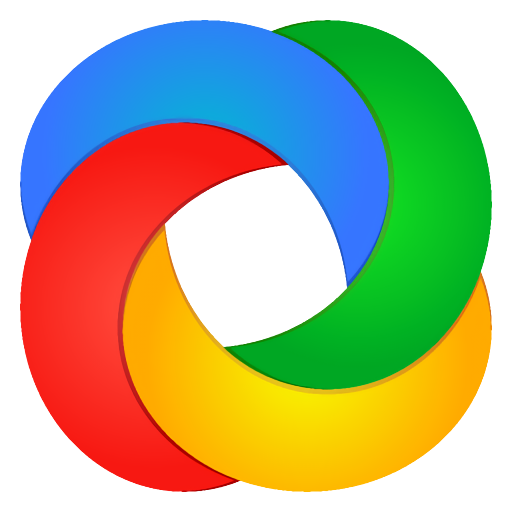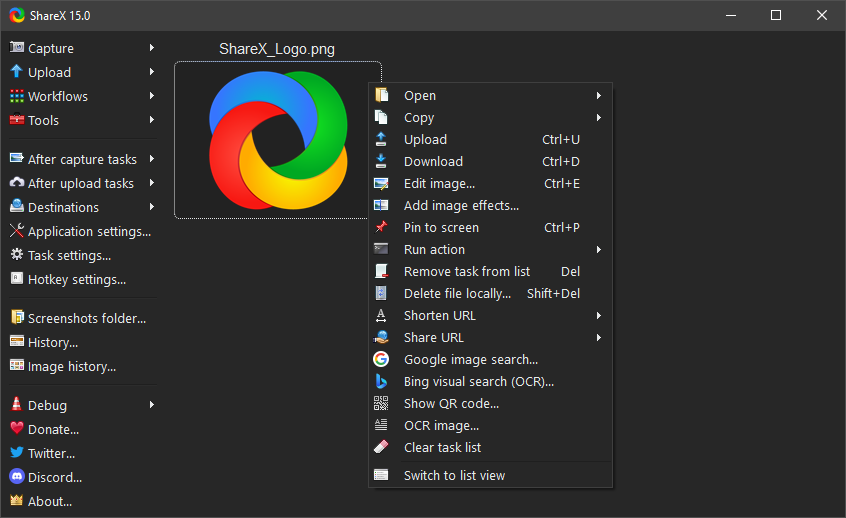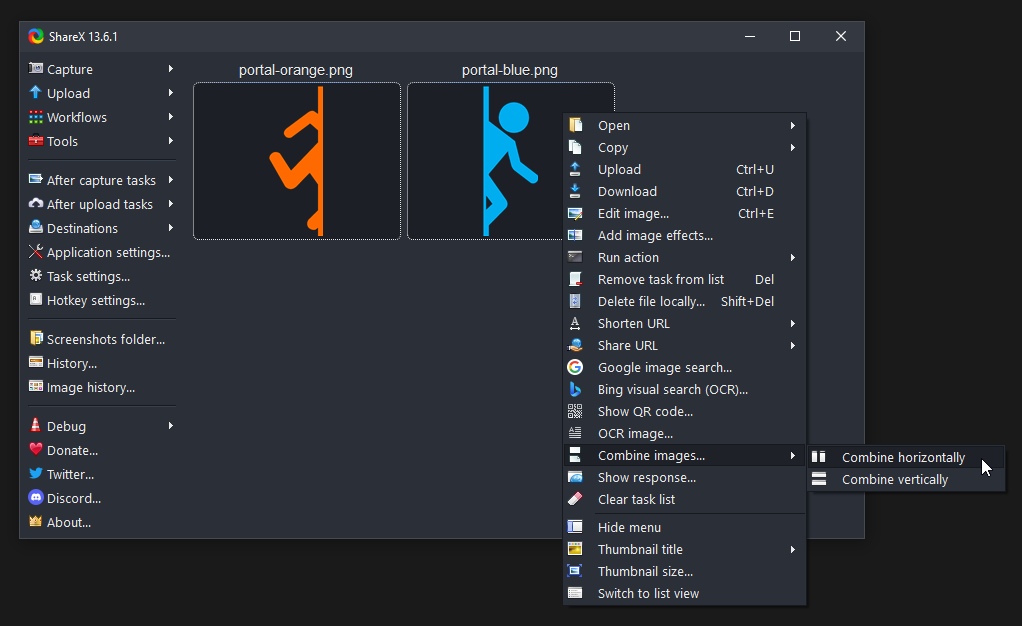ShareX is a free and open source program that lets you capture or record any area of your screen and share it with a single press of a key. ShareX also allows uploading images, text or other types of files to many supported destinations you can choose from.
How can I prevent ShareX from saving screenshots to a folder after uploading?
To stop ShareX from saving screenshots locally after uploading, navigate to the "After capture tasks" menu and uncheck the "Save image to file" option. This adjustment ensures that screenshots are uploaded without being stored on your device.
How do I perform a scrolling screenshot in ShareX?
To take a scrolling screenshot in ShareX, open the app and select "Scrolling capture" from the Capture menu. You'll then define the capture area, after which ShareX will scroll through the content automatically and stitch the screenshots together into a single image. This is useful for capturing long web pages, chat logs, or documents that don't fit on a single screen.
Why does my screen recording in ShareX have no audio?
Audio issues in ShareX recordings are often due to incorrect input settings or interference from antivirus software. First, make sure the correct audio device (like your microphone or system audio) is selected in the screen recording settings. Also, check if your antivirus is blocking FFmpeg, which is the tool ShareX uses to handle recordings. Adding an exception for FFmpeg can usually resolve this issue.
What is the difference between the Steam version and the standalone version of ShareX?
The primary distinction lies in the update mechanism. The Steam version utilizes Steam's auto-update feature, while the standalone version manages updates independently. Functionally, both versions offer the same features and capabilities.
What are some good alternatives to ShareX?
Monosnap is a popular alternative that works on both Windows and macOS, it also offers screenshot and screen recording features, with cloud storage options. ScreenshotX is a lightweight Windows tool known for its simplicity and fast performance. LightShot is a user-friendly option available on Windows and macOS, ideal for quick captures and easy sharing. Awesome Screenshot is also available as a browser extension and desktop app.
Can I upload screenshots directly to my Imgur account using ShareX?
Yes, to do this open the app, go to "Destination settings," choose Imgur under the image uploaders section, and authorize your account.
Features
- Completely free
- Open source
- No advertisements
- Lightweight
- Over 17 years of active development
- Trusted by big companies
- Designed for power users
- Quick screen capture sharing
- Easy GIF recording
- Supports over 80 destinations
- Advanced custom uploader support
- Customizable workflow system
Capture methods:
- Fullscreen
- Active window
- Active monitor
- Window menu
- Monitor menu
- Region
- Region (Light)
- Region (Transparent)
- Last region
- Custom region
- Screen recording
- Screen recording (GIF)
- Scrolling capture
- Auto capture
After capture tasks:
- Show quick task menu
- Show "After capture" window
- Beautify image
- Add image effects
- Open in image editor
- Copy image to clipboard
- Pin to screen
- Print image
- Save image to file
- Save image to file as...
- Save thumbnail image to file
- Perform actions
- Copy file to clipboard
- Copy file path to clipboard
- Show file in explorer
- Scan QR code
- Recognize text (OCR)
- Show "Before upload" window
- Upload image to host
- Delete file locally
Region capture types:
- Rectangle
- Ellipse
- Freehand
Annotation tools:
- Rectangle
- Ellipse
- Freehand
- Freehand arrow
- Line
- Arrow
- Text (Outline)
- Text (Background)
- Speech balloon
- Step
- Magnify
- Image (File)
- Image (Screen)
- Sticker
- Cursor
- Smart eraser
- Blur
- Pixelate
- Highlight
- Crop image
- Cut out
What's New
- Added "Metadata" tool to view file metadata and strip non-essential metadata from media files.
- Added "Metadata" tool hotkey.
- Added a custom scrollbar to ShareX's main window to support the dark theme.
- Update FFmpeg to 7.1.
- Improved H.265 support for Apple products.
- Added icons to "Workflows" menu items.
- Added command line arguments:
- PinToScreen "image file path"
- PinToScreenFromFile "image file path"
- VideoConverter "video file path"
- OCR "image file path"
- QRCode "image file path"
- HashCheck "file path"
- FileUpload "file path"
- Metadata "file path"
- StripMetadata "file path"
- Added notification sound to "Hash checker" tool.
- Removed DNS changer tool.
- Allow moving pinned images with arrow keys.
- Removed "Use custom theme" option, it is now always enabled.