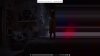Hi.
I have a really strange problem that I cannot seem to fix.
I recently bought a Sony Vaio E-series with an i7-processor, 1gb video card and 6gb ram. In other words, a computer that should have no problems showing hd-movies.
As long as I watch video files on the computer it works perfectly even with 1080p-movies. However, if I connect my computer to my HDTV via HDMI the problems start. Movie playback is slow/choppy, the sound sometimes gets noise and because the picture is slow it gets out of synch. This happens not only with 1080p-movies but with 720p-movies that my old laptop wouldnt even have any problems with.
I've tried several different players such as vlc, mpc och gom-player, i've tried updating my video drivers and I have tried extending the display, duplicating the display or even showing the display only on my tv with the same result.
I've searched alot both on this forum and on the internet in general but I cannot seem to find anyone with a similar problem (or I just dont know what to search for).
Any help would be GREATLY appriciated.
Thank you in advance
Kekkonen
I have a really strange problem that I cannot seem to fix.
I recently bought a Sony Vaio E-series with an i7-processor, 1gb video card and 6gb ram. In other words, a computer that should have no problems showing hd-movies.
As long as I watch video files on the computer it works perfectly even with 1080p-movies. However, if I connect my computer to my HDTV via HDMI the problems start. Movie playback is slow/choppy, the sound sometimes gets noise and because the picture is slow it gets out of synch. This happens not only with 1080p-movies but with 720p-movies that my old laptop wouldnt even have any problems with.
I've tried several different players such as vlc, mpc och gom-player, i've tried updating my video drivers and I have tried extending the display, duplicating the display or even showing the display only on my tv with the same result.
I've searched alot both on this forum and on the internet in general but I cannot seem to find anyone with a similar problem (or I just dont know what to search for).
Any help would be GREATLY appriciated.
Thank you in advance
Kekkonen