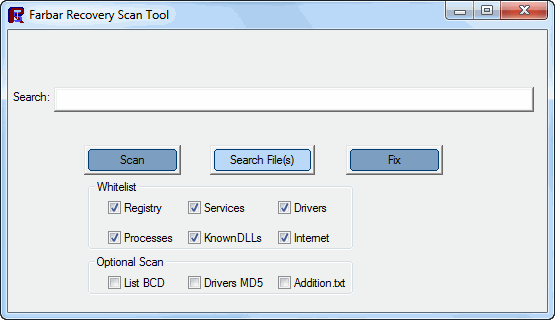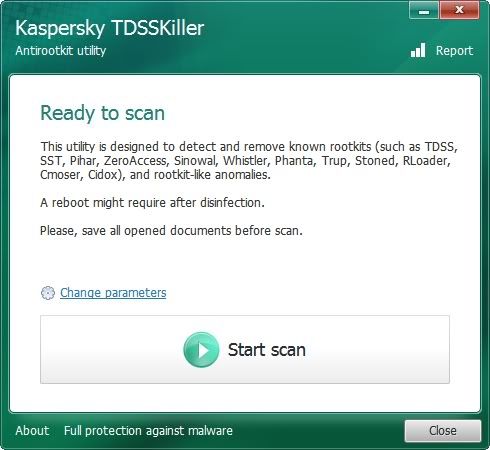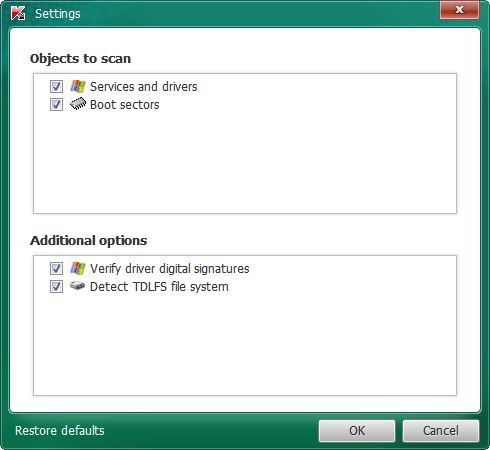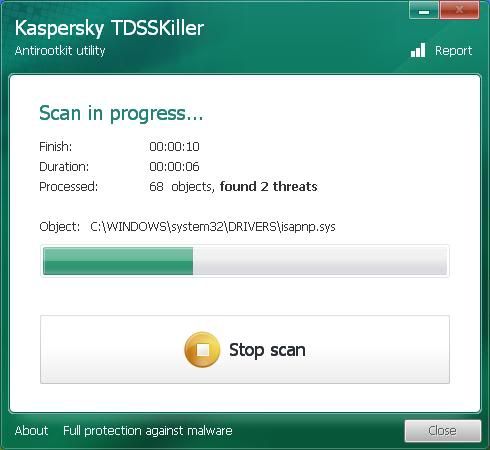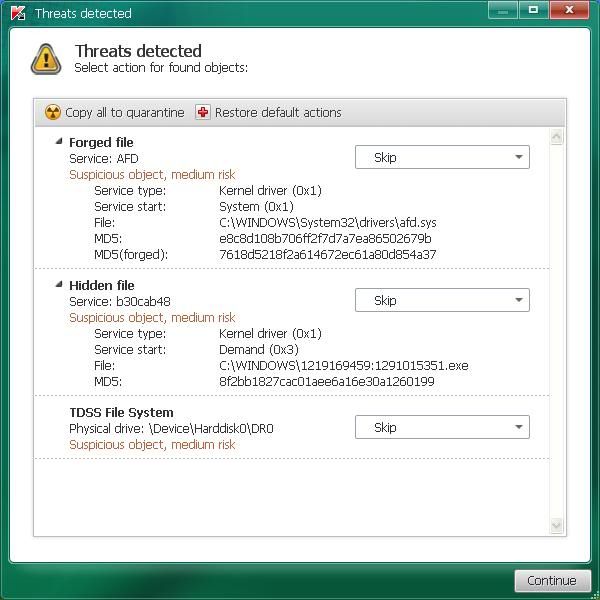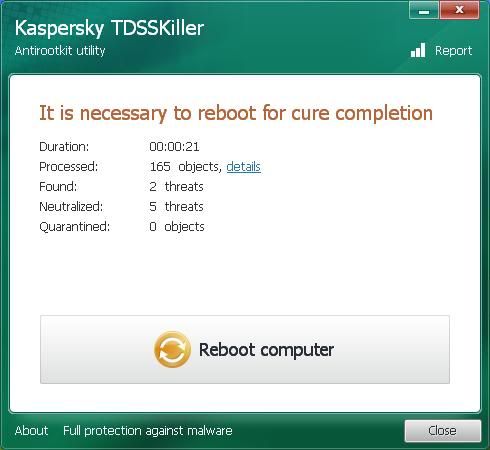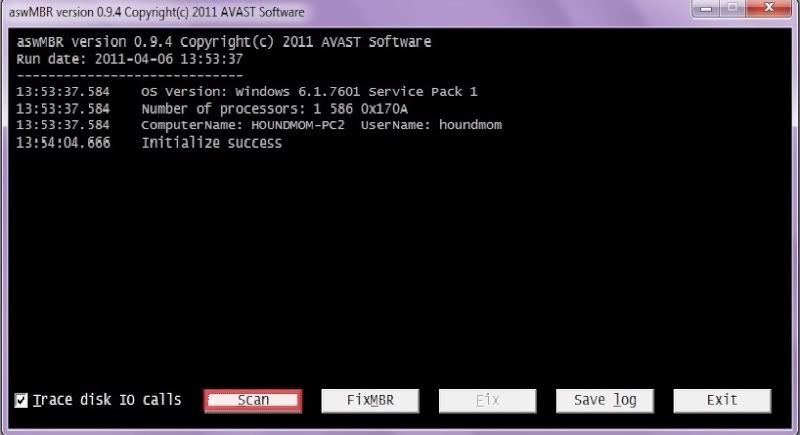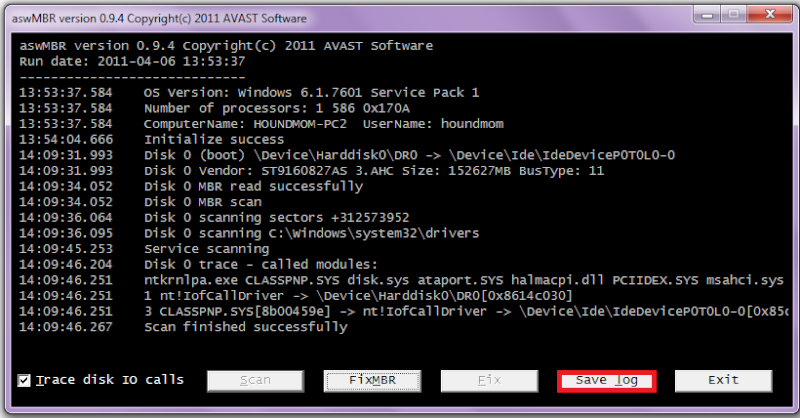Okay. Should be fine. Once we clean up, hibernate should speed a bit...
Clean up System Restore
Now, to get you off to a
clean start, we will be creating a new Restore Point, then clearing the old ones to make sure you do not get reinfected, in case you need to "restore back."
To manually create a new Restore Point
- Go to Control Panel and select System and Maintenance
- Select System
- On the left select Advance System Settings and accept the warning if you get one
- Select System Protection Tab
- Select Create at the bottom
- Type in a name I.e. Clean
- Select Create
Now we can purge the infected ones
- Go back to the System and Maintenance page
- Select Performance Information and Tools
- On the left select Open Disk Cleanup
- Select Files from all users and accept the warning if you get one
- In the drop down box select your main drive I.e. C
- For a few moments the system will make some calculations:
- Select the More Options tab
- In the System Restore and Shadow Backups select Clean up
- Select Delete on the pop up
- Select OK
- Select Delete
Run OTC to remove our tools
To remove all of the tools we used and the files and folders they created, please do the following:
Please download
OTC.exe by OldTimer:
- Save it to your Desktop.
- Double click OTC.exe.
- Click the CleanUp! button.
- If you are prompted to Reboot during the cleanup, select Yes.
- The tool will delete itself once it finishes.
Note: If any tool, file or folder (belonging to the program we have used) hasn't been deleted, please delete it manually.
Purge old temporary files
Download
CCleaner Slim and save it to your Desktop -
Alternate download link
When the file has been saved, go to your Desktop and double-click on
ccsetupxxx_slim.exe
Follow the prompts to install the program.
* Double-click the
CCleaner shortcut on the desktop to start the program.
* Click on the
Options block on the left, then choose
Cookies.
* Under
Cookies to Delete, highlight any cookies you would like to retain permanently
* Click the right arrow
> to move them to the
Cookies to Keep window.
*
Go into Options > Advanced & uncheck Only delete files in Windows Temp folders older than 48 hours
* Click
Cleaner on the left then
Run Cleaner on the right to run the program.
*
Important: Make sure that
ALL browser windows are closed before selecting
Run Cleaner
Caution: Only use the
Registry feature if you are very familiar with the registry.
Always back up your registry before making any changes. Exit
CCleaner after it has completed it's process.
Security Check
Please download
Security Check by screen317 from
SpywareInfoforum.org or
Changelog.fr.
- Save it to your Desktop.
- Double click SecurityCheck.exe and follow the onscreen instructions inside of the black box.
- A Notepad document should open automatically called checkup.txt; please post the contents of that document.
Tell me in your next reply, if you have completed these tasks:
- Cleaned System Restore
- Ran OTC
- Ran CCleaner
- Ran Security Check
Also, let me know how your computer is running, and don't forget to post the contents of the Security Check log.