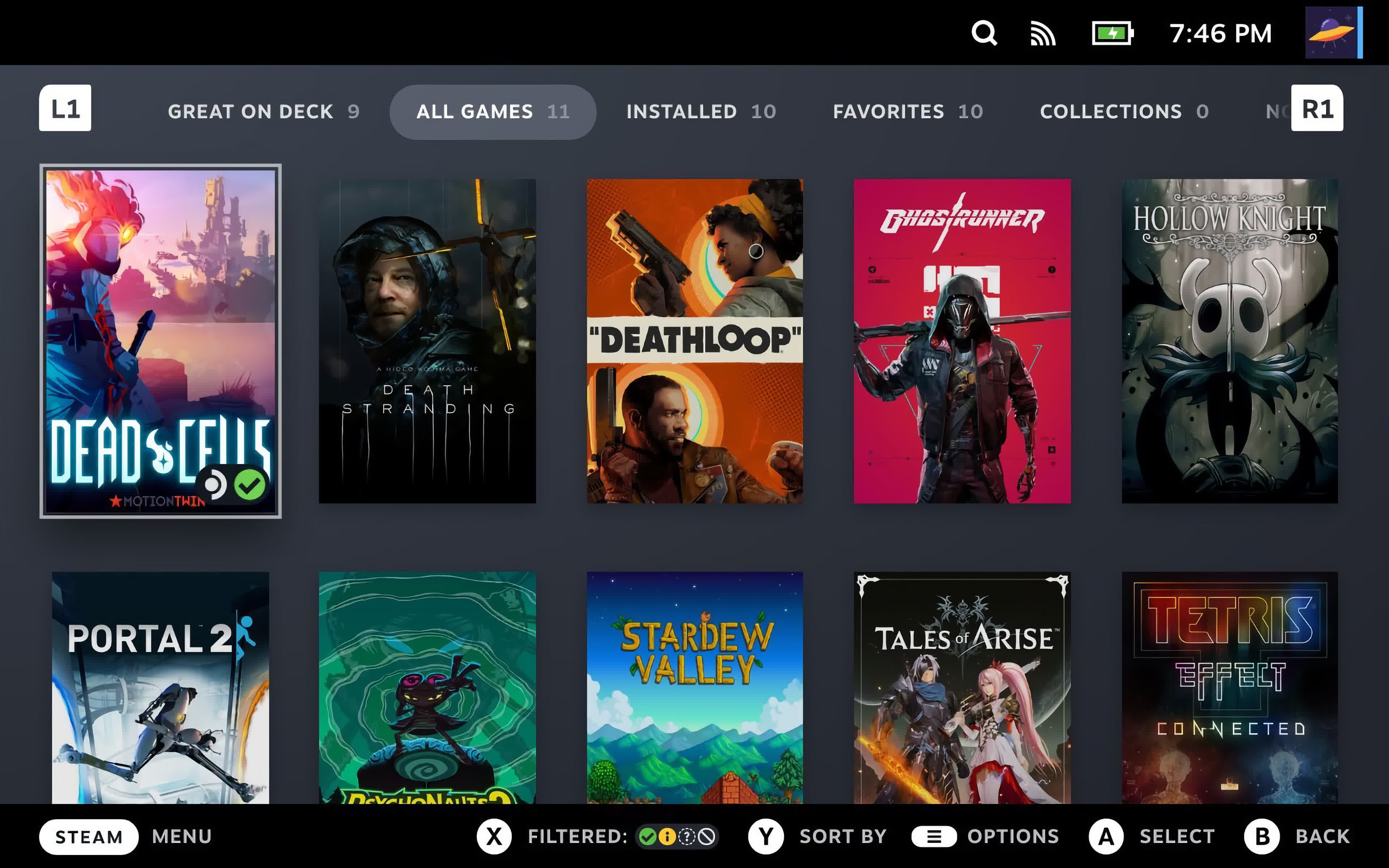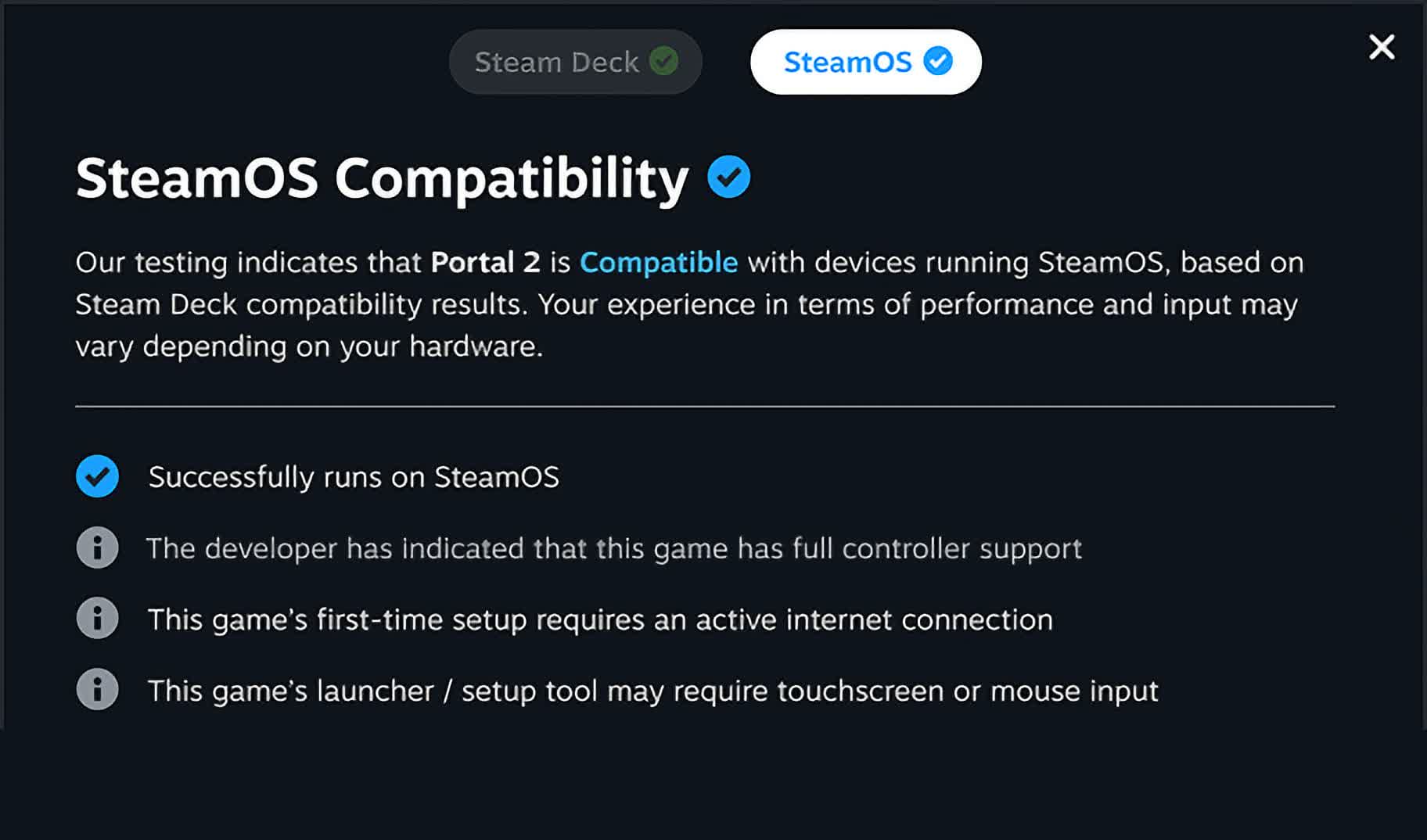SteamOS is Valve's Linux-based operating system. It features a seamless user experience that's optimized for gaming, while retaining access to the power and flexibility of a PC.
SteamOS plays tens of thousands of games on Steam, and we are constantly testing the Steam catalog for SteamOS compatibility. It's an open Linux platform that leaves you in full control, and you can install new software or content as you wish.
By default, the Steam Client serves as a user interface and provides connectivity to our Steam online services, but you can still access the standard Linux desktop. Users should not consider SteamOS as a replacement for their desktop operating system.
Is SteamOS open source?
SteamOS is an Arch Linux-based Linux distribution, and all of the base operating system components are open source. SteamOS ships with the Steam client, which is proprietary software, in addition to some proprietary third party drivers.
Can you install SteamOS on any device?
For now Valve expects most SteamOS users to get SteamOS preinstalled on a Steam Deck or a device that incorporates SteamOS. As of mid-2025 the only devices officially supported on SteamOS are the Steam Deck and Legion Go S, but there's growing interest in expanding that list. With recent updates to Steam and SteamOS, compatibility with other AMD powered PC handhelds has been improved.
Can SteamOS only play Steam games?
No, gamers can install other game launchers and software as they wish using the Linux-based OS. Go to desktop mode and go for it.
Features
SteamOS provides access to the full Steam ecosystem: your Steam Library, Steam Cloud, Steam Chat, Steam Game Recording, and more. The user interface is optimized for controller use, and offers features like quick suspend / resume to get you quickly in and out of games.
Best of all, you don't have to worry about driver updates and hardware tweaks - all of this is handled seamlessly through built in system updates.
SteamOS Game Compatibility
SteamOS is Linux-based, and the vast majority of the Steam library runs on SteamOS, thanks to the Proton compatibility layer Valve ships (over 18,000 titles last we checked).
This allows developers to ship games for Windows without worrying about porting to Linux, and games will seamlessly work on SteamOS. When a game doesn't run well on SteamOS, we call it out with our Verified program so customers know what will and won't work well.
How to install SteamOS
The following instructions are for how to recover, repair, or re-image your Steam Deck or other SteamOS device using the SteamOS image. This method will clear all data on the device and then install SteamOS.
- Download the recovery image on this page.
- Prepare a USB key (8GB minimum) with the recovery image:
- On Windows we recommend using the Rufus utility. Select the recovery file and write it to your USB drive (this will format the contents of your USB drive). When it's done, select 'Close' and eject the drive.
- On MacOS you can use Balena Etcher to write the recovery file to your USB drive.
- On Linux you can also use Balena Etcher to write the recovery file to your USB drive – or if you prefer you can do this directly from the command line:
bzcat steamdeck-recovery-4.img.bz2 | sudo dd if=/dev/stdin of=/dev/sdX oflag=sync status=progress bs=128M(set /dev/sdX to the USB device you inserted)
- Shut down your Steam Deck or other SteamOS device if it isn't already off. On a Steam Deck, hold 'Volume Up' and click the Power Button – when you hear the chime, let go of the Volume Up button, and you'll be booted into the Boot Menu. Use the dpad and A button to select the Boot Manager. On other SteamOS devices, follow the instructions for your specific device to get to the Boot menu.
- Use a USB-C adapter or hub to plug the boot disk in.
- In the Boot Manager, boot from the 'EFI USB Device' (your USB key).
- The screen will go dark while it's booting – give it a minute.
- Once booted you will be in a desktop environment, you can navigate using trackpad and trigger, touchscreen, or mouse.
Recovery options via Image
In the recovery environment, there are four different options to choose from.
- Re-image Device - This performs a full factory reset - all user info, installed games, applications, or operating systems will be wiped and replaced with stock SteamOS.
- Repair SteamOS - This will reinstall SteamOS on the Steam Deck or other device, while attempting to preserve your games and personal content.
- Recovery tools - This opens a prompt with the ability to make changes to the device's boot partition.
Installing SteamOS on other devices
We are continually working to improve compatibility with other devices. Currently, expanded support includes devices with AMD hardware and an NVME drive, targeted toward handheld devices. Please note, support for all devices that is not officially 'Powered by SteamOS' is not final (currently anything that is not a Steam Deck or Legion Go S).
For most devices, you will need to disable Secure Boot on your device in order to re-image from a USB drive. This can be disabled in your device's BIOS / UEFI menu. You can find out how to get to this setting from your manufacturer - here are sample instructions for the original Legion Go and the ROG Ally.
Legion Go / Legion Go S (Windows) - Secure Boot Settings
- Power down completely
- Hold volume + button, press power button – keep holding volume button
- In the 'Novo Button Menu' pick bios setup (may have to use touch screen)
- Tap More settings
- Tap Security
- Under Secure boot > pick disabled
- Tap Exit
- Tap Exit saving changes
- Follow instructions to install SteamOS on your device
ROG Ally - Secure Boot Settings
- While powered on, hit restart
- Once restarting, hold down volume + button to get to bios utility
- Hit 'Y' for advanced mode
- Hit dpad-right to the security tab
- Dpad down to secure boot, A to select
- Secure Boot Control to 'disabled'
- B to go back
- Right arrow to save and exit
- Follow instructions to install SteamOS on your device
What's New
General
- Updated to a newer Arch Linux base
- Updated the Linux kernel to 6.1.11
- Updated the Mesa graphics driver base
- Desktop mode now ships with Plasma 6.2.5
- Added support for frame limiting with VRR displays (internal and external)
- Added Battery Charge Limit control to Settings->Power
- This option allows you to set a maximum charge limit for your Steam Deck.
- Limiting the charge limit to 80% can be beneficial for long term battery health. This can be useful if your Steam Deck is constantly being charged (e.g. docked), or very rarely has its battery depleted.
- Fixed a crash when no displays are connected
- Added official support for the Lenovo Legion Go S
- Improved support for other AMD powered handhelds (like the ROG Ally and original Legion Go)
- Updated the SteamOS recovery image for repairing SteamOS on Steam Deck and Legion Go S. If you would like to test SteamOS on your own AMD powered handheld, you can use this SteamOS recovery image.
Controllers and Input
- Add support for the Proteus Byowave controller
- Fixed an issue where Switch Pro Controller gyros might not work on first connection
- Fixed an issue with stuck/hanging controller inputs when exiting Steam
Bluetooth
- Fixed Bluetooth devices still being able to wake the Steam Deck from suspend, even when Bluetooth was disabled from Desktop mode
- Enable HFP/HSP profiles, to allow using the integrated microphone from headsets and earbuds
- Currently only available to select in Desktop mode
- Added battery level display for supported Bluetooth devices
- Include a bugfix for the Airpods when using the AAC codec
- Bluetooth controllers can now wake LCD units from sleep, previously only available on OLED models
- Known issue: Bluetooth LE based controllers are not currently compatible with bluetooth wake on LCD models
Steam Deck Dock
- Made compatibility improvements for certain displays including TCL FireTV models and Dell VRR capable monitors
Graphics and Performance
- Enabled AMD P-State CPU frequency control
- Fixed a performance regression for No Rest for the Wicked
Desktop
- Updated to Plasma 6.2.5 (previously 5.27.10)
- Surround sound now works correctly
- Enabling the setting is currently only available via Desktop mode
- KDE Filelight is now installed by default for disk usage visualization and low disk space notifications
- Speed and robustness improvements when switching between desktop and game mode
- Fixed a common cause of hangs when switching to desktop mode
- Fixed some cases where Steam could take up to ninety seconds to exit on shutdown or switch to desktop
- Added 'gocryptfs' support to desktop session to enable use of the Plasma Vaults feature
Misc
- Fixed some cases where "filter-chain" or other virtual sound devices would erroneously appear in the UI
- Fixed cases where applying system updates could fail if certain configuration files were corrupted or malformed
- Various enhancements to System Report functionality for support and troubleshooting
- Fixed compatibility issue with certain DNS servers causing very slow domain lookups
- Improved responsiveness of system when running into out-of-memory crash situations
- Improved responsiveness of system when running into out-of-memory crash situations
- Enabled IPv6 Privacy Extensions by default
- Fixed a bootloader crash on certain non-Steam Deck devices, including qemu-based virtual machines
Known Issues
- Super NES controllers can erroneously show up as connected when they are not
Developer
- Updated to a 6.11 based kernel
- Added debuginfod URLs for SteamOS
- Added systemd .socket units to the default list of /etc files preserved across updates
- When running in a VM, system will now default to the desktop session
- Swap file setup now uses standard 'mkswap' functionality instead of shipping an ad-hoc 'mkswapfile' script
- The steamos-readonly command now warns that the status might not be accurate when sysexts are loaded
- Fixed a case that could introduce duplicate boot entries for devices manually setup to dual-boot
- The pacman cache is now cleaned after applying a SteamOS update
- Fixes stale cache errors working with pacman after switching branches
We have just shipped an updated Steam Deck Client to the Stable channel.
Additional Client Changes
- Fixed 'Factory Reset' failing if the 'Reset OS' option was selected.
- Fixed an issue preventing some apps from installing on the Legion Go S.
- Added "SteamOS Compatible" library tab on the Legion Go S.