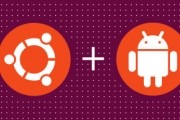Troubleshooting and Fixing Windows 8's Boot Configuration
Windows 8 received a decent amount of enhancements on the desktop side that I tend to appreciate versus running Windows 7. One such area of improvement is notification management and how it handles updates and system restarts. Running the final version of the OS for a few months now, it's been a painless affair until this past weekend.
Unable to boot all of sudden, after some troubleshooting I settled on the idea that it wasn't a hardware problem. With a long history of dual booting different versions of Windows over the years, finding a corrupt MBR, boot sector, or Boot Configuration Data (BCD) is nothing new, but it took me longer than usual to come to a solution.
Tech Tip of the Week: Bypass Metro and Boot Directly to Windows 8's Desktop
I've been running the Windows 8 Consumer Preview for a few months and although I'm okay with Metro replacing the Start Menu, I hate seeing the new interface by default every time I reboot. When Windows 7 starts, you hit a login screen (assuming it's enabled) and then you're brought straight to the desktop.
When Windows 8 starts, it displays a lock screen that you have to move out of the way before entering your credentials, and then you have to dismiss the Metro interface before accessing the desktop. Like I said, I'm cool with Metro, but I have no desire to see a full-screen Start Menu when I log into my PC.
Tech Tip: Install Windows 8 Using a USB Drive, Dual-boot It
Back when the Windows 8 Consumer Preview hit the Web, we offered a basic guide on configuring a virtual machine. With Windows 8's Release Preview available and the final version inching toward completion, we figure it's a great time to offer a similarly easy step-by-step walkthrough on installing Windows 8 with a USB drive.
If you're familiar with the process, there isn't much for you to see here, but this should serve as a quick confidence booster for anyone who hasn't installed an operating system recently.