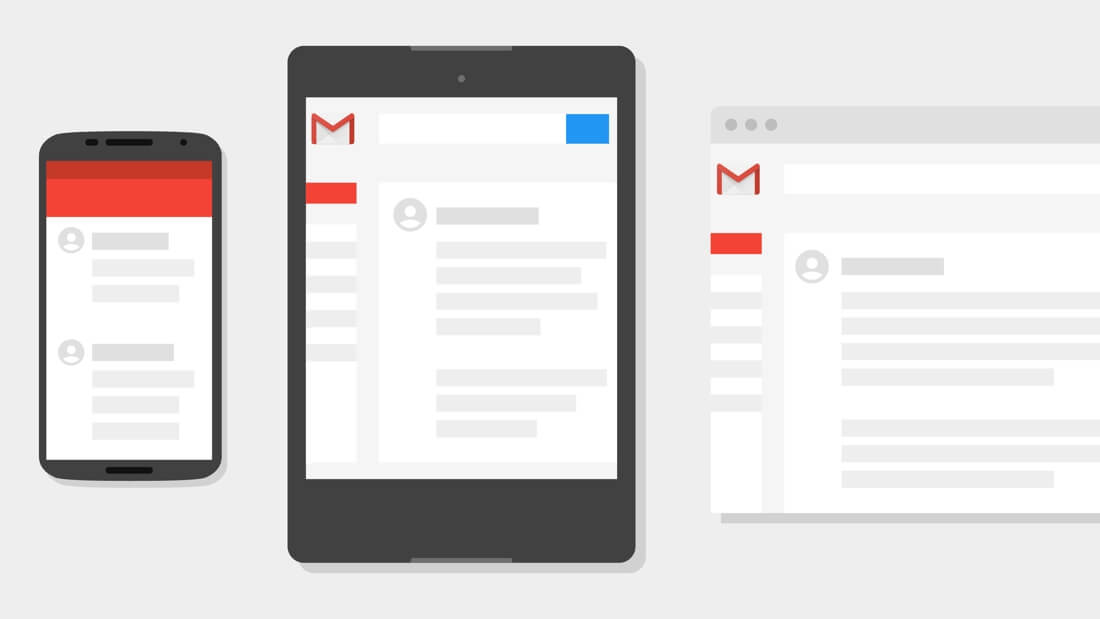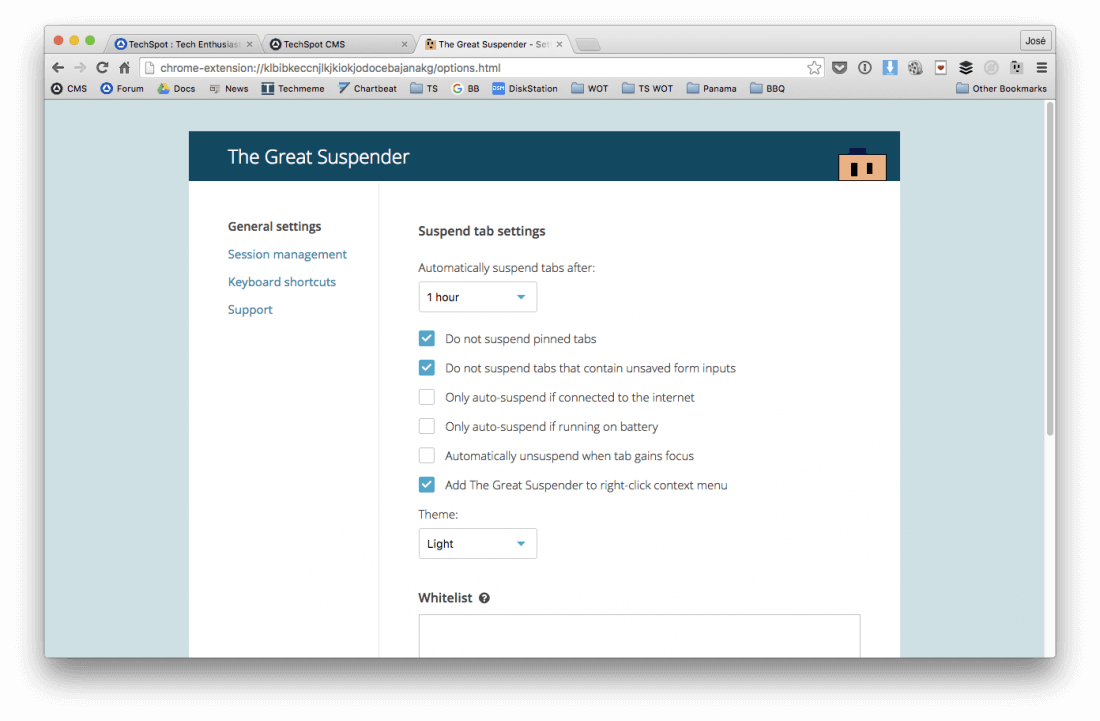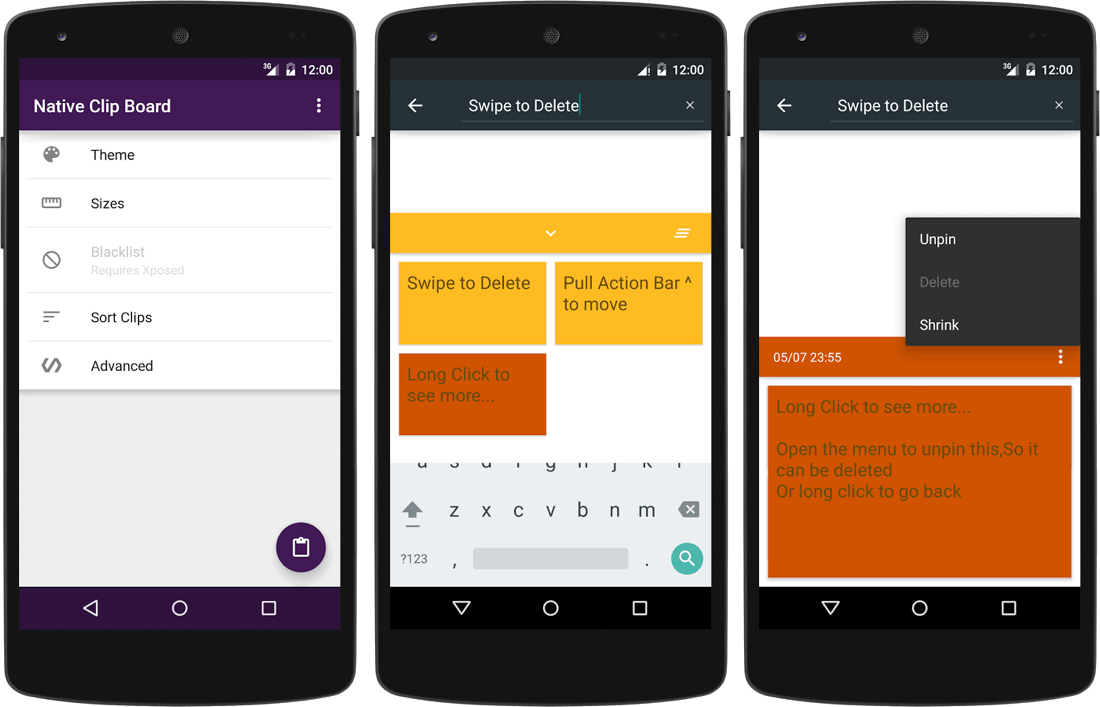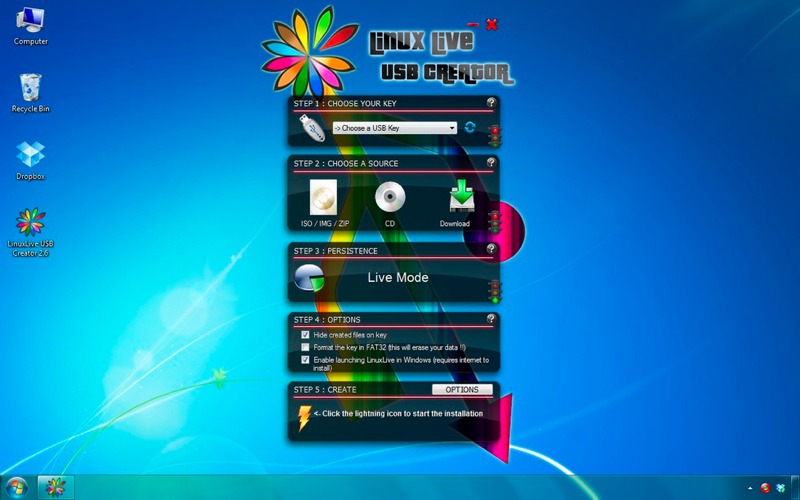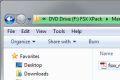Mastering Gmail Search
5 days, 5 killer tech tips When Gmail debuted 12 years ago it made a shift in how we thought about email. Instead of deleting, the idea of archiving messages indefinitely became plausible. This has been helped by good UX and powerful search capabilities. Gmail search is also speedy which makes it practical. Here I'll cover a few of my favorite and most useful Gmail search operators.