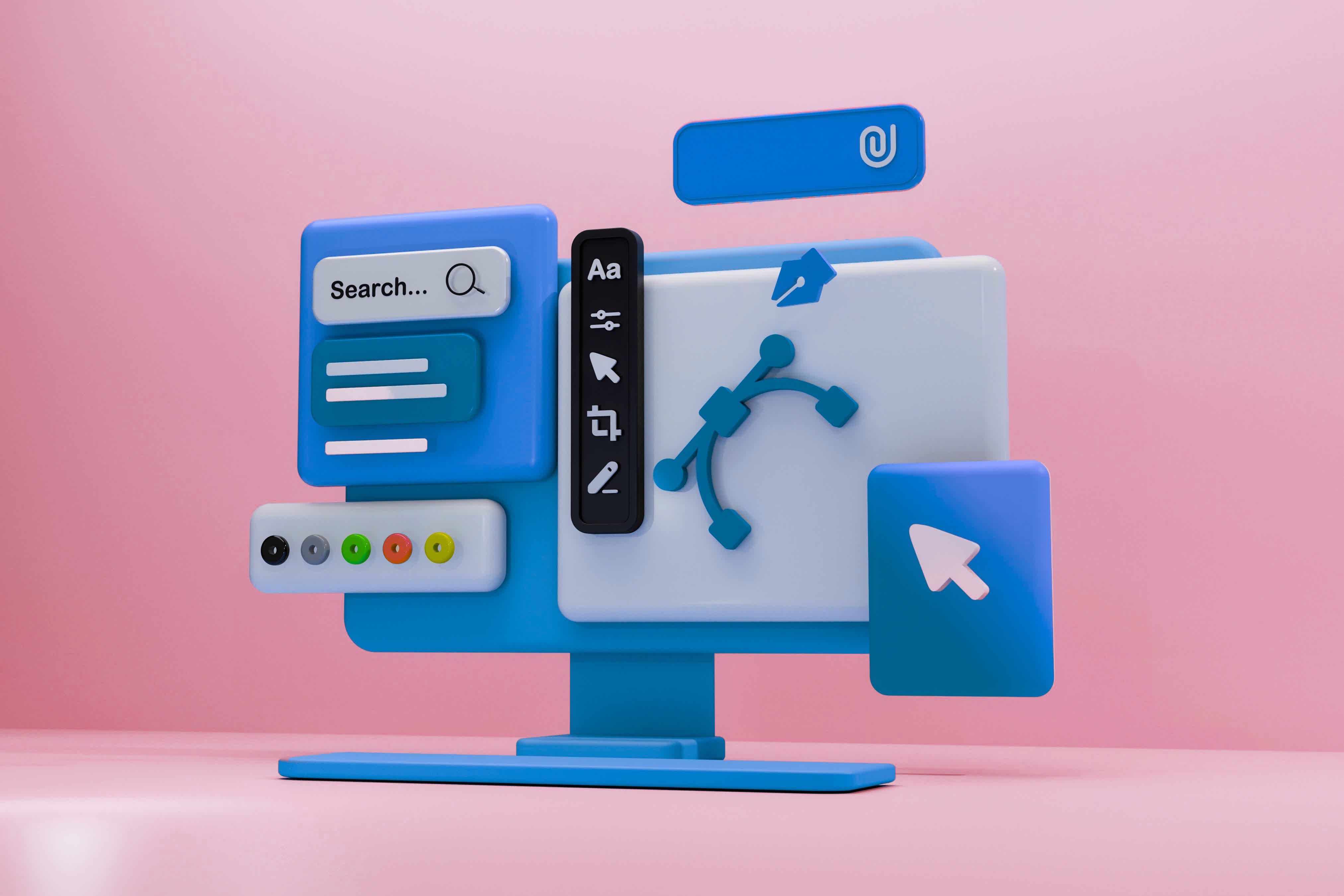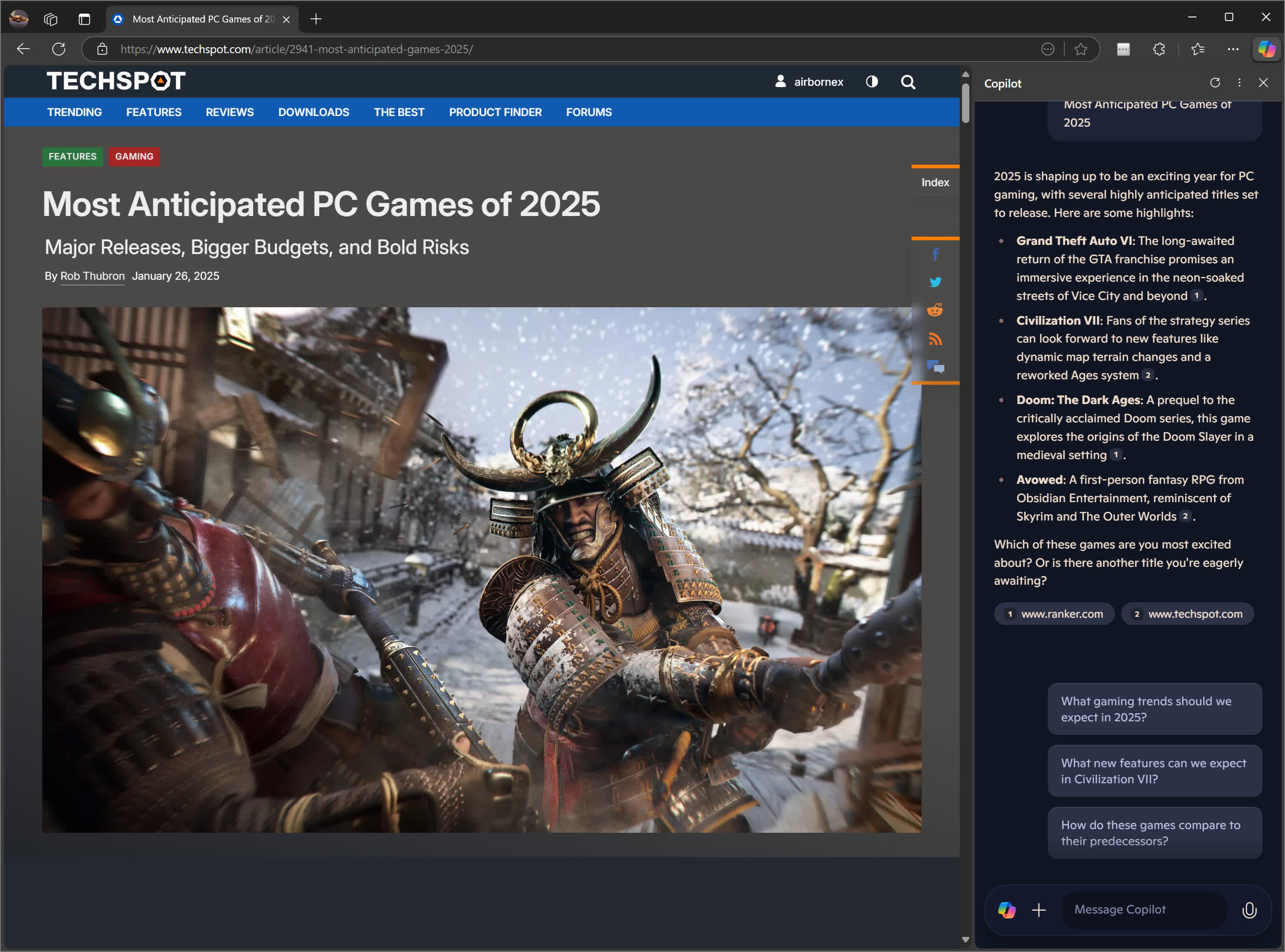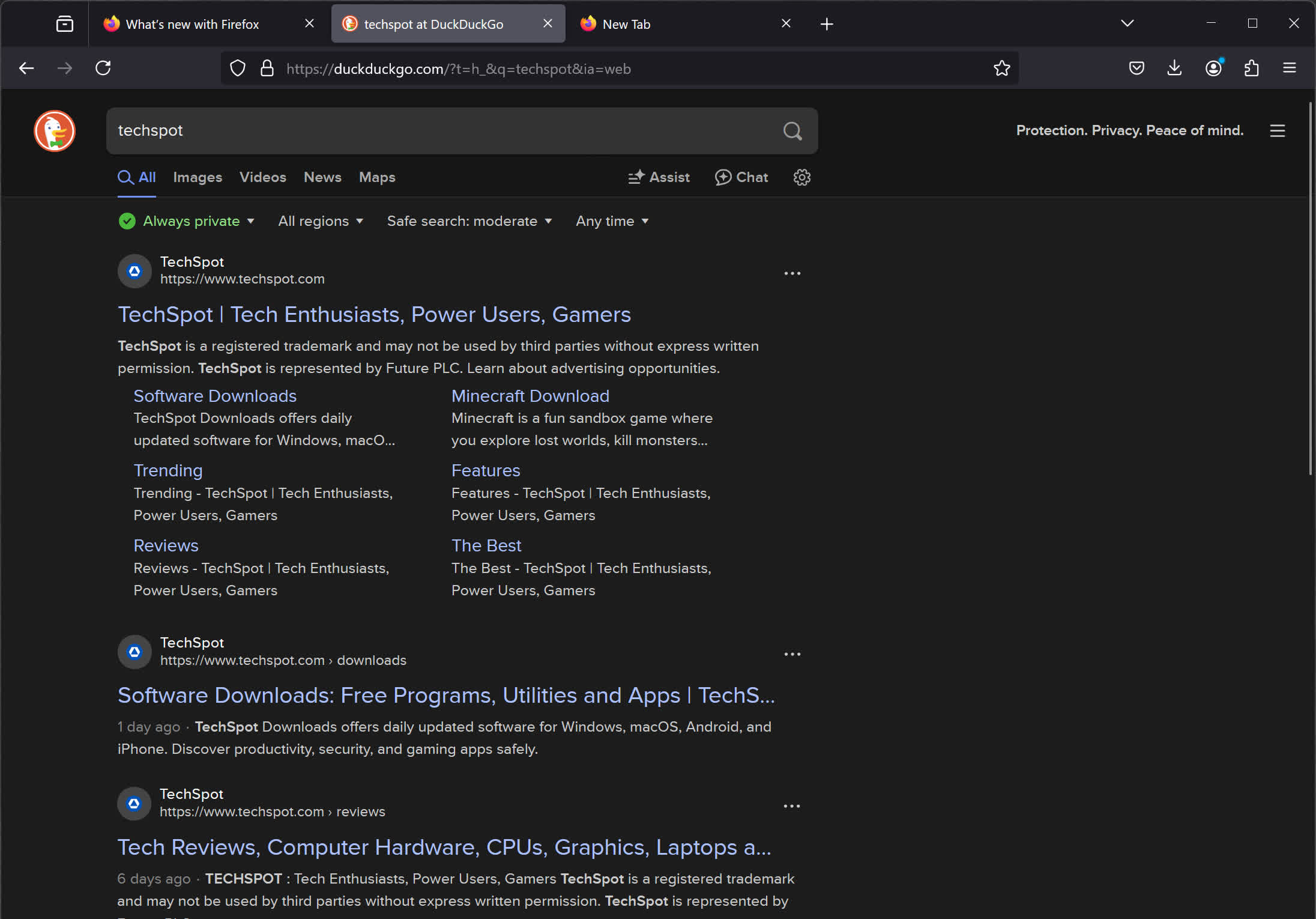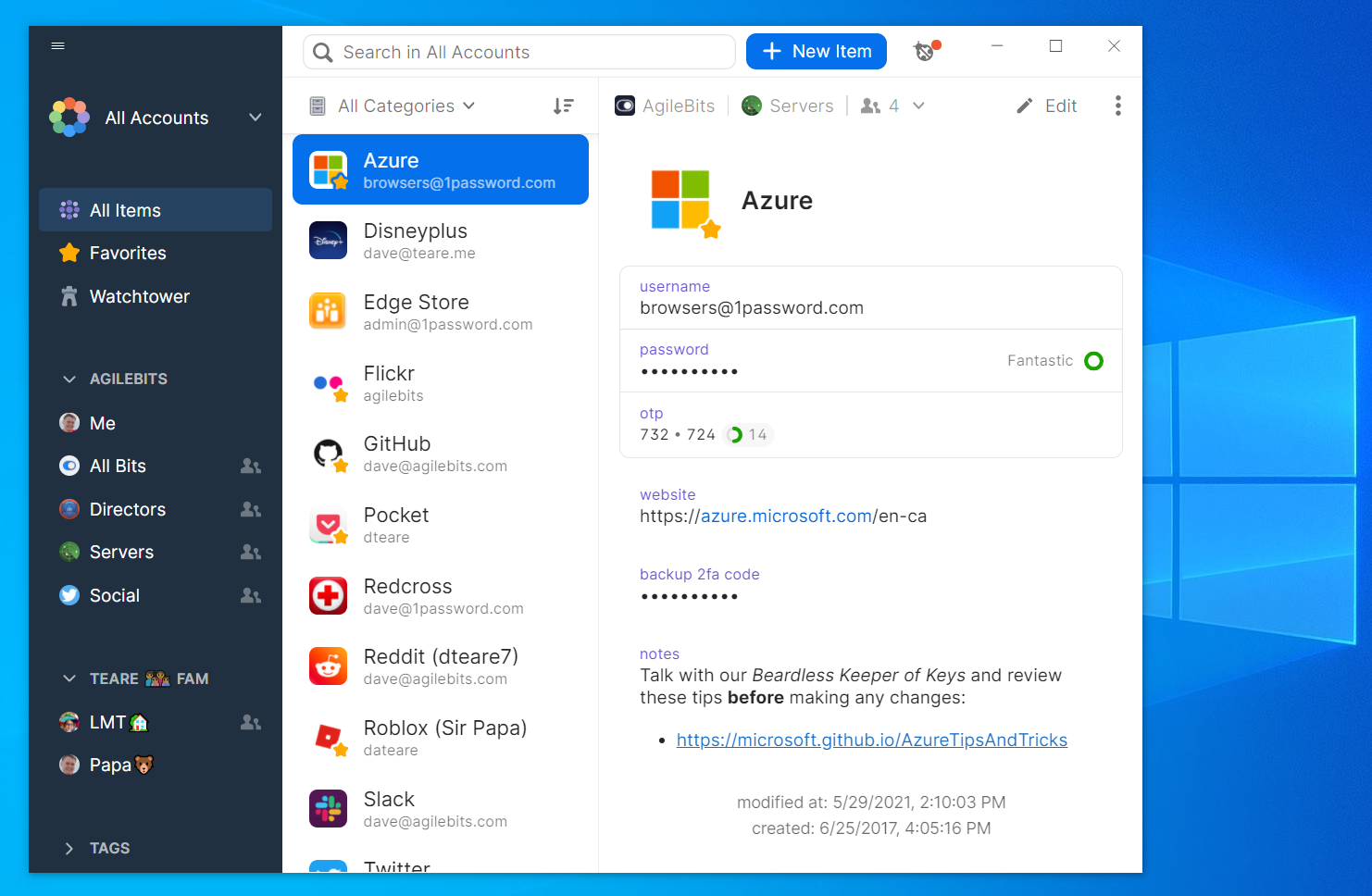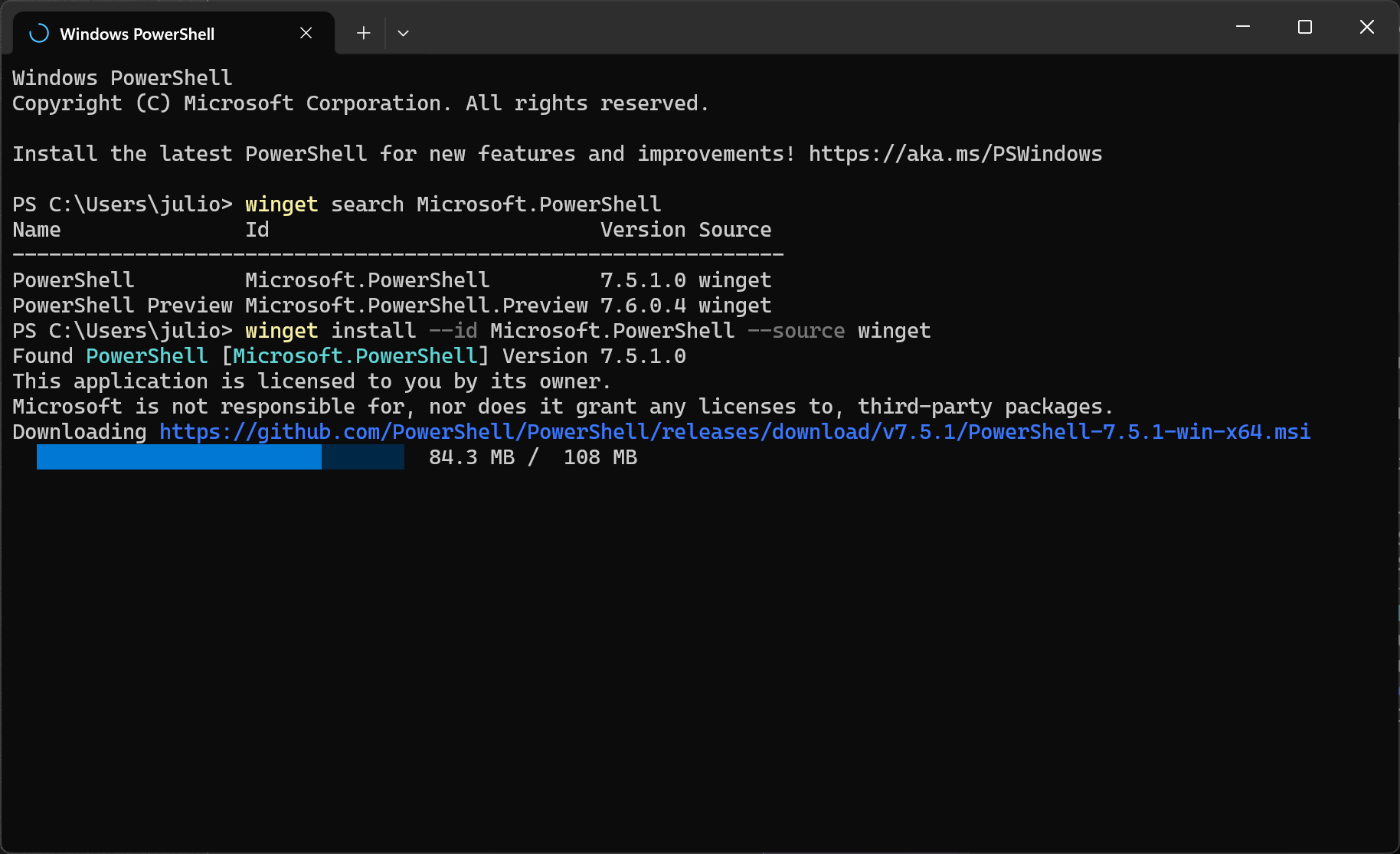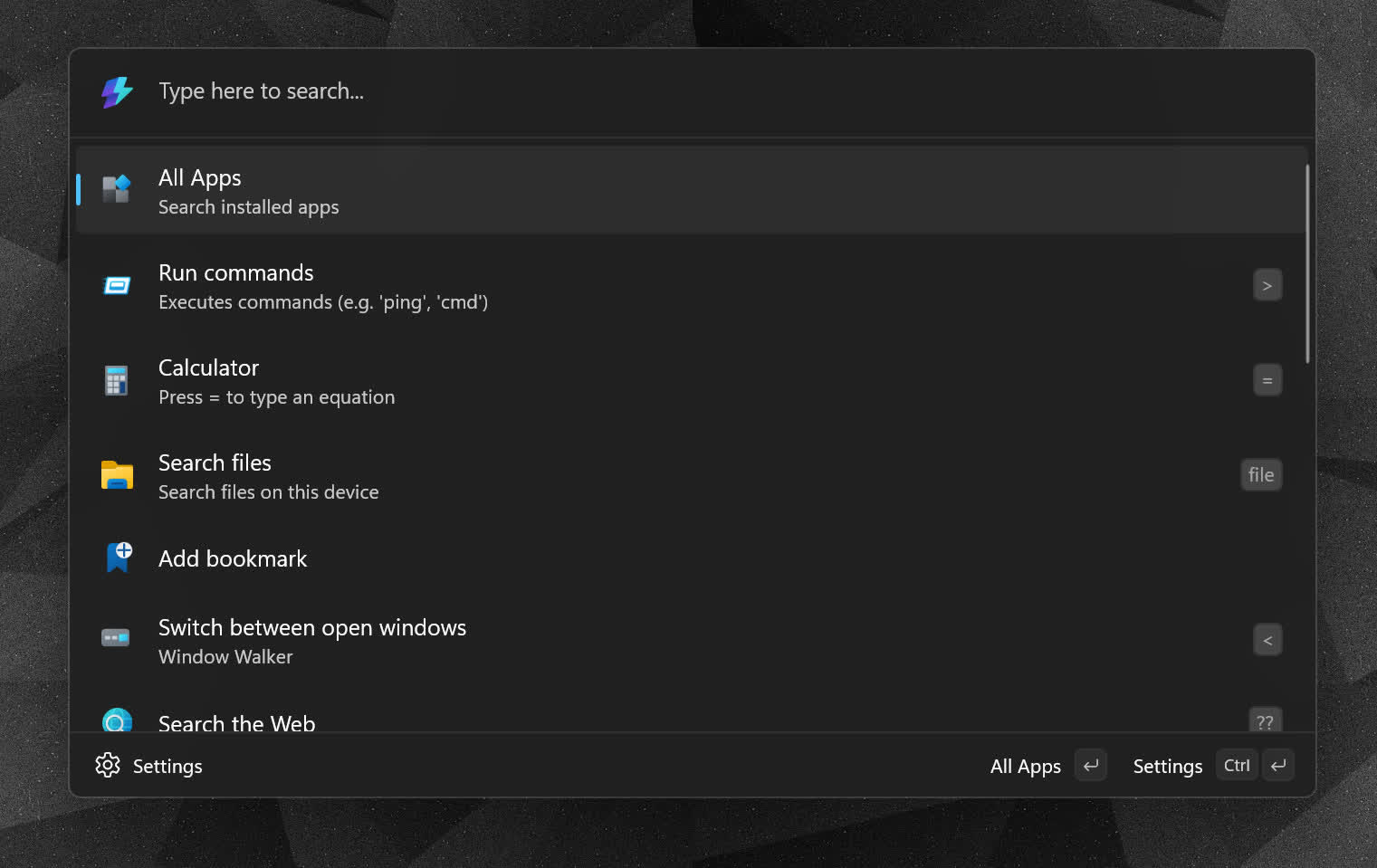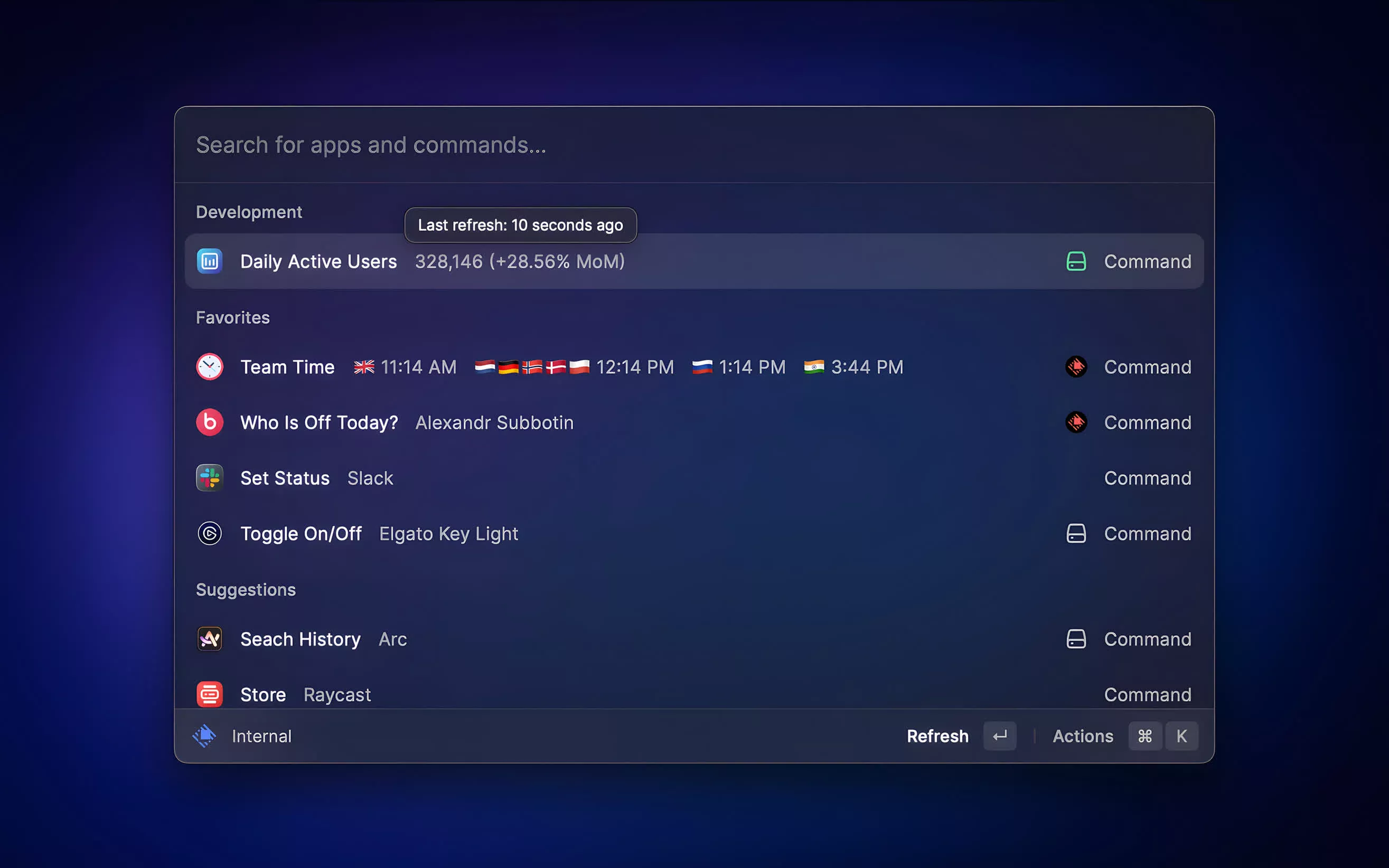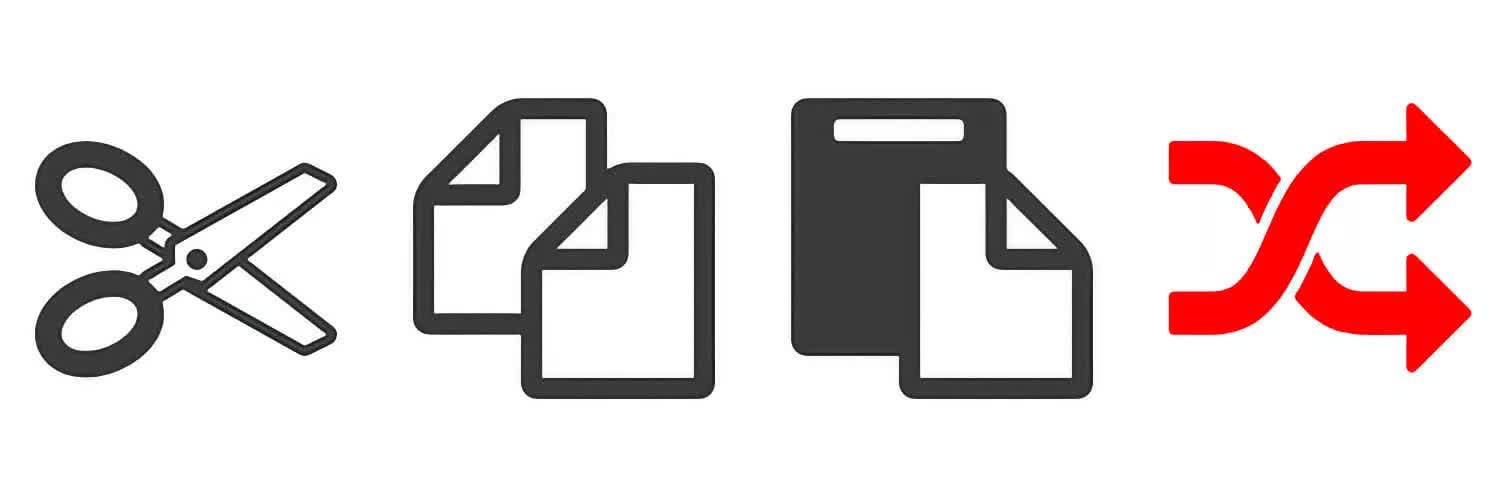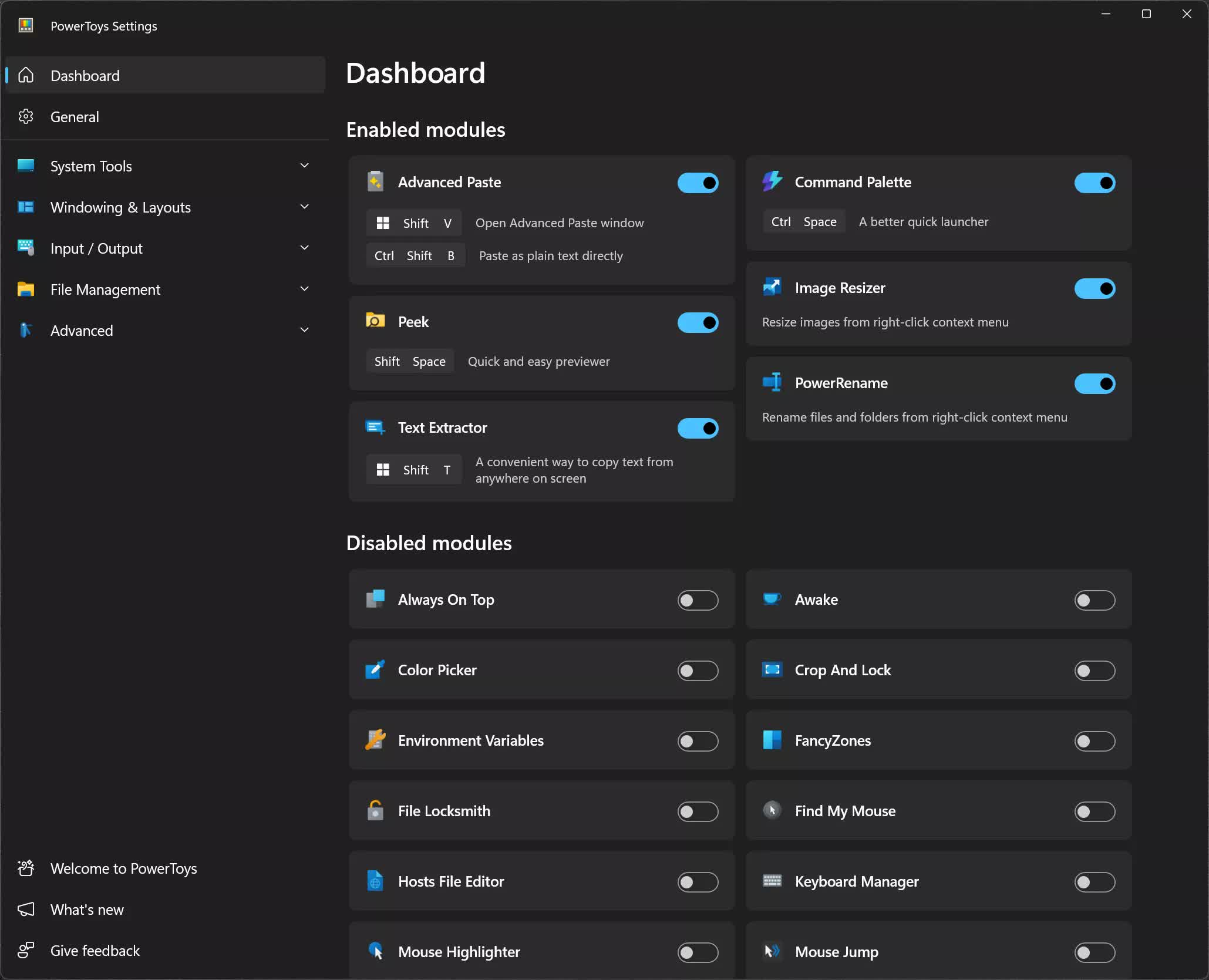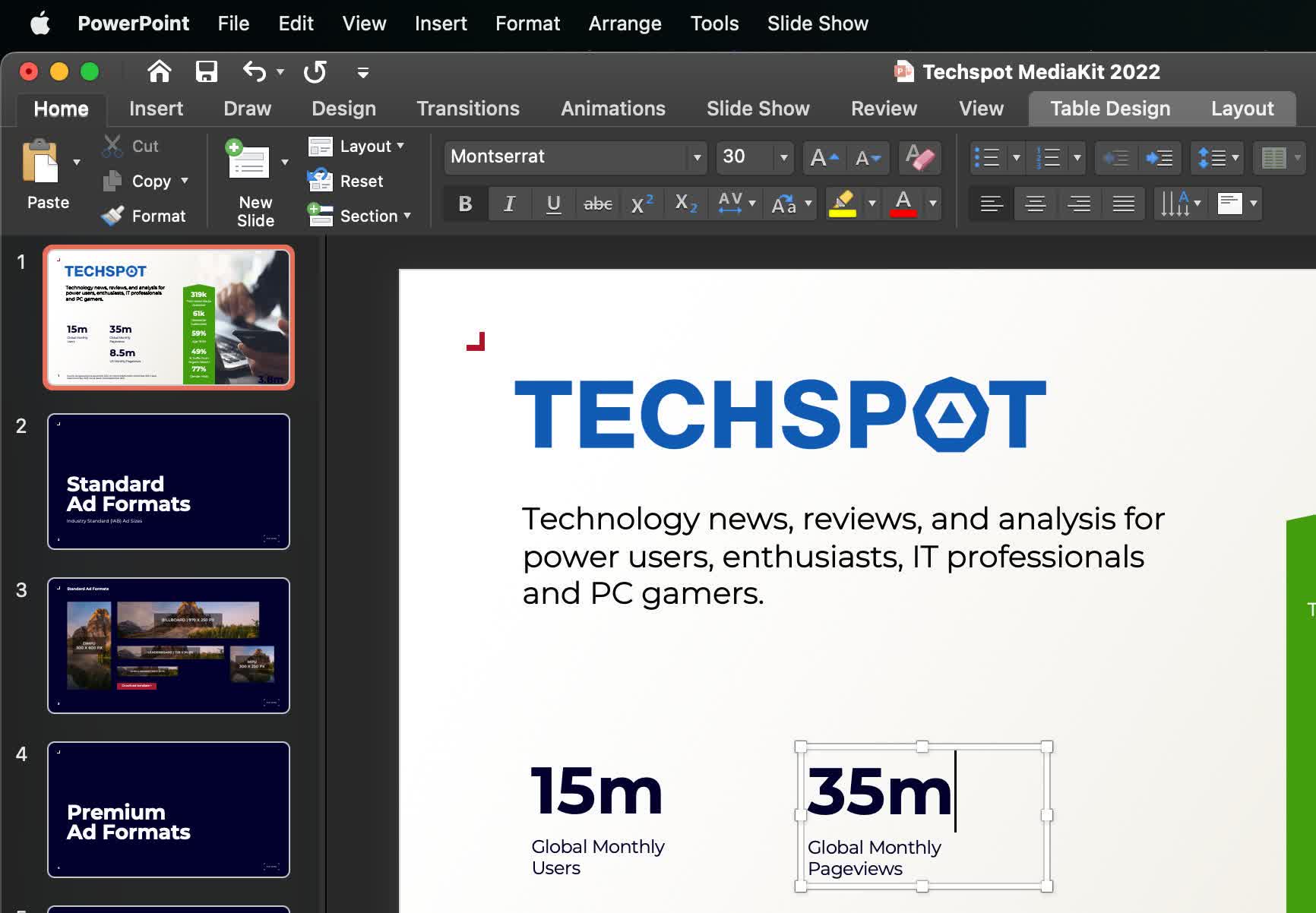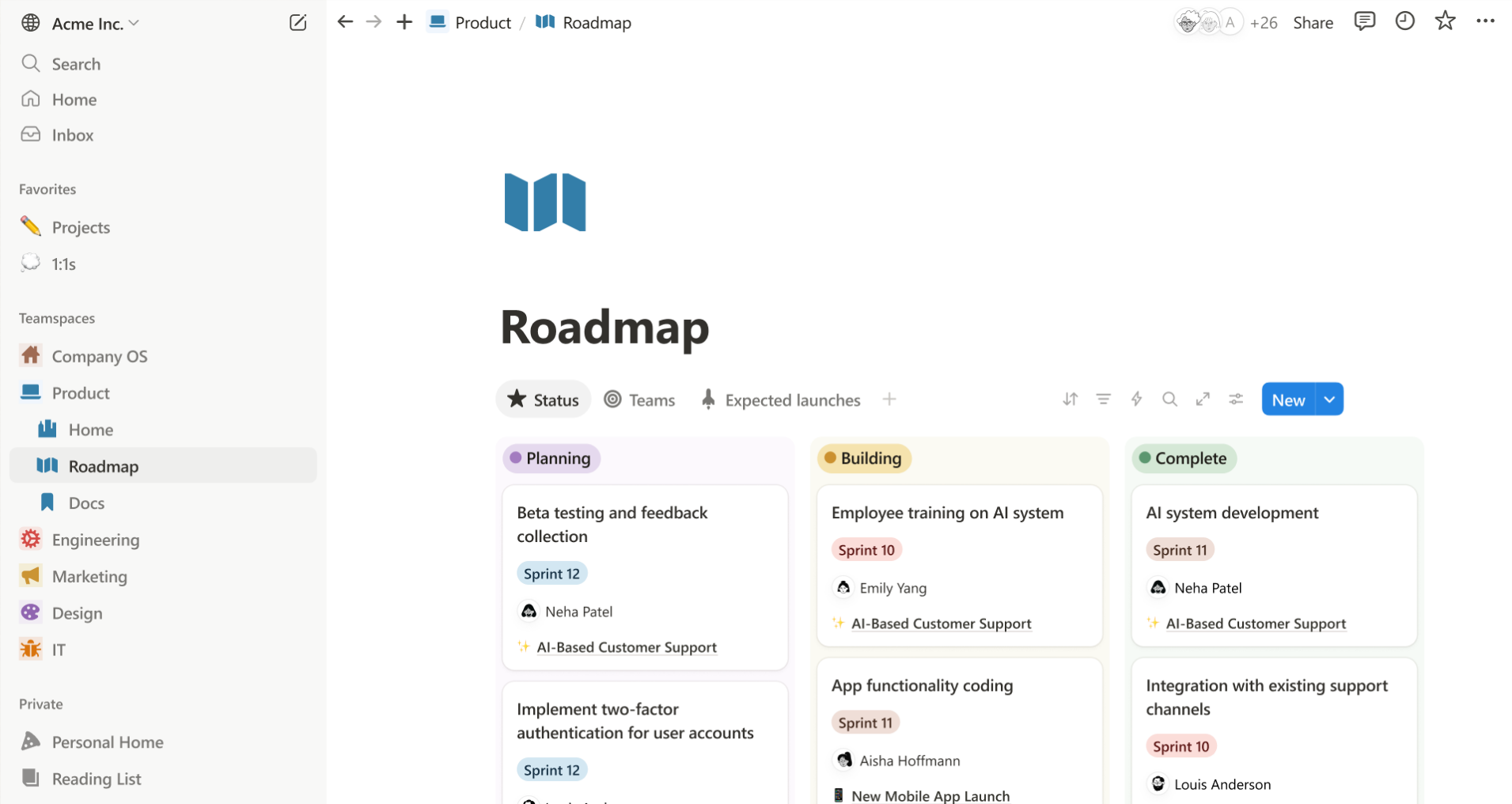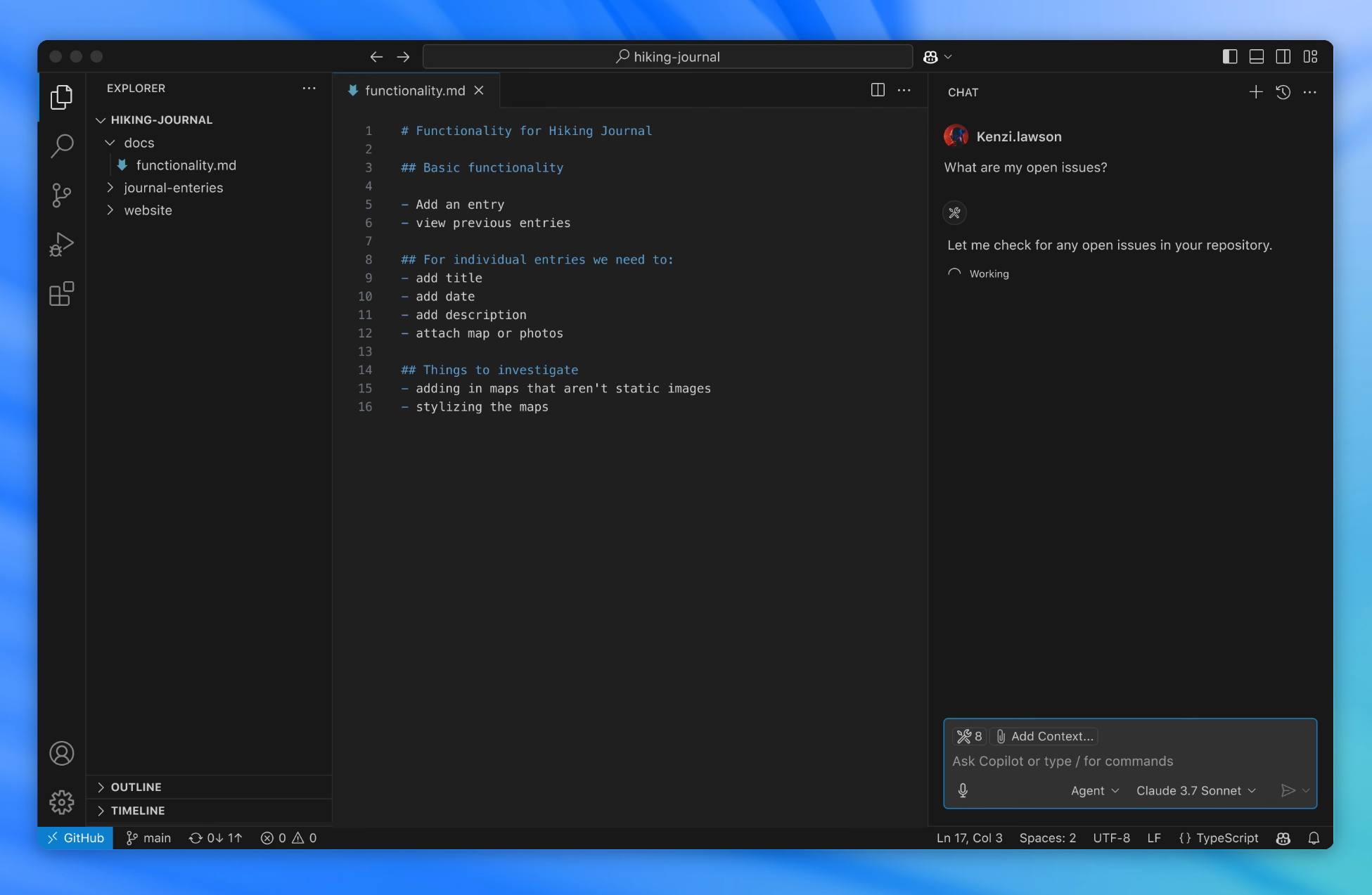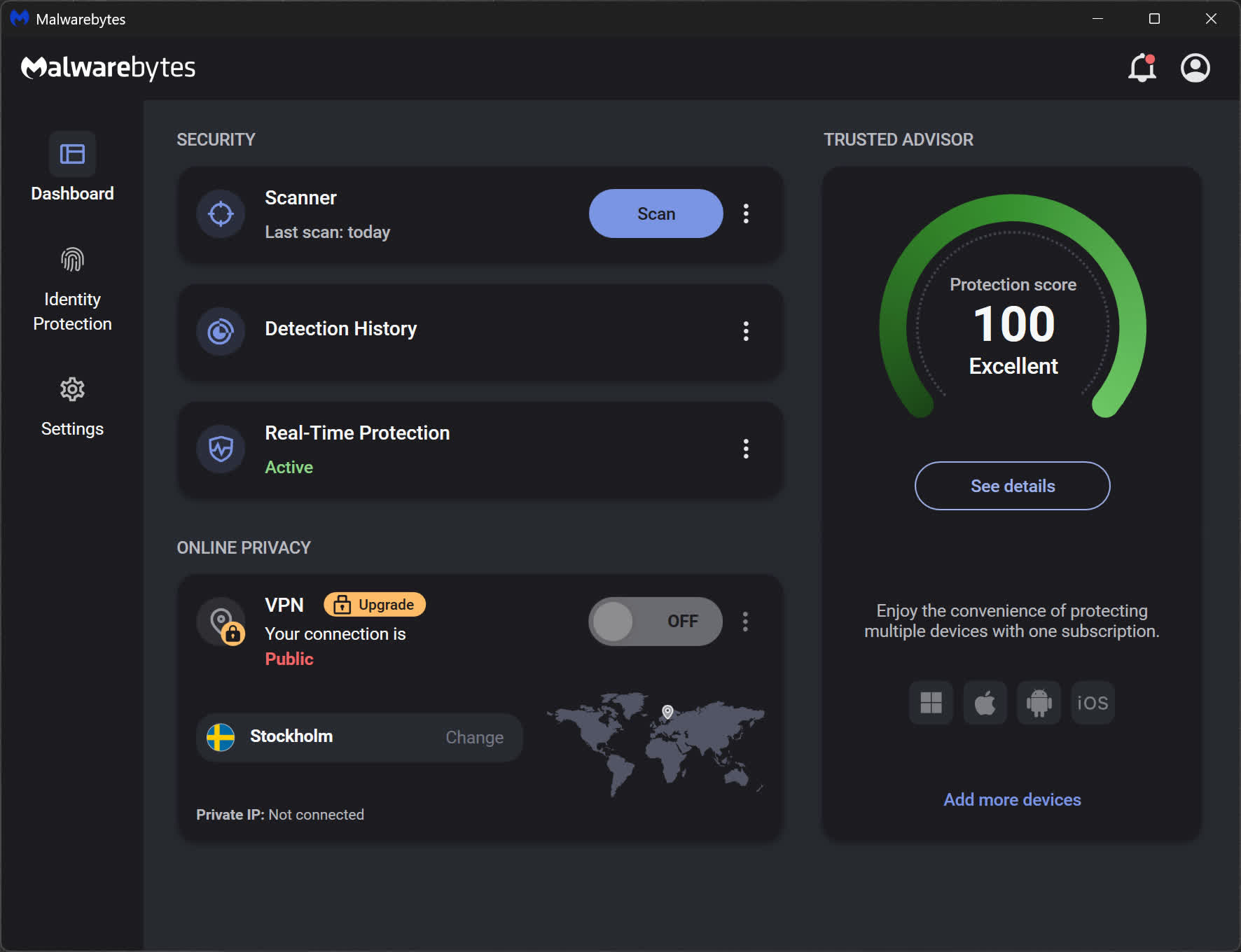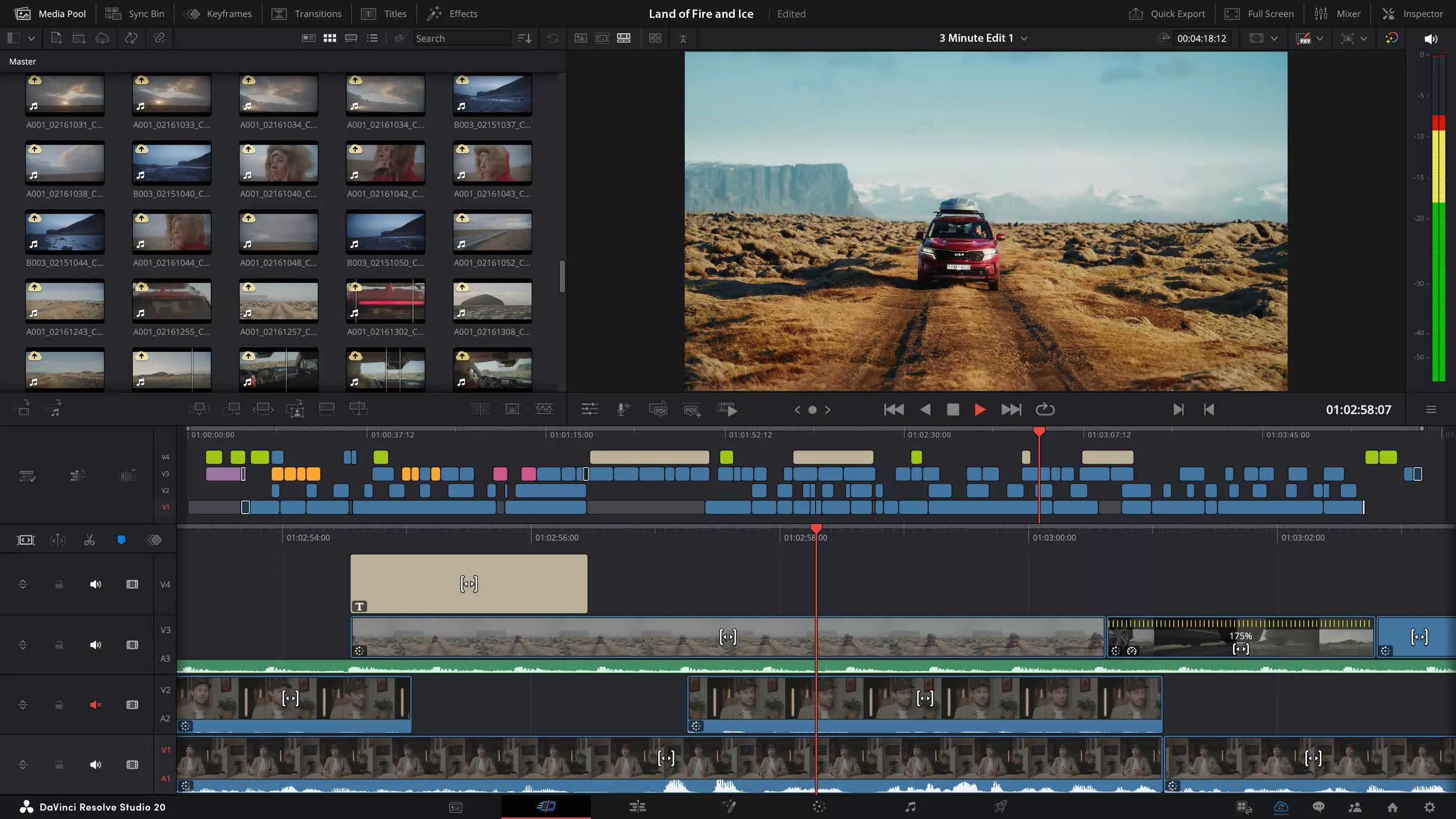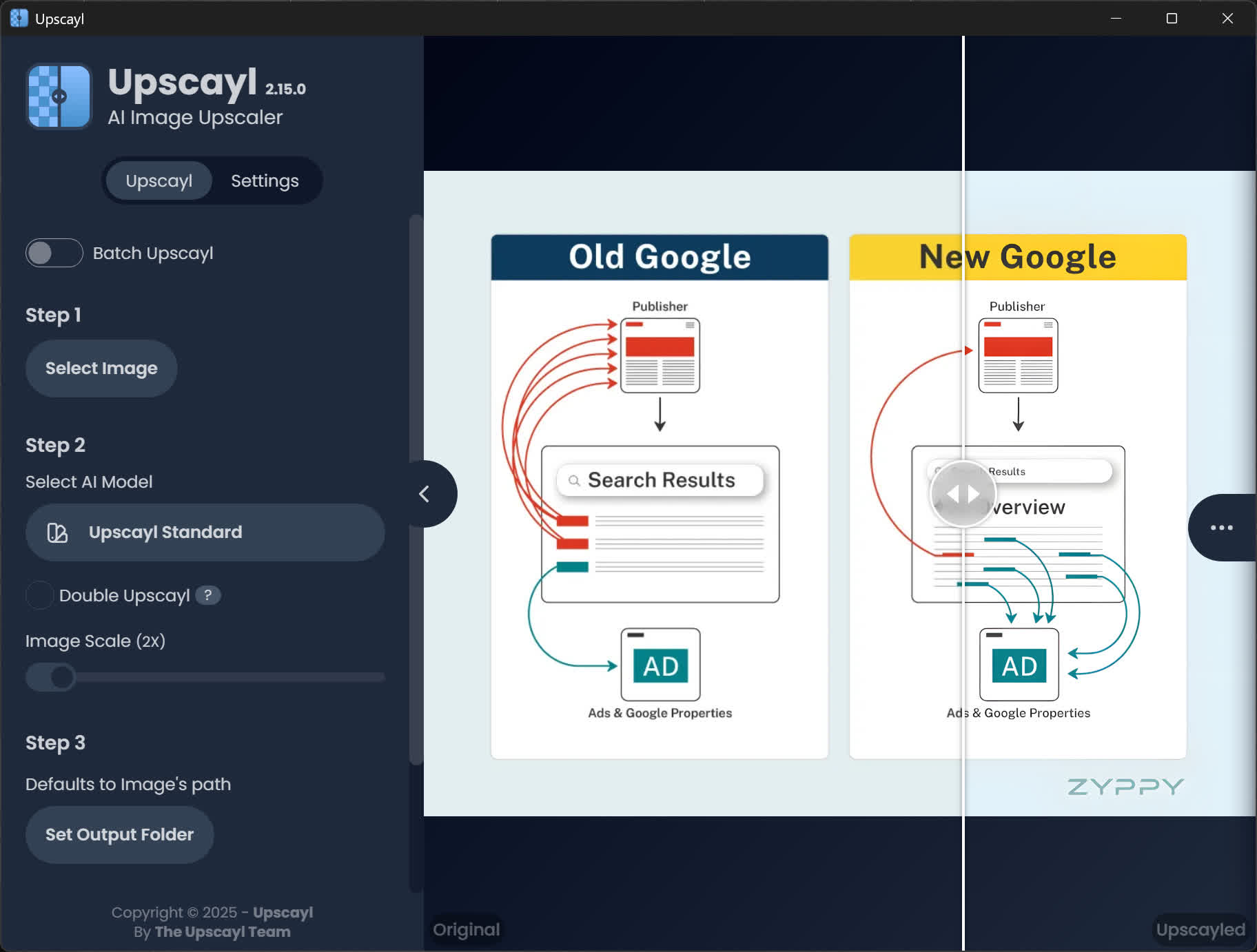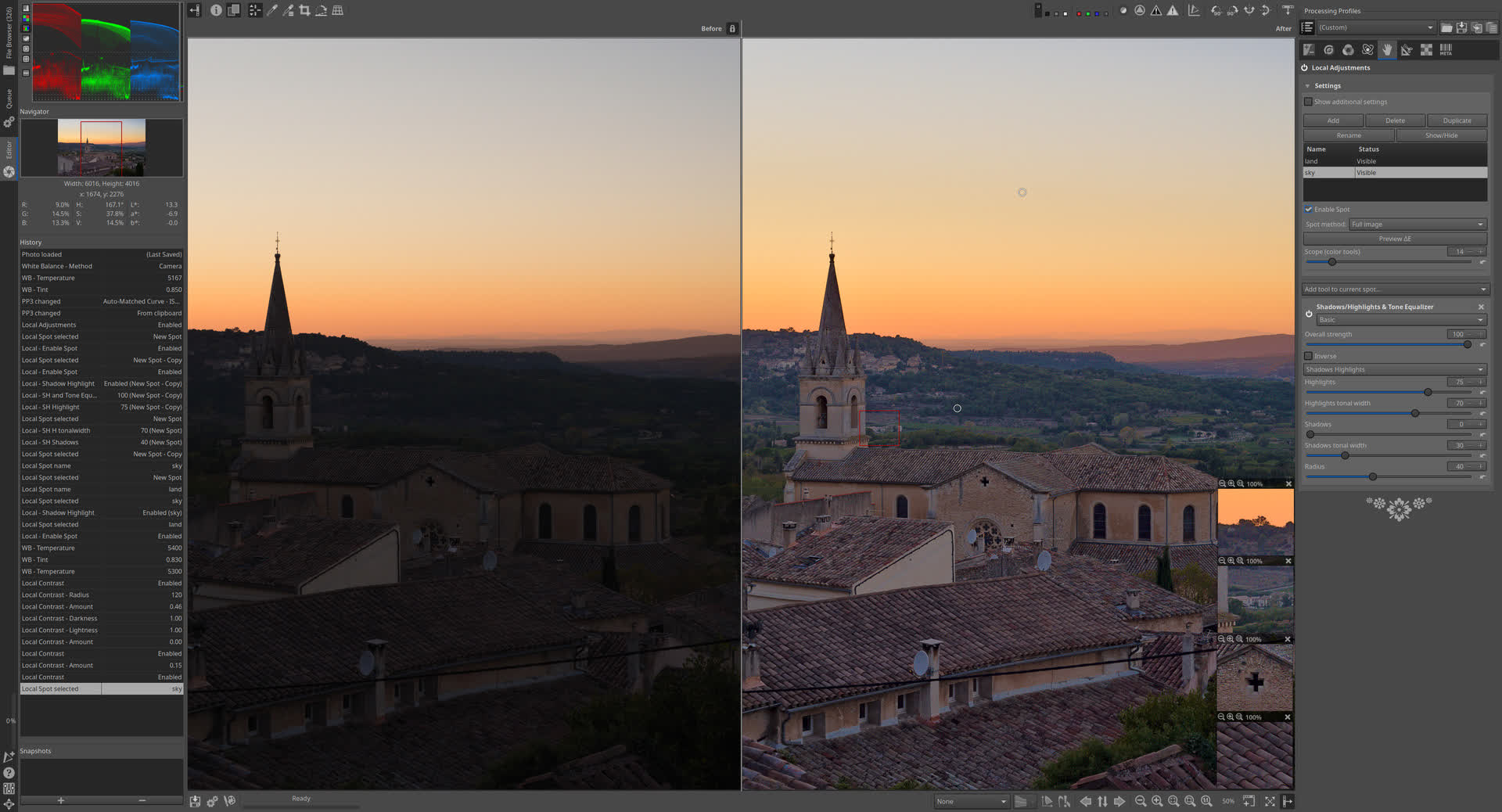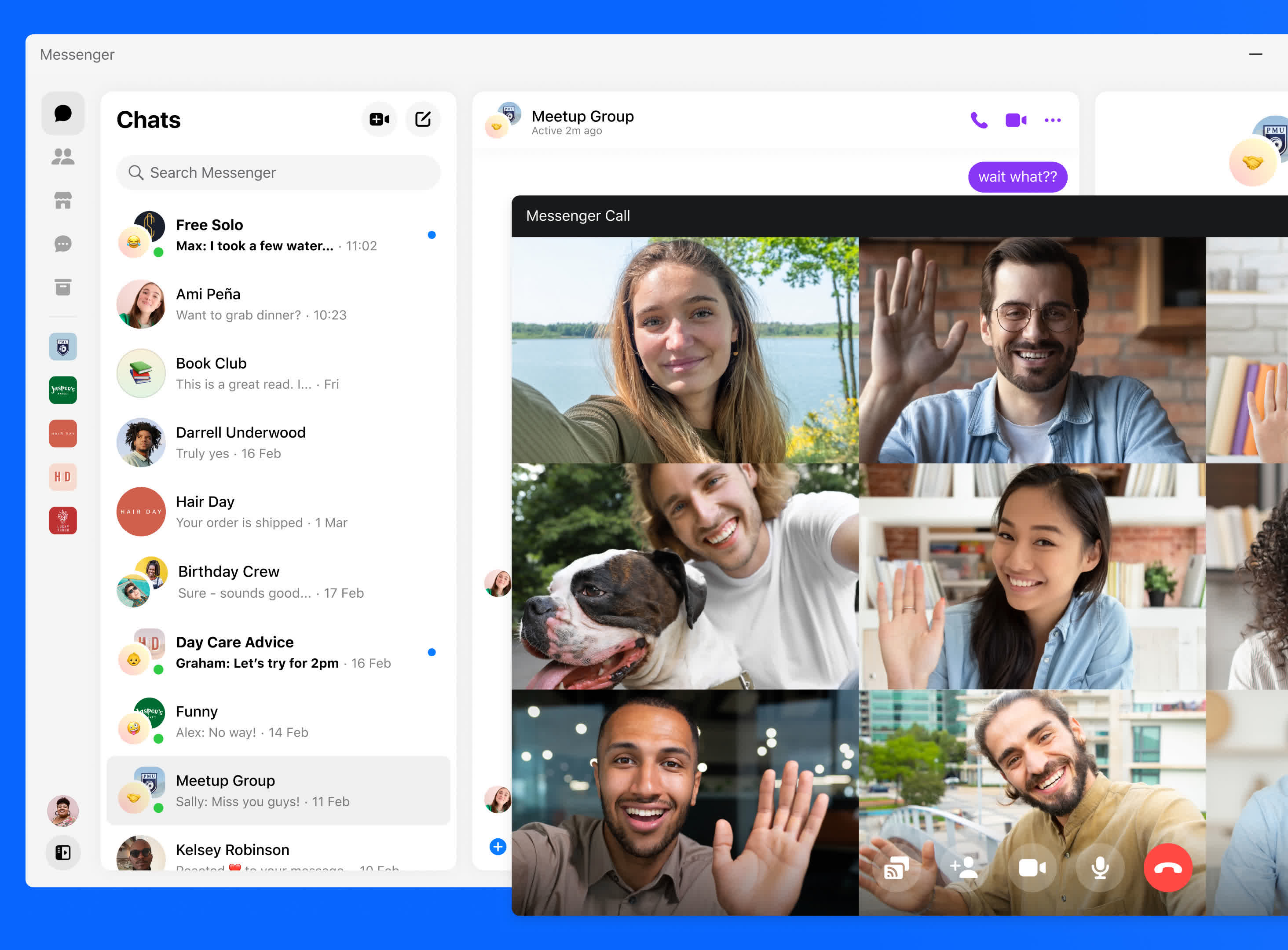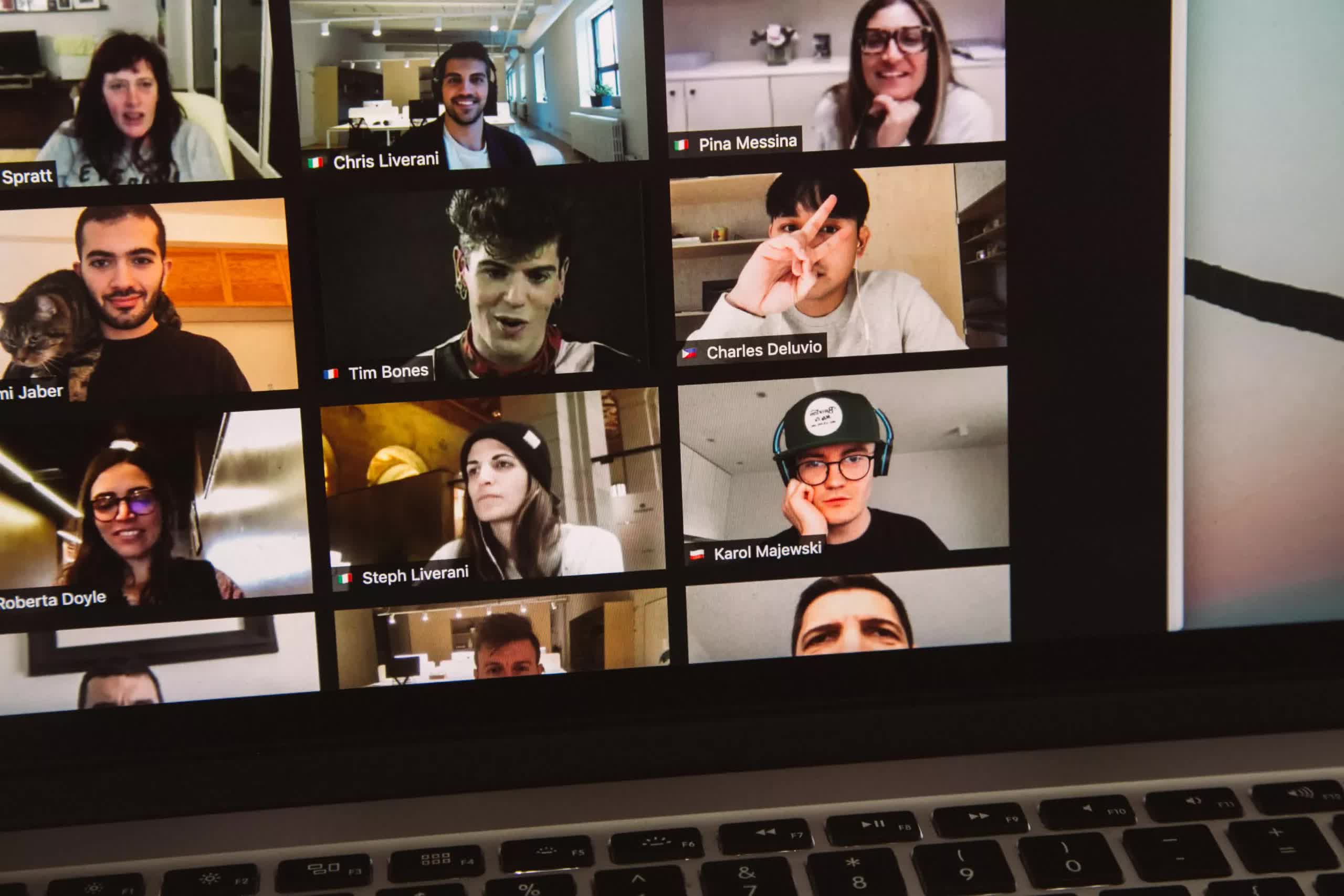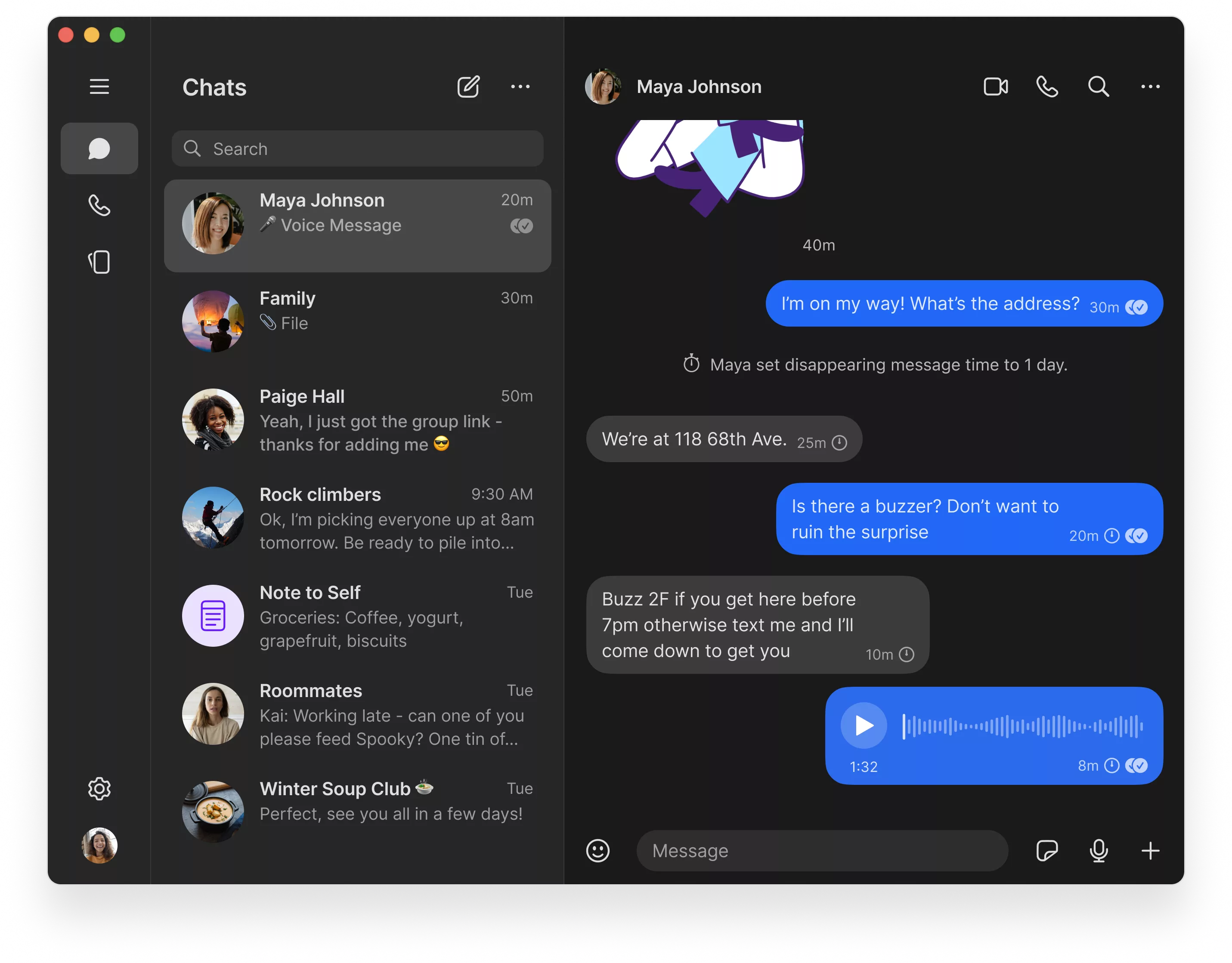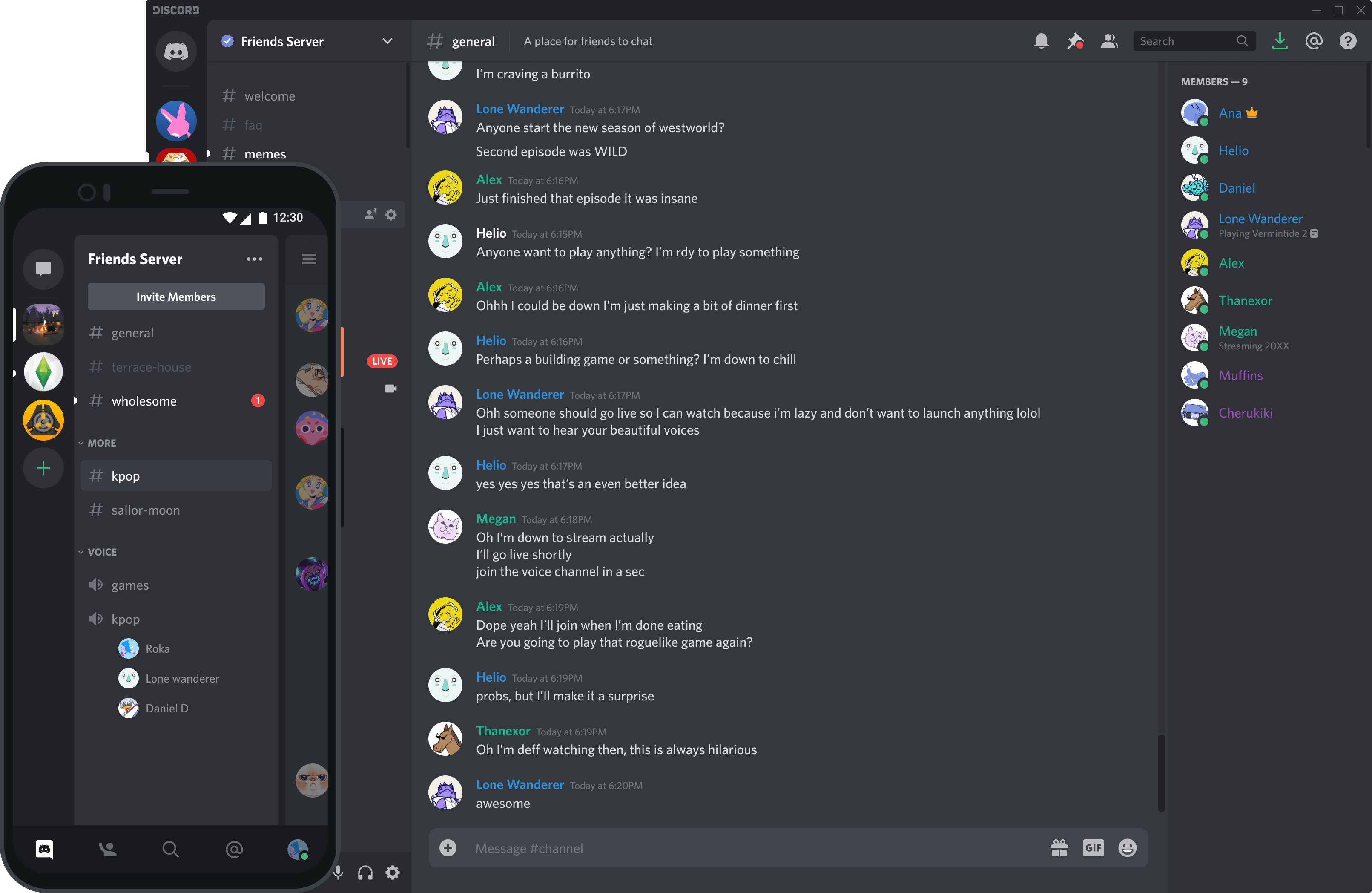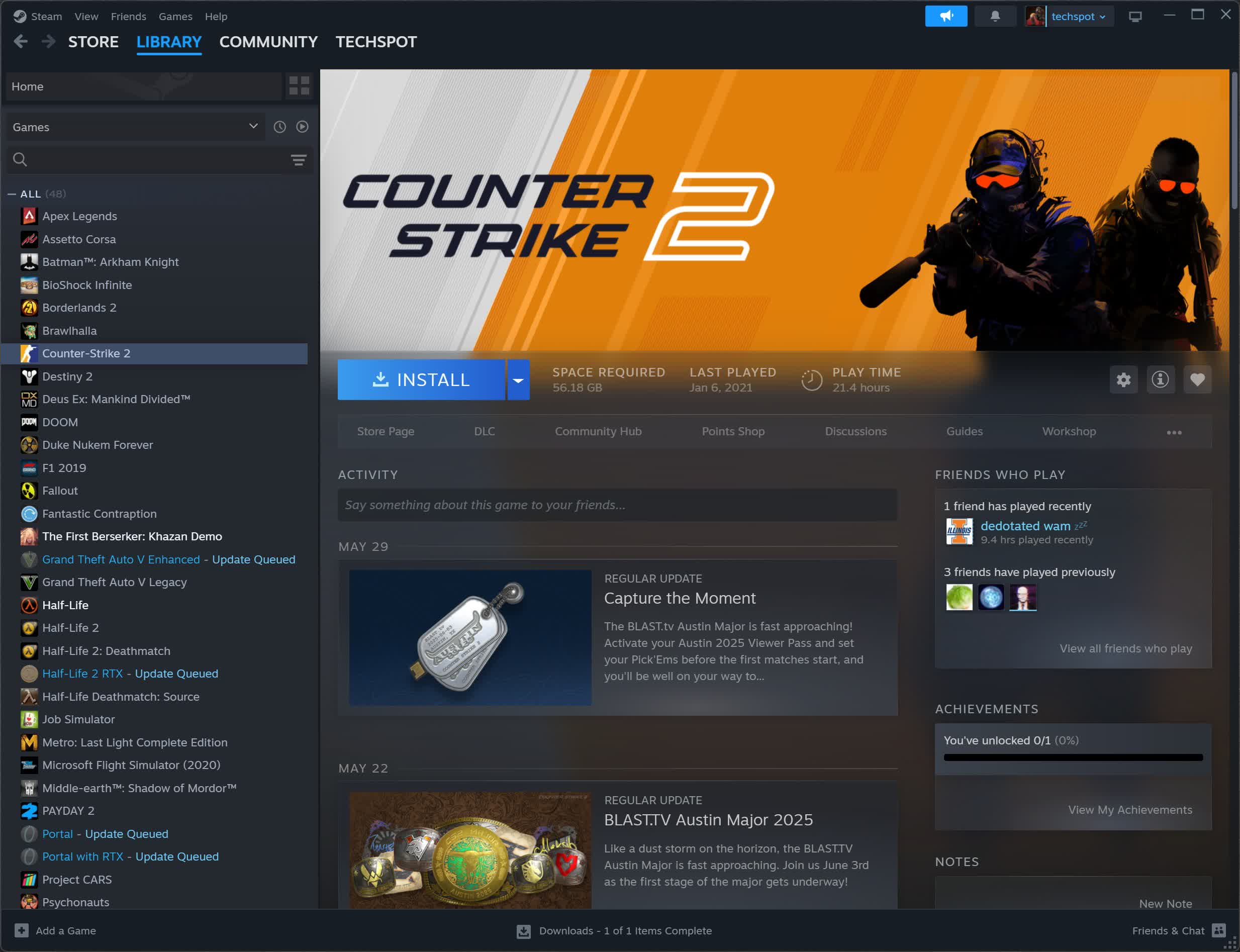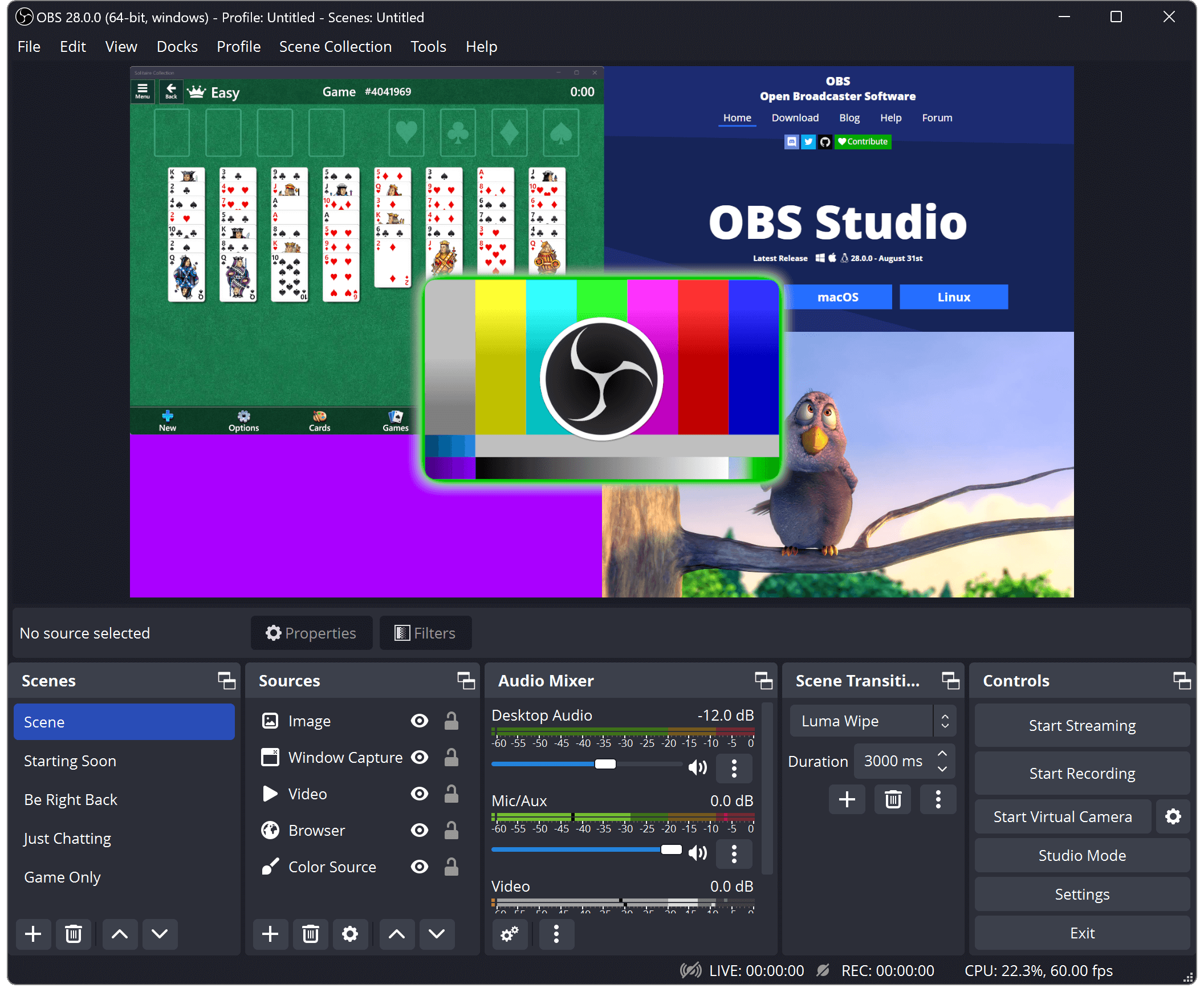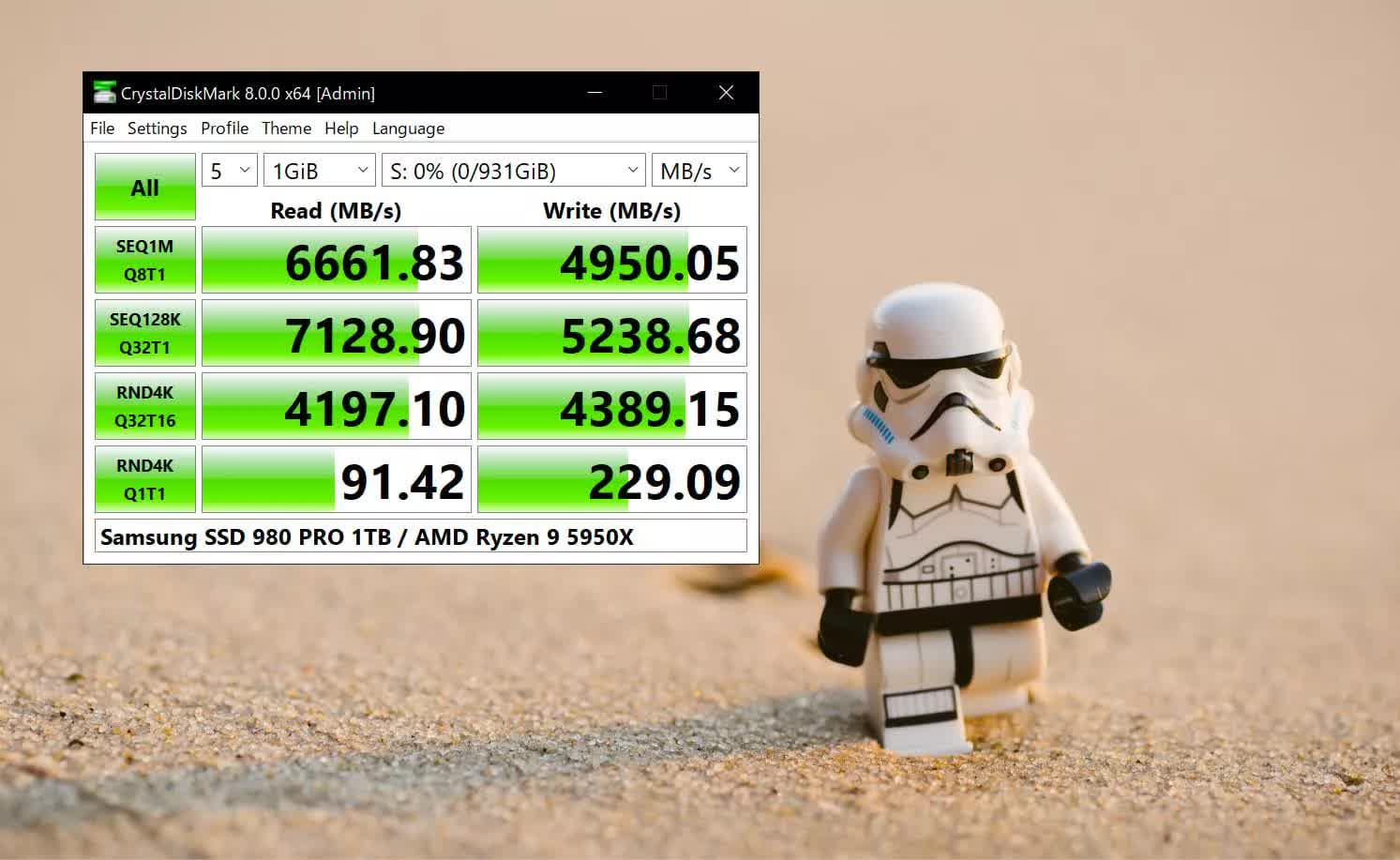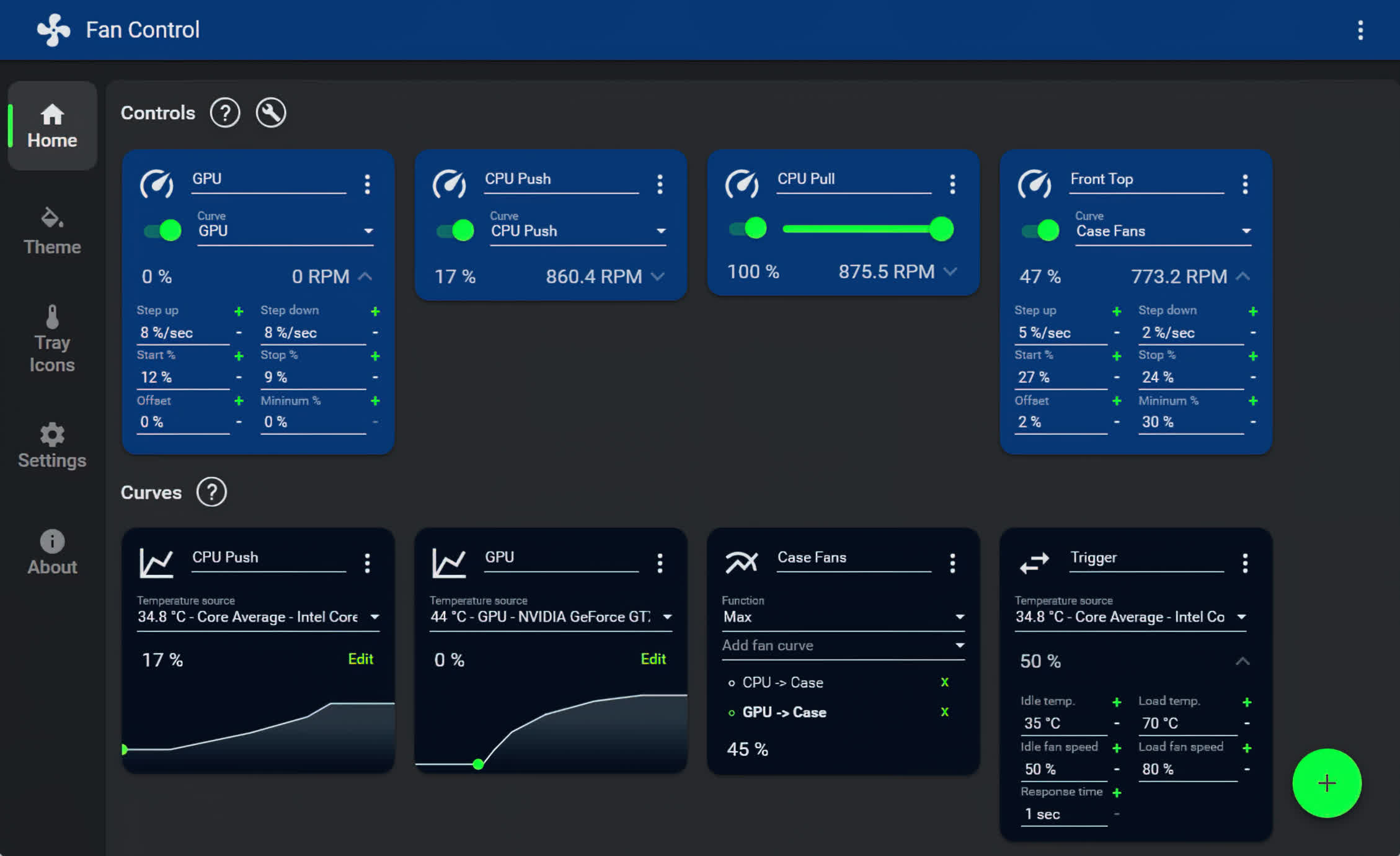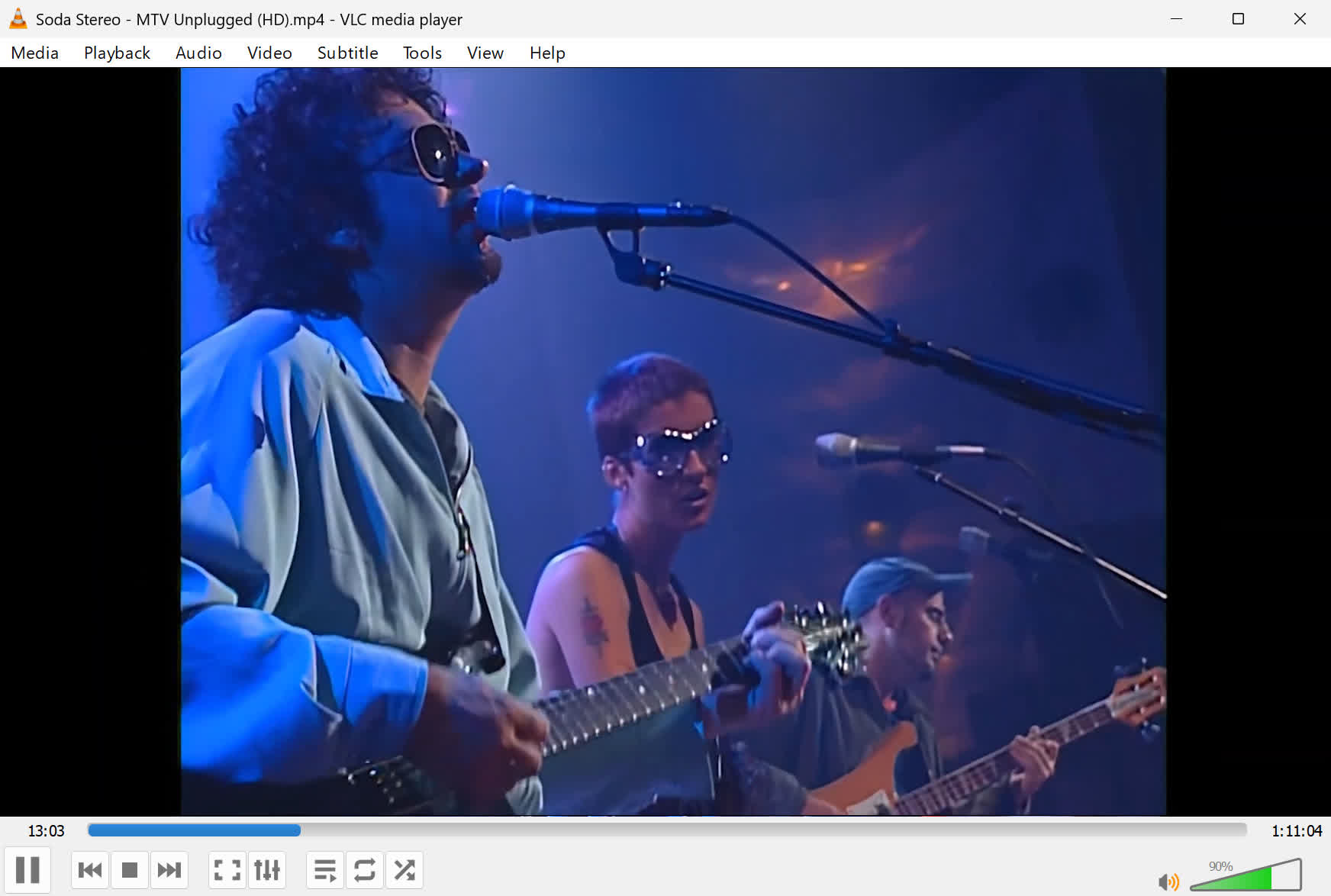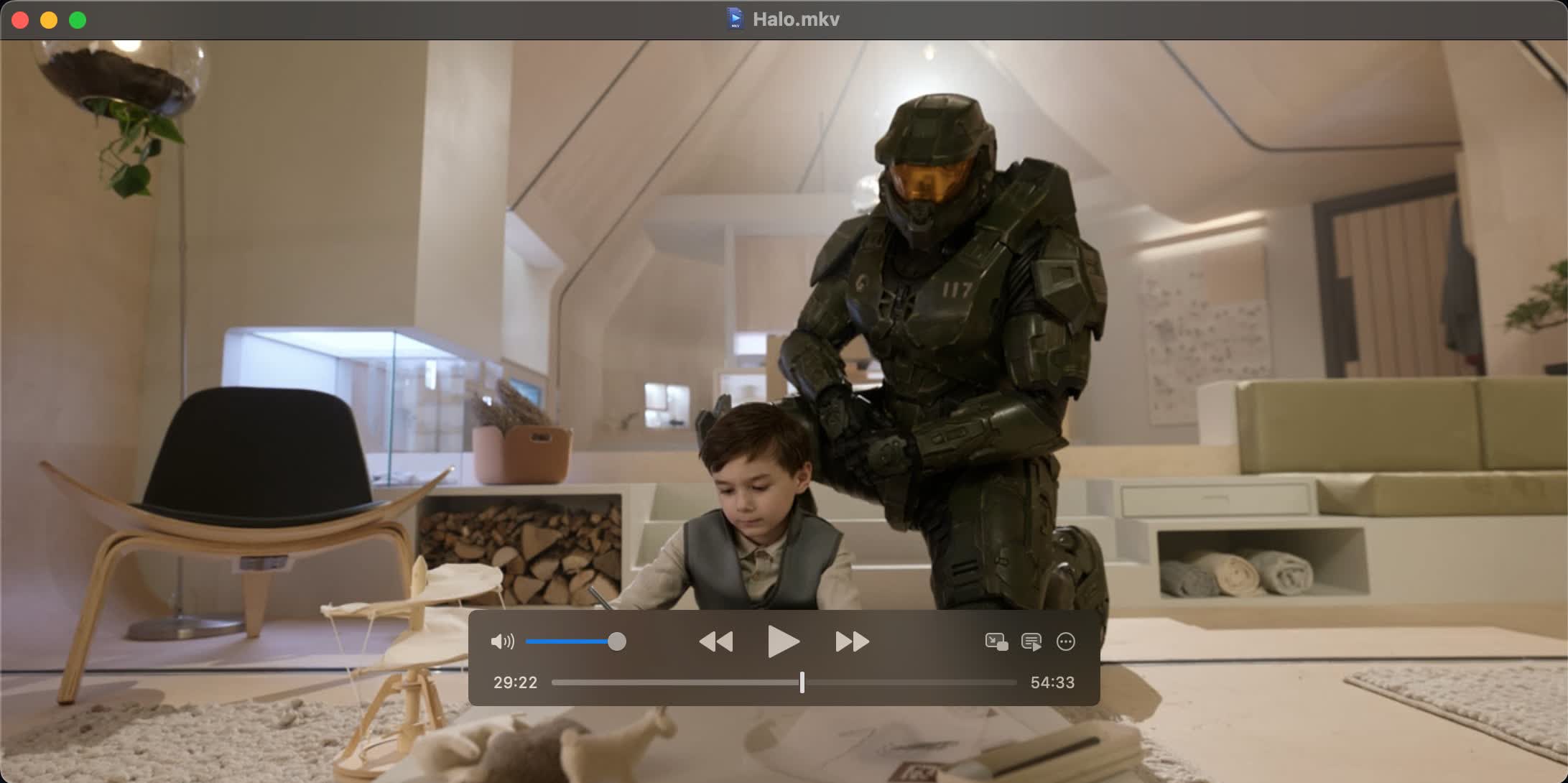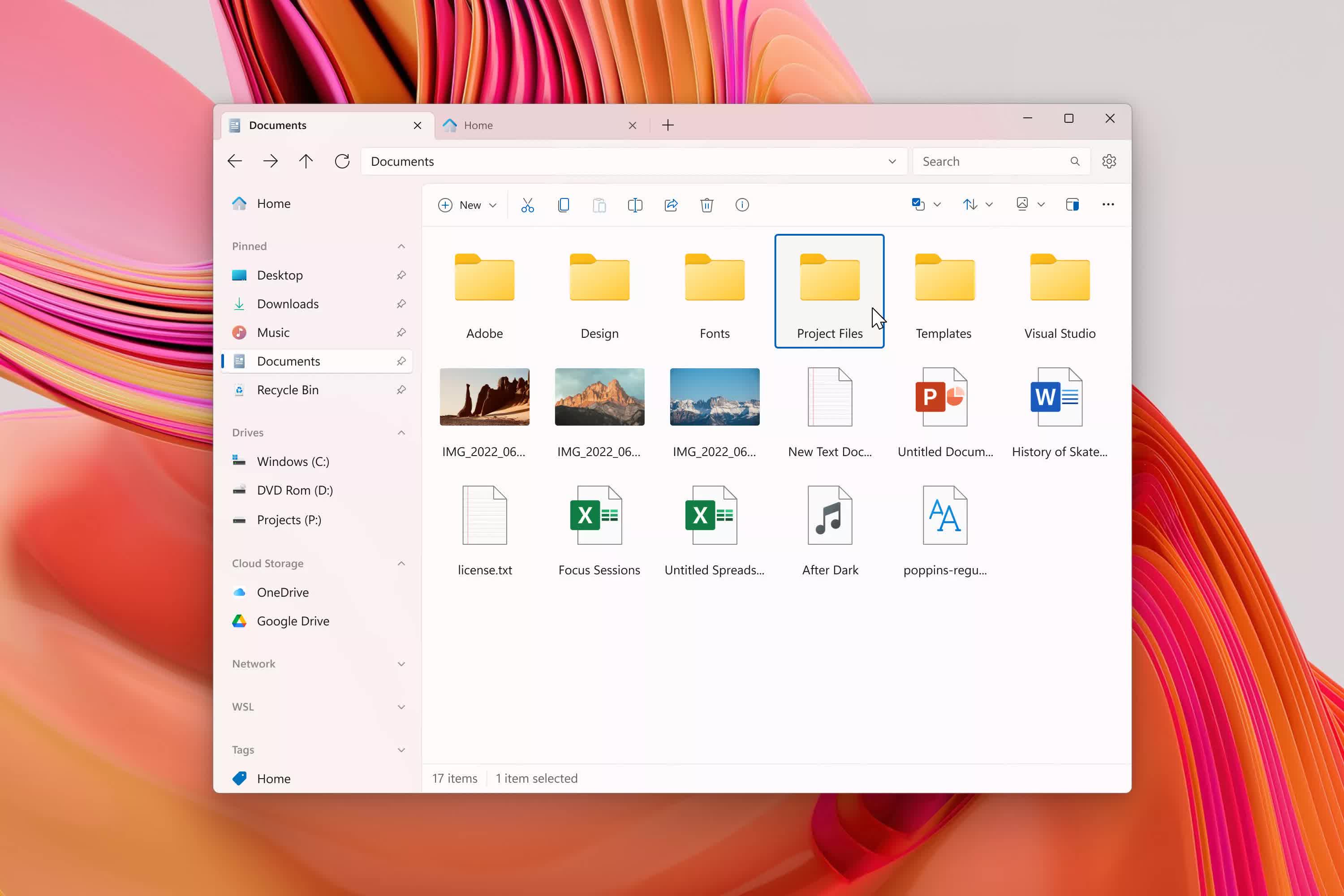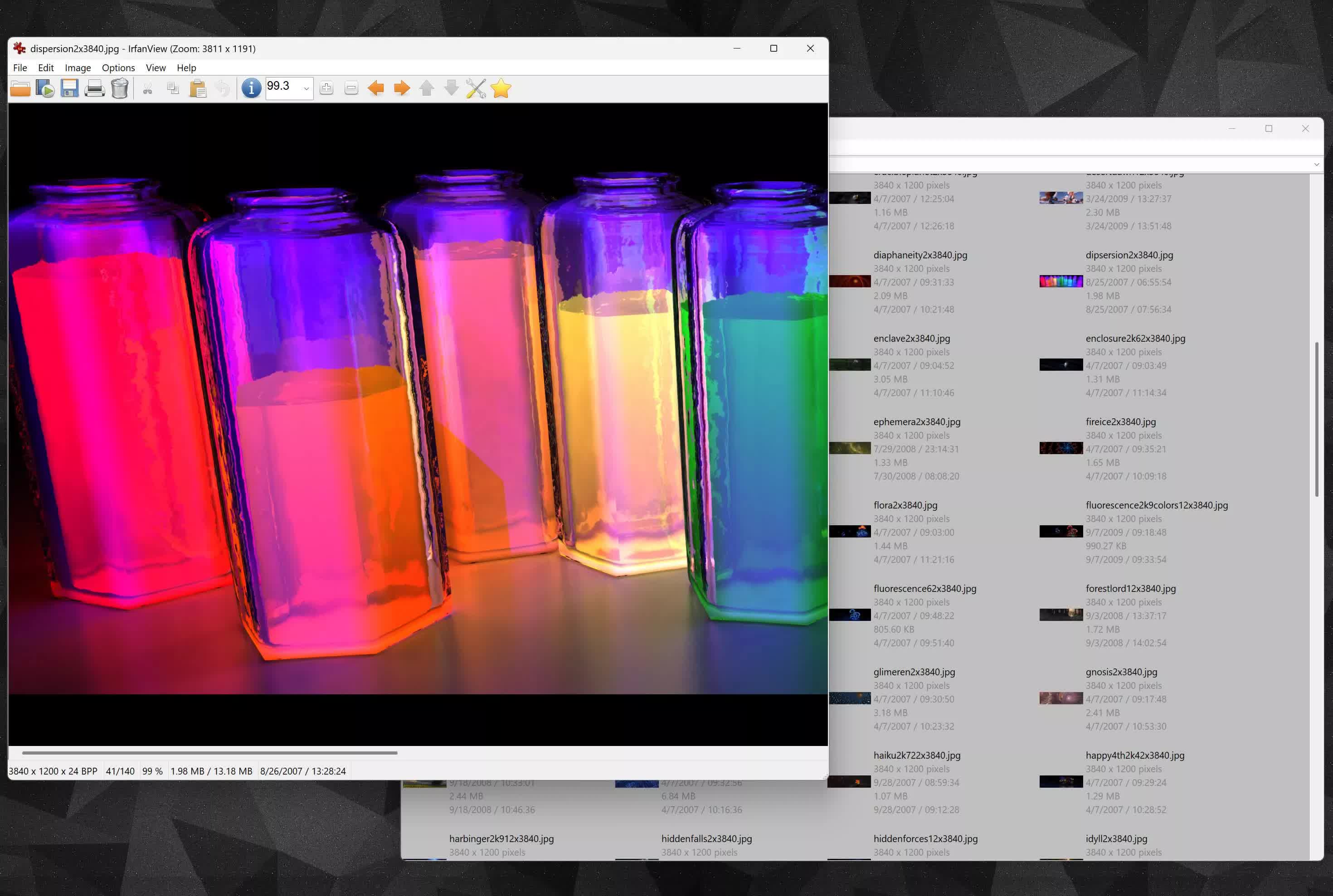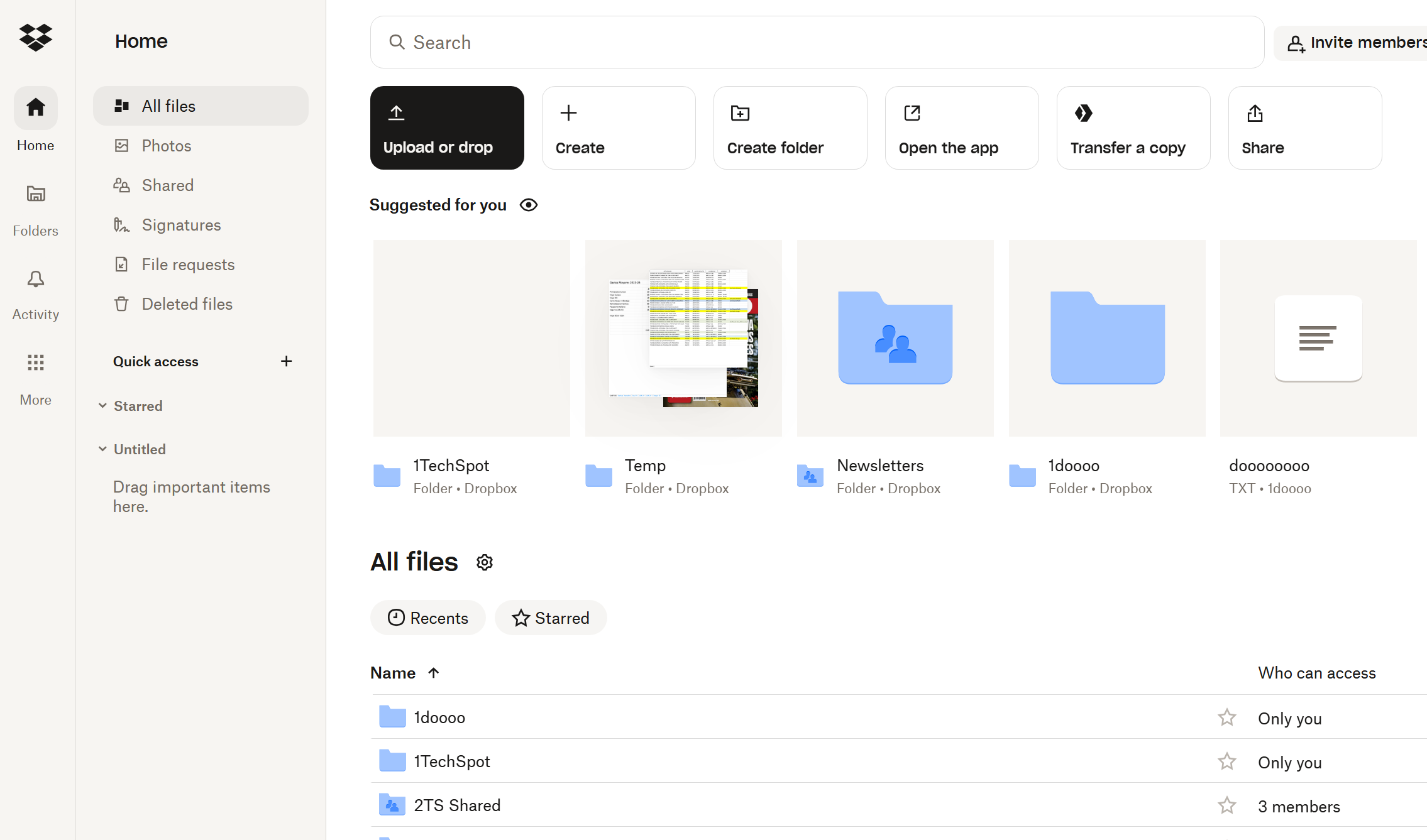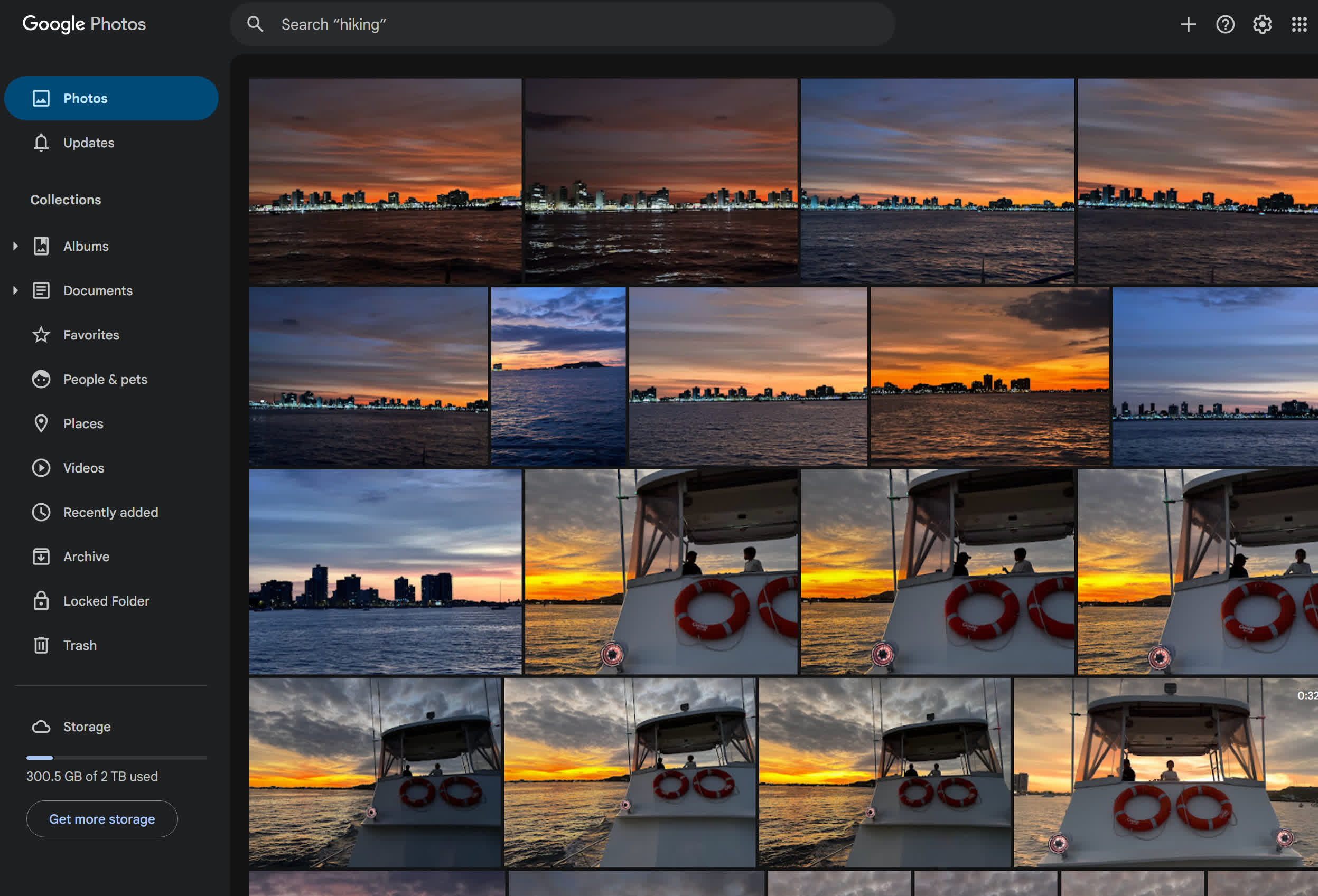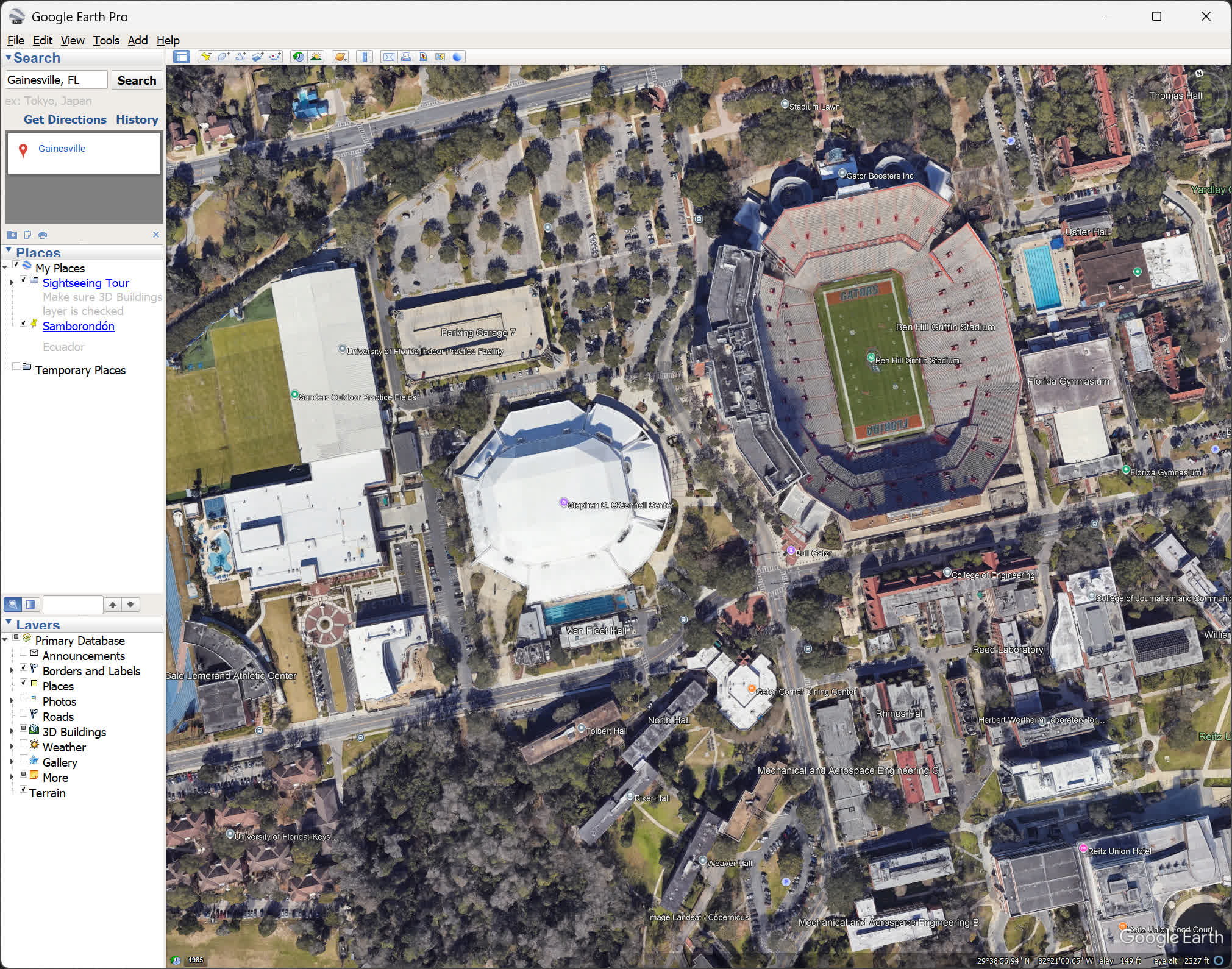There's nothing quite like the feeling of a clean, fast machine. No matter if you're running Windows or macOS, if you just unboxed a new laptop, built a fresh desktop, or wiped the slate clean with a brand-new drive, it's time to get back to your productivity groove.
Not sure what to install first? Let us help with our handy list of recommended desktop software.
We've put together a curated list of essential desktop apps to help you hit the ground running. While many tools now live in the cloud, having dedicated desktop apps can still make a huge difference – especially when you need offline access, better performance, or just want to avoid the privacy trade-offs of browser-based tools.
Let's build your perfect setup.
Web Browsing
- Most people: Download Chrome, or give a chance to Edge or Safari
- Privacy seekers: Download Firefox, Brave, or Ungoogled Chromium
- Power users: Explore Vivaldi
- Anonymizer: Tor Browser
Chrome remains the go-to browser for most users, thanks to its deep integration with Google services and solid cross-device syncing with mobile devices. It's fast, familiar, and supports a massive library of extensions. That said, it's not the best choice for privacy, and some power users find it a bit barebones without tweaking.
Windows ships with Microsoft Edge, which is built on Chromium but adds unique Windows-first features like vertical tabs, sidebar apps, and web capture tools. It's surprisingly capable out of the box – and thanks to its tight OS integration, it can even outperform Chrome on battery life and resource management.
On macOS, Safari remains a solid choice albeit a minimalistic one that not everyone tends to enjoy out of the box. Safari is deeply optimized for Apple hardware, with great energy efficiency and seamless Handoff between iPhone, iPad, and Mac. It also blocks trackers by default and has come a long way in extension support.
If privacy matters to you, Firefox is the open-source champion. It's not only independent from Chromium, but it includes powerful tracking protection, container tabs, and a vibrant developer community keeping it nimble and customizable.
Brave is another good option with Tor integration for private browsing, and optional crypto rewards. It's based on Chromium, so you still get Chrome-like benefits like extension compatibility.
For the ultra-cautious, Ungoogled Chromium strips out all of Google's tracking and services – though you'll need to be comfortable setting things up yourself, as it doesn't include auto-updates or built-in sync features. Taken to the next level of privacy, Tor Browser routes your traffic through the Tor network, anonymizing your IP and encrypting your connection multiple times. It's slower by design but ideal if your priority is maximum anonymity rather than speed or convenience.
Vivaldi is a dream browser for those who want total control. Tab stacking, tiling, custom keyboard shortcuts, built-in mail and calendar, web panels – it's a full desktop experience inside a browser. Want a browser sidebar that opens your notes, RSS feeds, or any site you want? Vivaldi does it.
Finally, Arc, once the newcomer in the browser game, it aimed to reimagine UX replacing the traditional tab bar with a sidebar, emphasized web apps, and integrated split views and easels for note-taking and whiteboarding. Unfortunately, the company behind Arc has abandoned development to go all-in on AI with a new browser that's currently in closed beta.
Password Management
Millions keep reusing the same weak passwords across sites – or worse, stick with classics like "123456". Even strong passwords don't help much if they're repeated or forgotten. Sure, most browsers offer built-in password managers, but they're limited, tied to one browser, and less secure than dedicated solutions.
That's where a password manager comes in. It securely stores all your logins, generates strong passwords, auto-fills them for you, and syncs across devices. It's one of the most impactful upgrades you can make to your digital life.
Also, let's not forget about passkeys. In practical terms, you could say passkeys merge the concept of a password and 2FA (two-factor authentication) into one smooth action, but way more secure and way less annoying. You won't ditch passwords overnight, but logging into apps and services on your phone or browser without ever typing a password is the future – and all these password managers are optimized to make that transition easier for you.
Our favorite password managers right now:
- Bitwarden – Fully open-source, encrypted, and generous even in the free tier. You get unlimited passwords, syncing across devices, and apps for every platform. Premium ($10/year) adds secure file sharing and 2FA tools. There's also affordable family and team plans.
- 1Password – A premium solution with a polished interface, strong cross-platform support, and excellent features like Travel Mode and full passkey integration.
- Dashlane – Offers dark web monitoring, VPN integration, and a smooth user experience. There's a free tier with limited features, but the premium version is competitive.
- KeePassXC – A great offline alternative if you want full control and don't mind manual syncing (or using something like Syncthing or Dropbox to sync the database).
Skip LastPass – Once a favorite, it's fallen from grace after repeated security breaches. For peace of mind, look elsewhere.
Power Utilities and OS Addons
- Search + launcher: Everything or Wox (Win), Alfred or Raycast (macOS)
- Package Managers: WinGet, Homebrew (macOS)
- For Windows users: PowerToys
- For Mac users: Rectangle
- Clipboard history: ClipClip, Flycut (macOS)
- Screenshots + annotation: Monosnap
For power users and developers, package managers automate the installation, updating, and removal of software from the command line.
Winget is Microsoft's official package manager, built into Windows 10 and 11. It works similarly to Chocolatey but is developed and maintained by Microsoft. Homebrew is the most popular package manager for macOS. It lets you install, update, and manage software and command-line tools quickly using terminal commands.
For example, instead of downloading and installing VLC manually, you can just run: brew install vlc
Search-wise, Everything remains the gold standard for lightning-fast file name searches on Windows. It indexes your drives in seconds and delivers near-instant results with virtually no system load. If you want to go beyond basic file search, Wox builds on Everything's engine and adds powerful launcher capabilities: search files, launch apps, perform calculations, translate text, and extend functionality with plugins. It's a more flexible, Spotlight-like experience for Windows.
Once again, Microsoft has failed to meaningfully improve the built-in Windows search experience, though the Command Palette in PowerToys provides a decent middle ground for power users who prefer not to install third-party tools.
On macOS, Alfred continues to be the go-to launcher and search utility. It's fast, intuitive, and includes powerful features like clipboard history and custom searches in its free version, with more advanced automation and workflow tools available through the optional Powerpack upgrade.
For those who want a modern, cloud-integrated alternative with ready-to-use extensions and built-in support for apps like Notion, GitHub, and Slack, Raycast has emerged as a sleek, developer-friendly option that's gaining serious traction.
Clipboard managers have become essential for modern computing. They let you revisit and reuse anything you've copied – text, images, links – making repetitive tasks far more efficient.
On Windows, the built-in clipboard history (Win + V) works okay for some, but power users will want something more. There are dozens of options but our current free recommendations are ClipClip for Windows and Flycut for macOS. If you don't mind spending a few dollars, Maccy is a newer polished option available for Mac as well.
When it comes to taking screenshots and adding annotations, the built-in tools on both macOS and Windows have improved dramatically. Still, many users prefer more powerful third-party tools. We still like Monosnap for its simplicity and ability to upload to the cloud to share (and it's free).
PowerToys is a suite of useful utilities developed by Microsoft for Windows power users, designed to enhance productivity and streamline workflows. It includes many tools like FancyZones for advanced window management, PowerRename for batch renaming files, Keyboard Manager for remapping keys, and a universal color picker, among others.
Rectangle and Magnet are two of the most popular macOS apps for window snapping – letting users quickly align and resize windows using keyboard shortcuts or drag gestures, similar to what's available by default on Windows. For users coming from Windows who miss that built-in snapping behavior, one of these are essential.
A widely used Windows alternative is FancyZones (part of PowerToys), which offers advanced window management with customizable grid layouts, snapping zones, and multi-monitor support – making it a power-user favorite on the Windows side.
Office and Creative Productivity
- Free Office suites: FreeOffice, LibreOffice and WPS Office
- Microsoft Office for $49 one-time fee, Office 2024 for $129
- Note-taking: Notion, OneNote, Obsidian
- Free PDF editor: PDFsam
- Email clients: Thunderbird, eM Client
Whether you're writing papers, planning a project, coding, or organizing your digital life, the right tools can make a huge difference. These days, the range of top productivity and development apps – many of them free – is better than ever.
Microsoft Office continues to be the industry standard for professional productivity. The Microsoft 365 subscription unlocks Word, Excel, PowerPoint, Outlook, and includes 1TB of cloud storage. If you're already working in a Microsoft ecosystem, it's hard to beat. But if you want Office without paying a subscription, you can grab good deals on one-time licenses, for Office 2019 and Office 2024 here.
For free alternatives, LibreOffice is a powerful open-source suite with strong community support, though its interface can feel a bit dated to some. If you want something closer to Microsoft's look and feel, try FreeOffice or WPS Office Free, which offer polished experiences with great compatibility.
On macOS, Pages, Numbers, and Keynote come preinstalled and are more than capable for most users, especially when working within the Apple ecosystem.
Knowledge Work & Note-Taking
Notion has become a powerhouse for all-in-one organization. It's great for notes, databases, to-do lists, project management, and collaborative workspaces. For more focused, local-first notes with support for syncing across devices and markdown support, Obsidian is a favorite among students and researchers.
For quick, cross-platform note-taking, OneNote is a solid and free option from Microsoft. Alternatives include Simplenote or the open-source Joplin.
If you're doing academic work or need to manage citations and research papers, Zotero is an excellent, open-source reference manager with browser integration and collaborative features. Also, Milanote offers a visual approach to note-taking and planning, perfect for creative users and visual thinkers.
PDF Management
While Adobe Acrobat remains the premium PDF editor, free alternatives like PDFsam let you merge, split, extract, and rotate pages effortlessly. It's cross-platform, open-source, and perfect for everyday PDF tasks.
Creative Tools
For design work, two standout apps complement the productivity toolkit. Figma Desktop is a collaborative interface design platform widely embraced by UI/UX designers and front-end developers. The desktop version offers better performance than the browser and supports multitasking through native OS integration – making it ideal for complex design systems and real-time team collaboration.
Meanwhile, Canva's intuitive, drag-and-drop design experience works great on the desktop app. It's great for quickly producing social media graphics, marketing assets, posters, and presentations. With thousands of templates and built-in collaboration features, it's a favorite among professionals and casual users.
Email Clients
If you like to use a dedicated desktop email app, eM Client comes loaded features and offers a polished UI. It's free for up to two accounts. Mozilla Thunderbird is a robust open-source alternative that's highly customizable, while Mailbird offers sleek productivity tools for those who don't mind a subscription.
Developer Tools
- Code and text editors: VS Code, Cursor, Sublime Text
- Version control: SourceTree, GitHub Desktop
- Containerized apps: Docker
- Local LLMs: Ollama
- SFTP, file uploading: WinSCP, Forklift
For developers, Visual Studio Code is the reigning favorite code editor. It's free, lightweight yet powerful, cross-platform, and highly extensible with thousands of extensions for virtually every programming language, framework, or tool you can think of. An alternative gaining momentum is Cursor, a code editor built on top of VS Code but enhanced with AI assistance. It's designed to feel like pair programming with an LLM, offering in-line suggestions, code generation, refactoring, and the ability to chat with your codebase.
Meanwhile, Sublime Text remains a beloved text editor for its speed and simplicity, and Notepad++ is a great lightweight option for quick editing on Windows.
For Git version control, SourceTree and SmartGit offer intuitive graphical interfaces to manage your repositories across GitHub, GitLab, and beyond. The GitHub Desktop app used to be simple and not great, but it's now much better, still simple but in a good way.
And for local dev environments, API testing, or terminal workflow, there's no shortage of great options we could dive into further. Docker Desktop, for example, has become a staple for developers who need to build and run containerized applications across platforms. It simplifies environment setup and keeps your system clean, essential when juggling multiple projects or frameworks.
Ollama is a tool that lets you run large language models (LLMs) locally on your machine with minimal setup. It supports models like LLaMA, Mistral, and other open-weight alternatives to GPT, allowing developers to interact with AI-powered models directly without sending data to the cloud.
If you're working with cloud storage or SFTP servers, WinSCP (Windows) and ForkLift (macOS) are excellent SFTP clients that offer dual-pane file management, synchronization, and automation features. Other favorites on Mac include Commander One and Transmit, each offering built-in connections to remote and cloud paths.
Security
Both Windows and macOS offer more than decent built-in security these days. With real-time protection, firewall integration, and biometric login options like Windows Hello and Touch ID, your system isn't defenseless straight out of the box. Common sense should be enough for power users who practice good security hygiene – avoiding shady downloads, using password managers, and enabling 2FA – these native protections often go far enough.
But for the average user, or anyone who wants extra peace of mind, adding a lightweight security layer is still a smart move – especially with modern threats like AI-generated phishing, malware-laced installers, and ransomware evolving fast.
A great first addition is Malwarebytes. It's long been a favorite for detecting and removing malware, adware, and rootkits, and its free version remains excellent for on-demand scans. If you want always-on protection, the paid version includes real-time threat detection without bogging down your system.
For those who prefer to avoid installing traditional antivirus software, there are solid alternatives. Emsisoft Emergency Kit is a powerful, portable scanner you can run from a USB drive – perfect for occasional deep scans or disinfecting compromised systems without installing anything. You just plug it in when needed.
Another excellent tool in your arsenal is VirusTotal, a free web service that scans files and URLs using dozens of antivirus engines. Before opening a suspicious download, you can upload it to VirusTotal.com or use their browser extension to check links in real time. It's fast, no-nonsense, and ideal for cautious users.
We're not big fans of installing antivirus software on every system, and we're not fully up to date on which ones currently perform best. That said, AV Test has a long track record of regularly evaluating top antivirus solutions, so we recommend checking their latest reports. The current list of top-rated antivirus suites includes options like Avast, BitDefender, and ESET, among others, many of which offer free versions you can try.
Remote Access & Utilities
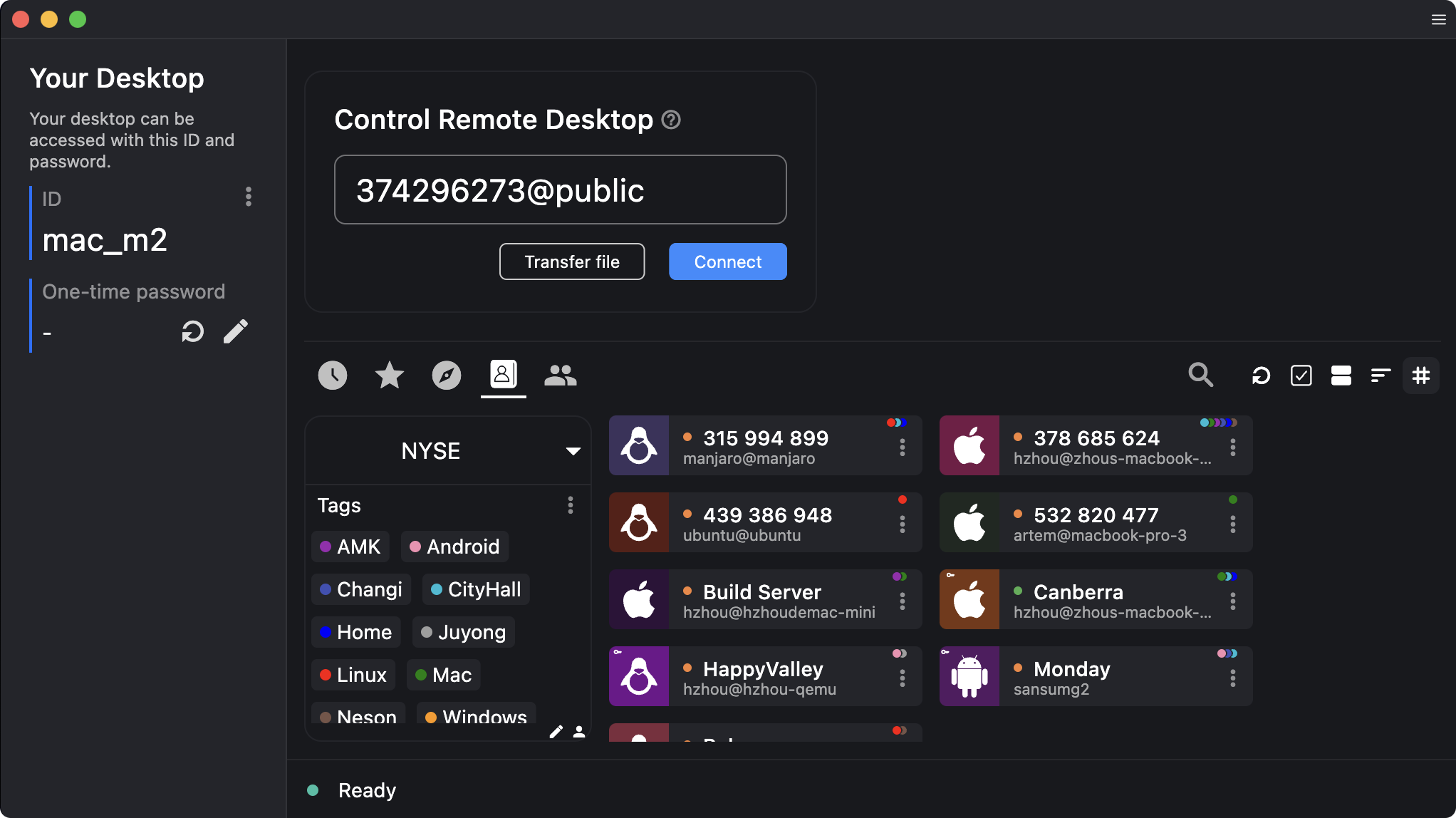
Remote desktop access remains a critical utility, especially for support, collaboration, or accessing files on the go. RustDesk has emerged as a modern, privacy-conscious alternative to options like Teamviewer. It's open-source, fast, and works seamlessly across platforms without the usual bloat.
For those who want a more established commercial option, AnyDesk continues to offer a lightweight and reliable experience for personal and team use.
Turning your phone into a remote control for your computer is incredibly useful in certain scenarios, whether you're presenting slides, streaming content, or just navigating your system from across the room.
Remote Mouse is a simple and effective choice for simulating mouse and keyboard input via your phone. For more advanced control schemes, apps like Unified Remote provide deeper customization.
Image and Video Editing
- Pro-grade video editing: DaVinci Resolve
- Easy video editing: CapCut
- Image editing: GIMP, PhotoDemon, Pixelmator Pro
- Free image upscaling: Upscayl
- Editing RAW: RawTherapee
- Video conversion: HandBrake
If you're looking for a free image editing tool, GIMP is one of the most powerful options available. It offers professional-level features such as layers, masks, and customizable plugins, making it ideal for advanced users. If you're looking for a more lightweight image editor with a clean UI, PhotoDemon is worth a look. It runs as a portable app on Windows, supports layers and non-destructive editing, and is great for quick edits or photo cleanup on the go.
If you're looking to upscale low-res images, Upscayl is a powerful and free tool for enlarging and enhancing images. It's cross-platform and in our tests, performs as well as other paid apps like Topaz.
For vector-based graphics like logos or illustrations, Inkscape is a good choice with full support for SVG editing. Krita is another excellent free tool, especially suited for digital painting and creative artwork.
For editing RAW photos, Darktable and RawTherapee are two high-quality, open-source alternatives to Adobe Lightroom. Both are widely used by photographers who need detailed control over their images without paying for a subscription.
For simple GIFs, ScreenToGif is a handy utility for instantly recording screen regions and exporting GIFs or overlays.
Among paid image editors, Adobe Photoshop remains the industry leader, but Pixelmator Pro for macOS is an amazing app that comes highly recommended, and Affinity Photo offers powerful capabilities with a more affordable one-time cost.
When it comes to video editing, DaVinci Resolve is widely considered the best free professional-grade software. It's used by hobbyists and professionals alike for everything from basic trimming to advanced color grading and effects.
Shotcut and Kdenlive are also strong free options, offering a more lightweight experience with a solid set of features for casual or intermediate users. CapCut, originally designed for mobile, now offers a desktop version that's easy to use and ideal for quick edits and social media videos.
For macOS users, iMovie comes pre-installed and remains a reliable option for basic video projects with a user-friendly interface. If you simply need to convert or compress video files into modern formats, HandBrake is a trusted, free solution that supports a wide range of input and output formats.
For those looking for top-tier editing capabilities, Adobe Premiere Pro and Final Cut Pro are the professional standards, but they require a paid license and a steeper learning curve.
Communication & Collaboration
- To reach everyone: WhatsApp, Messenger and Zoom, if you don't have FaceTime
- For privacy: Signal
- For work: Slack, Teams
- For gaming & fun: Discord
The communication and messaging apps you choose depend largely on who you're talking to – family, friends, colleagues, or gaming buddies. Here's how the landscape looks today:
For personal messaging, WhatsApp and Messenger (Facebook Messenger) remain the most widely used platforms globally, both with native desktop apps and end-to-end encryption by default. Telegram is also highly popular, praised for multi-device sync and large group support. Apple users continue to lean on iMessage for seamless, private messaging within the Apple ecosystem.
On the video conferencing front, Zoom continues to be one of the dominating platforms for group calls and events, with features like local recording, screen sharing, and breakout rooms. However, Zoom's free plan limits 1:1 calls to 40 minutes, unless you upgrade. Zoom does support end-to-end encryption, but enabling it disables some features like cloud recording and breakout rooms.
Google Meet offers a great browser-based alternative with no installation required and has steadily improved in quality and ease of use. Many workplaces now use Meet for daily calls and hybrid work setups. If your workplace subscribes to Microsoft 365, chances are you're using Microsoft Teams, which has largely replaced Skype in the corporate world. Teams supports large meetings, file sharing, and deep integration with Office apps. End-to-end encryption is available but only for 1:1 calls.
FaceTime is still great for Apple users, and thanks to Apple's newer updates, non-Apple users can now join FaceTime calls via a link, right from their browser. All FaceTime calls remain end-to-end encrypted.
When privacy matters most, Signal remains one of the best options. Developed by a non-profit, Signal is free, open-source, ad-free, and uses robust end-to-end encryption for both messages and calls.
For work collaboration, Slack and Teams continue to dominate business communication. Slack's free plan has limitations (last 90 days of message history, limited video calls), but it remains a favorite for startups and small teams thanks to its rich ecosystem of integrations and bots. Cisco Webex offers solid video meeting features, especially for enterprise users.
If you're collaborating with creative teams, communities, or gamers, Discord is now the clear leader. Originally built for gamers, it's now a full-fledged collaboration platform with text, voice, and video chat, screen sharing, and bots to automate workflows. Many communities – and even tech companies – have adopted Discord for internal collaboration. At TechSpot, we moved from Slack to Discord years ago and haven't looked back.
For in-game voice chat TeamSpeak is also old-school good, can be used anonymously and gives the host more control over the server. Steam built-in chat has improved and is useful for in-game coordination, but most groups tend to use Discord these days.
PC Gaming, Modding and Streaming
- Gaming platforms: Steam, Epic Games, EA App, Ubisoft and GOG
- Latest GPU drivers: Nvidia GeForce, AMD Radeon, Intel Arc
- Streaming: OBS Studio
- Free games: Browse list on TechSpot downloads
If you're diving into PC gaming, the right software ecosystem can make a big difference – both for accessing games and enhancing your experience.
Steam remains the heart of PC gaming. Valve's platform is more than just a store; it's a social hub, a launcher, and a community space for gamers worldwide. Regular sales, cloud saves, community mods, and game streaming all add to its appeal. If you game on PC, it's a must-have.
Another essential download is the Epic Games Store. While its library is smaller than Steam's, it's worth installing for the free game giveaways available to anyone with an Epic account, it's also a must-have if you're a Fortnite player.
Keep in mind that not all major publishers release their games on Steam or Epic. You'll also want to grab the EA App (formerly Origin) for EA titles, Ubisoft Connect, Battle.net for Blizzard and Activision titles, GOG Galaxy for DRM-free classics and a universal launcher that can aggregate games from multiple platforms.
Some mega-popular games are distributed independently of these stores: Minecraft (via Minecraft.net or Microsoft Store), Roblox, League of Legends and Valorant (via Riot Games' launcher). If you're new to PC gaming and want something casual to start with, many free-to-play and indie titles are a great entry point – though Brutal Chess / 3D Chess Game or GZDoom are fun options if you're looking for familiar classics that are easily installable.
If you use a controller, Windows supports Xbox controllers natively with no additional software required. PlayStation controllers also work well now: Steam offers robust built-in support through Steam Input, which handles DualShock 4 and DualSense controllers across nearly all games. For more advanced customization, DS4Windows is still available, though many players find that Steam Input now covers most needs.
If you're interested in modding games, a good mod manager can save you hours of frustration. Mod Organizer 2 is the top choice for Bethesda RPGs (Skyrim, Fallout), while Vortex from Nexus Mods offers broad support for a wide range of titles and is very user-friendly for beginners.
When it comes to recording gameplay or streaming, AMD's Radeon ReLive and Nvidia's ShadowPlay offer simple, high-performance options for casual use. However, if you plan to livestream or produce more elaborate content with overlays, webcams, or multiple scenes, OBS Studio is the clear choice. It's free, open-source, and capable of professional-level production, whether you're streaming to Twitch, YouTube, or other platforms.
Finally, no gaming setup feels complete without a synchronized light show. If your peripherals and components come from multiple brands, SignalRGB is one of the best solutions for syncing your RGB lighting across your entire system, giving you full creative control of your setup.
Hardware Monitoring & Overclocking
- Monitoring: CPU-Z, HWMonitor, HWiNFO64
- Tweaking: Afterburner, FanControl, ThrottleStop, SignalRGB
One of the first things any PC enthusiast should do after setting up a new system is verify that all the components are what you paid for – and that they're performing correctly. Thankfully, there's a robust set of tools available to help you monitor, benchmark, and tweak your hardware with confidence.
Start with CPU-Z, a classic free tool that provides detailed information about your CPU, motherboard, RAM, and more. It also includes a simple CPU stress test and benchmark feature to verify your processor's stability and performance.
For system-wide health monitoring, HWMonitor offers real-time readings of temperatures, voltages, and fan speeds from all major components. If you want even more detail and a more modern interface, HWiNFO64 is an excellent alternative. It's highly configurable, supports sensor logging, and works well with overlays and third-party tools like Rainmeter or RTSS.
To check your storage devices, CrystalDiskMark is the standard for benchmarking read and write speeds, useful to verify if your SSD or HDD is living up to spec. For a deeper look into the health of your drives, Hard Disk Sentinel provides SMART data analysis, lifetime estimation, alerts, and even some limited repair functions.
For cooling and performance tuning, modern gamers increasingly use fan control utilities. FanControl is a widely recommended free tool that lets you create detailed fan curves for your system. FanControl supports complex fan curves, sensor-based triggers, and works across most modern motherboards. If you're using a Mac, Macs Fan Control is still one of the best utilities available for setting custom fan speeds and monitoring temperatures.
If you're looking to tweak your GPU, MSI Afterburner used to be the gold standard for GPU overclocking, undervolting, fan tuning, and monitoring, with its popular RivaTuner overlay for in-game FPS and performance stats. However due to lack of updates, built-in tools in Nvidia and AMD's software is another way to go.
If you're replacing a GPU or suspect your display drivers are misbehaving, using Display Driver Uninstaller remains a smart step. It thoroughly cleans out old drivers and avoids conflicts when installing new ones. This is especially useful for gamers and creative professionals who need a clean slate before major driver updates.
If you game on a laptop or want to optimize battery life, ThrottleStop remains one of the best tools for undervolting CPUs and tuning power profiles, letting you strike a better balance between performance and heat/noise.
Finally, if you're serious about performance tuning or undervolting your CPU and GPU, tools like Intel XTU (for Intel chips) or AMD Ryzen Master provide deeper access to overclocking and thermal management features. These are especially useful for enthusiasts working with unlocked chips or high-end laptops that allow tuning.
Video Playback and Streaming
Some of the major streaming platforms: Netflix, Amazon Prime, and Apple TV+, offer native desktop apps for Windows and macOS, which allow you to download content offline. Netflix and Prime have "smart download" features that automatically delete watched episodes and queue up the next ones, which is great for travel. Apple users get full access to Apple TV+ content across devices.
For music and podcasts, Spotify leads the pack, offering offline downloads on paid plans and solid podcast support on the free tier. Deezer and Tidal are compelling alternatives, particularly for listeners who value CD-quality or Master-quality Hi-Fi streaming.
If you still have older media files, VLC Media Player remains the most reliable cross-platform player, able to handle nearly any format and providing advanced features like subtitle syncing, video filters, and audio equalization. For Windows users looking for more customizable playback options, PotPlayer consistently ranks as a top favorite due to its performance, extensive codec support, and highly tweakable UI. MPV, a minimalist open-source player, is favored by users who want high-quality playback with lightweight simplicity – though it requires a bit more setup.
KMPlayer is another well-loved choice, offering a modern skin and feature set similar to PotPlayer. For fans of classic interface simplicity, MPC-HC and its feature-rich fork MPC-BE remain excellent, low-overhead options, especially for handling damaged media or legacy formats and integrating with advanced renderers like madVR.
On macOS, in addition to VLC and the commercial (paid) Movist player, Elmedia Player has emerged as a top-regarded app thanks to its sleek UI and support for HD, 4K, and even 8K content without needing extra codecs. Another macOS native option is IINA, a polished open-source player based on MPV, featuring modern design, Picture-in-Picture, and full Apple Silicon support.
If you're working with audio, Audacity remains the top free, cross-platform editor. Ideal for everything from podcast production to trimming clips or cleaning up recordings. Its recent updates have modernized the interface while keeping its core features accessible and efficient.
For those building a personal media hub, Plex still excels as a streaming server solution. It delivers an attractive library interface, metadata fetching, remote access, and DVR features. Another longstanding contender in this category is Kodi, which remains highly customizable and supports a rich ecosystem of add-ons, skins, and live TV or PVR integration.
File Management
- Find big files: SpaceSniffer, WizTree, Disk Drill (macOS)
- Find duplicate files: dupeGuru
- Zip files and archives: PeaZip, The Unarchiver
- Clean-up: BCUninstaller, CCleaner Portable, AppCleaner (macOS)
Keeping your files organized and managing disk space effectively starts with knowing what tools to use. To visualize which folders and files are eating up your storage on Windows, WinDirStat and WizTree remain standout free options that surface large files fast. For an alternative modern interface, SpaceSniffer still provides a dynamic, zoomable map view of your disk.
On macOS, GrandPerspective and Disk Drill continue to offer excellent, free alternatives for storage visualization, while DaisyDisk remains a polished paid option with a sleek UI and fast scanning.
If duplicate files are crowding your drive, the open-source dupeGuru shines at detecting image and music duplicates, even when files are slightly altered.
If you want to organize many files by name or quickly change the meaningless names of all of the image files from your phone or camera, try the Bulk Rename Utility. That's a very flexible tool, but if you need more basic functionality know that PowerToys offer an app for that called 'PowerRename', while macOS has a simple but effective bulk renaming utility built in Finder.
While the Windows File Explorer has finally evolved into implementing tabs and many other highly requested features, the open-source Files app is a good looking and modern alternative. Some tech-savvy users still rely on solutions like Total Commander or Directory Opus which provide scriptable tools and deep customization, but to a new user they may feel outdated. For a powerful and encompassing image viewing exclusively, see IrfanView.
For archive management, if you don't like Windows handling your occasional zipping, download 7-Zip or PeaZip (better looking). while The Unarchiver remains the top free utility for macOS.
For general system cleanup, the tools you choose should be reliable and respectful of your data. BCUninstaller (Bulk Crap Uninstaller) is widely recognized as one of the best tools for removing multiple programs and their leftover files in one go.
On Windows, BleachBit and Wise Disk Cleaner offer safe alternatives to the better known CCleaner (we recommend the Portable version), which raised trust concerns in recent years. On macOS, AppCleaner is still a lightweight, dependable option for fully removing apps without leaving residual clutter.
If you're building a system for organizing and tagging a massive media library, the open-source TagSpaces deserves a mention. It provides portable, metadata-rich file tagging across Windows, macOS, and Linux without relying on proprietary platforms.
Cloud Storage & Backup
- Quick & easy file sync: Dropbox or Google Drive
- Photos across devices: Apple iCloud or Google Photos
- Privacy-focused: pCloud, Proton Drive, or Internxt
- Full backups: Backblaze or IDrive
Whether you're working, studying, or just trying not to lose your photos, cloud storage and backup are must-haves in your digital toolkit. Syncing files across devices is now seamless, and full-system backups are easier (and more affordable) than ever.
For basic cloud storage, start here:
- Dropbox – Still one of the easiest platforms for syncing documents and small files. The free tier offers a tiny 2GB, with referral bonuses and paid upgrades available. Great for basic document syncing and collaboration.
- Google Drive – Comes with 15GB free, shared across Gmail, Google Docs, and Google Photos. Excellent web tools, solid mobile apps, and tight integration with Android.
- Microsoft OneDrive – Bundled with Windows and Microsoft 365 subscriptions. Great value if you already use Word, Excel, etc. 1TB is included with most Office plans. Performance is not as great as the previous two, nor are the web tools.
- iCloud Drive – Best for Apple users, with deep macOS and iOS integration. Starts at 5GB free, and plans scale up to 2TB+. Also supports iCloud Shared Libraries for families.
- Proton Drive – A less mainstream alternative. Encrypted, privacy-first storage with growing support for photo backups and more features.
For photos and videos, Mac users can enjoy the Photos app, which creates albums automatically based on the people and places that appear in photos, and can sync everything with the iPhone and iPad with iCloud.
For Windows users, we often recommend Google Photos, which includes similar features to iCloud and then some. Integration with iPhones is not as tight (obviously) but it's the default for Android photos cloud backups. Google offers great facial recognition, (faulty) AI search, and automatic albums. For many years Google Photos offered unlimited free storage, but now it shares the 15GB free storage quota of Google Drive, and that tends to fill up fast.
For full backups
If you're backing up entire drives, terabytes of media, or system states, use a dedicated cloud backup provider. These services go beyond simple syncing – they offer file versioning, automated scheduling, and full recovery options.
Backblaze is one of the top options in this space. For a flat monthly fee (around $8 per device), it offers unlimited backup with minimal setup – just install and forget it. If you're looking for more granular control or need to back up multiple devices, IDrive is a strong alternative. It combines syncing and backup features, supports external drives, and includes file versioning.
Carbonite is another user-friendly choice, especially for non-technical users, offering easy restoration options and 24/7 support. Power users or professionals might also consider Acronis Cyber Protect, which adds advanced features like disk cloning, anti-ransomware tools, and hybrid cloud options.
For sensitive files
If you're storing highly personal or sensitive information – like financial records, legal documents, or health data – regular cloud storage may not be enough. That's where zero-knowledge or end-to-end encrypted services come in.
Services like pCloud offer client-side encryption through their optional pCloud Crypto add-on, meaning only you can decrypt your files. Even if your account were compromised, the files would remain unreadable without your private key.
Proton Drive is another compelling option, built by the team behind Proton Mail, it offers encrypted file storage with an emphasis on open-source transparency.
Other Good Stuff that Didn't Fit Elsewhere
For anyone fascinated by geography, Google Earth remains a captivating tool – ideal if you enjoy exploring the world virtually or need high-resolution satellite imagery for planning.
When it comes to torrenting, qBittorrent still leads thanks to its clean interface, built-in search, and no ads. If you're managing large downloads or prefer a different workflow, Transmission is a lightweight, cross-platform alternative that remains got solid support. Deluge offers deep customization options for advanced users.
If you're working with iPhones or iPads, iMazing is indispensable – surpassing what iTunes ever offered. It can back up your messages, export media, inspect battery health, and convert HEIC photos to JPEG or PNG using the separate iMazing HEIC Converter.
Conversely, if you're an Android user, AirDroid is a comprehensive tool to manage your Android device wirelessly: send files, notifications, and SMS from your desktop.
Need to create bootable USB installers? Rufus is still the fastest, most reliable tool available on Windows.
For those who miss classic Windows functionality like start menus, Open Shell continues the legacy, restoring customizable Start menus and Windows 7-style interfaces.
Stretchly is a small but thoughtful app that reminds you to take breaks at regular intervals. This is great for anyone glued to their desk or prone to overworking. It's a helpful tool for maintaining focus and avoiding burnout, especially in remote or freelance workflows.
If you like to customize your desktop or automate repetitive tasks, AutoHotkey is a scripting powerhouse for Windows. You can remap keys, create custom shortcuts, automate clicks or text input, and build lightweight utilities, all with just a few lines of code.
VPNs are still essential for privacy, travel, and accessing international content. Free options like Windscribe and TunnelBear provide limited monthly data and decent speed. For a full-featured, fast connection with servers worldwide, NordVPN remains a top paid choice.
E-book readers and convert tools are still needed – Calibre remains the definitive free solution for organizing libraries, editing metadata, and converting formats like EPUB, MOBI, and PDF.
TL;DR: The Full List
| Web Browsing | |
| Chrome | Web browser |
| Edge | Web browser |
| Firefox | Web browser |
| Ungoogled Chromium | Web browser |
| Vivaldi | Web browser |
| Tor Browser | Anonymous browser |
| Microsoft Edge | Web browser |
| Arc | Experimental browser |
| Password Management | |
| Bitwarden | Password manager |
| 1Password | Password manager |
| Dashlane | Password manager |
| KeePass | Password manager |
| Power Utilities and OS Addons | |
| Everything | File search |
| Wox | Windows launcher |
| Alfred | macOS launcher |
| Raycast | macOS launcher |
| WinGet | Win package manager |
| Homebrew | macOS package managers |
| PowerToys | Windows tools |
| Rectangle | Window manager |
| ClipClip | Win Clipboard manager |
| Flycut | macOS Clipboard manager |
| Monosnap | Screenshot tool |
| Office & Productivity | |
| FreeOffice | Office suite |
| LibreOffice | Office suite |
| WPS Office | Office suite |
| Notion | Note-taking app |
| OneNote | Note-taking app |
| Obsidian | Markdown notes |
| PDFsam | PDF editor |
| Thunderbird | Email client |
| eM Client | Email client |
| Simplenote | Note-taking app |
| Joplin | Note-taking app |
| Zotero | Reference manager |
| Milanote | Note-taking app |
| Figma Desktop | Interface design |
| Canva Desktop | Design tool |
| Developer Tools | |
| Visual Studio Code | Code editor |
| Cursor | AI code editor |
| Sublime Text | Text editor |
| SourceTree | Git client |
| GitHub Desktop | Git client |
| Docker Desktop | Containerized apps |
| WinSCP | SFTP client |
| Ollama | Local LLMs |
| Forklift | SFTP / file manager |
| Notepad++ | Text editor |
| Commander One | SFTP client |
| Transmit | SFTP client |
| Security | |
| Malwarebytes | Anti-malware |
| Emsisoft Emergency Kit | Portable scanner |
| VirusTotal | Online scanner |
| Avast | Antivirus |
| BitDefender | Antivirus |
| ESET | Antivirus |
| Remote Access & Utilities | |
| RustDesk | Remote desktop |
| AnyDesk | Remote desktop |
| Teamviewer | Remote desktop |
| Remote Mouse | Phone remote |
| Unified Remote | Phone remote |
| Creative Tools | |
| DaVinci Resolve | Pro video editor |
| CapCut | Easy video editor |
| HandBrake | Video converter |
| GIMP | Image editor |
| PhotoDemon | Image editor |
| Pixelmator Pro | macOS Image editor |
| Upscayl | Image upscaler |
| RawTherapee | RAW photo editor |
| Darktable | RAW photo editor |
| Inkscape | Vector graphics |
| Krita | Digital painting |
| ScreenToGif | GIF creator |
| Affinity Photo | Photoshop alternative |
| Shotcut | Video editor |
| Kdenlive | Video editor |
| Communication & Collaboration | |
| Messaging | |
| Messenger | Messaging |
| Zoom | Video calls |
| Signal | Private messenger |
| Slack | Team chat |
| Teams | Team chat |
| Discord | Gaming chat |
| Telegram | Messaging |
| Cisco Webex | Team chat |
| TeamSpeak | Voice chat |
| Gaming & Streaming | |
| Steam | PC Gaming platform |
| Epic Games | Game launcher |
| EA App | Game launcher |
| Ubisoft | Game launcher |
| GOG | DRM-free classics |
| Nvidia GeForce | GPU drivers |
| AMD Radeon | GPU drivers |
| Intel Arc | GPU drivers |
| OBS Studio | Stream recorder |
| Free Games | |
| Fortnite | Battle royale |
| Minecraft | Building blocks |
| Roblox | Game platform |
| League of Legends | MOBA |
| Valorant | 5v5 tac-shooter |
| Brutal Chess | Chess, but brutal |
| 3D Chess Game | Chess |
| GZDoom | id Doom |
| DS4Windows | Controller tool |
| Mod Organizer 2 | Mod manager |
| Vortex from Nexus Mods | Mod manager |
| SignalRGB | RGB control |
| System Monitoring | |
| CPU-Z | System info |
| HWMonitor | System monitor |
| HWiNFO64 | System monitor |
| Afterburner | GPU overclocking |
| FanControl | Fan curves |
| ThrottleStop | CPU tuner |
| Rainmeter | Skins and widgets |
| RTSS | RivaTuner Statistics Server |
| CrystalDiskMark | Storage performance |
| Hard Disk Sentinel | Drive health |
| Macs Fan Control | Fan curves |
| Nvidia App | Hardware utility |
| Display Driver Uninstaller | Driver cleanup |
| Intel XTU | Hardware utility |
| AMD Ryzen Master | Hardware utility |
| Media Playback | |
| VLC Media Player | Media player |
| Spotify | Music app |
| Plex | Media server |
| IINA | macOS player |
| Audacity | Audio editor |
| Deezer | Music app |
| Tidal | Music app |
| PotPlayer | Media player |
| MPV | Media player |
| KMPlayer | Media player |
| MPC-HC | Media player |
| MPC-BE | Media player |
| Movist | macOS Media player |
| Elmedia Player | macOS Media player |
| Kodi | Media server |
| File Management | |
| SpaceSniffer | Disk analyzer |
| WizTree | Disk analyzer |
| Disk Drill | Disk recovery |
| dupeGuru | Duplicate finder |
| PeaZip | Archive tool |
| The Unarchiver | Archive tool |
| BCUninstaller | App remover |
| CCleaner Portable | OS cleanup |
| AppCleaner | App remover |
| WinDirStat | Disk analyzer |
| GrandPerspective | macOS Disk analyzer |
| DaisyDisk | macOS Disk analyzer |
| Bulk Rename Utility | Rename files |
| Files | File explorer |
| Total Commander | File explorer |
| Directory Opus | File explorer |
| IrfanView | Image viewer |
| 7-Zip | Archive tool |
| BleachBit | OS cleanup |
| Wise Disk Cleaner | OS cleanup |
| TagSpaces | Organizing files |
| Cloud Storage & Backup | |
| Dropbox | Cloud storage |
| Google Drive | Cloud storage |
| Google Photos | Photo uploader |
| Microsoft OneDrive | Cloud storage |
| Proton Drive | Secure storage |
| pCloud | Secure storage |
| Other Good Stuff | |
| Google Earth | Satellite viewer |
| qBittorrent | Torrent client |
| Transmission | Torrent client |
| Deluge | Torrent client |
| iMazing | iOS manager |
| iMazing HEIC Converter | Image converter |
| AirDroid | Android manager |
| Rufus | USB creator |
| Open Shell | Classic Start menu |
| Stretchly | Break reminder |
| AutoHotkey | Scripting tool |
| Windscribe | Free VPN |
| TunnelBear | Free VPN |
| NordVPN | Paid VPN |
| Calibre | E-book manager |
Even more apps...
Over time, many apps we once considered essential have become redundant for a number of reasons, in some because the OS now includes those features.
Things like standalone PDF readers, print-to-PDF tools, basic download managers, third-party software firewalls, "night mode" utilities, DVD burning software, and even classics like WinAMP are no longer must-installs for most users. That's not to say these tools don't still have a purpose. Some are still great in specific use cases, but we generally wait to install them until there's a real need.
Inevitably, we may have missed a few software essentials in this otherwise comprehensive list. Let us know in the comments which apps you always install first – and share your personal favorites.